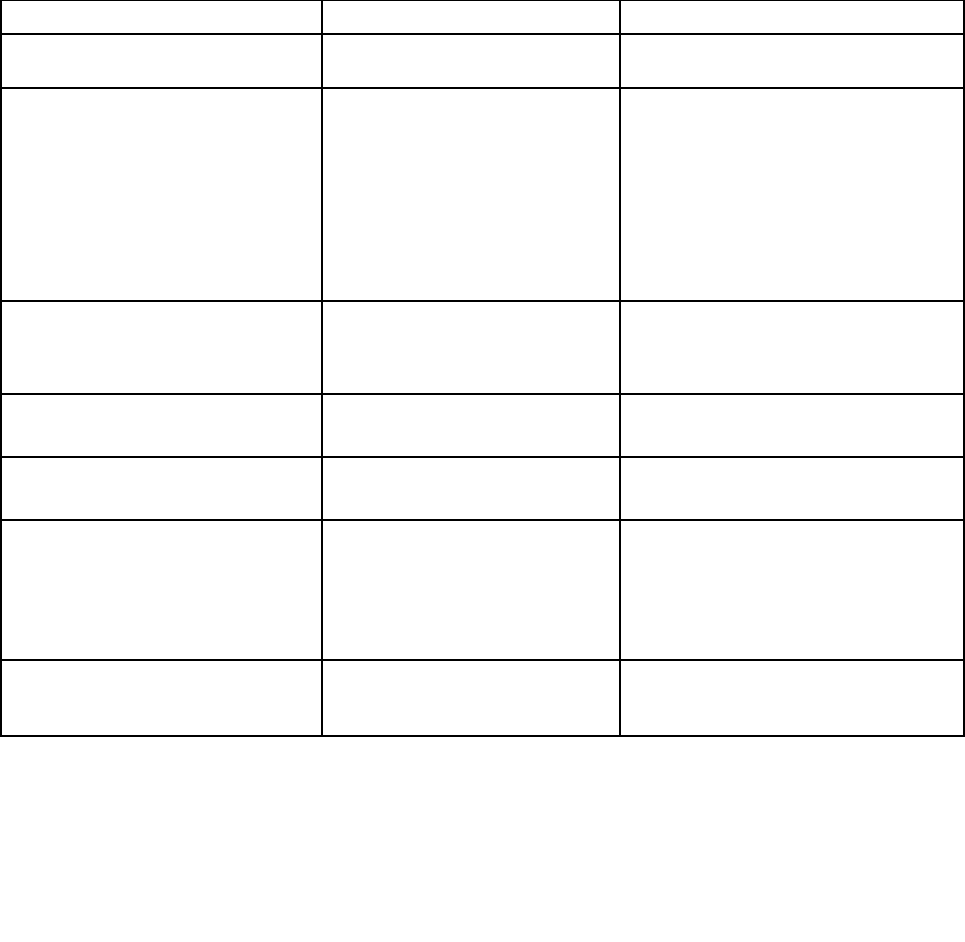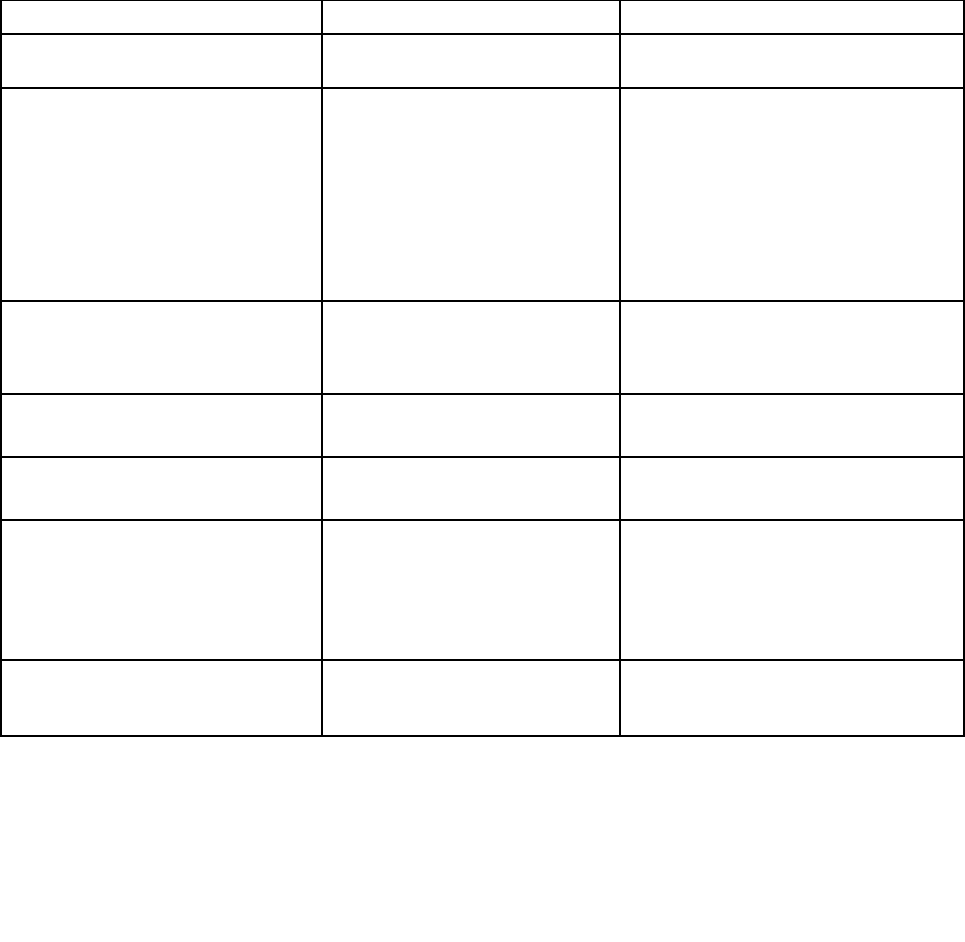
2. Turn on the computer, then, while the ThinkPad logo is displayed at the lower-left of the screen,
press F12.
3. Select the device you want to start rst.
Note: The Boot menu will be displayed when the system cannot boot from any device or the operating
system cannot be found.
The following table shows the contents of the Startup menu items.
Notes:
• Default values are in boldface.
• On each submenu, press Enter to show selectable options and select a desired option.
• Some items are displayed on the menu only if the computer supports the corresponding features.
The following table lists the Startup menu items.
Table 4. Startup menu items
Menu item
Selection Comments
Boot
Refer to “Changing the startup
sequence” on page 75.
Network Boot
• USB CD
• USB FDD
• ATA HDD0
• ATA HDD1
• ATA HDD2
• USB HDD
• PCI LAN
Select top priority of the Boot Priority
Order when waking from LAN.
UEFI/Legacy Boot • UEFI Only
• Both
• Legacy Only
Enable the UEFI/Legacy boot.
UEFI/Legacy Boot Priority
• UEFI First
• Legacy First
Select priority of boot option between
UEFI and Legacy.
CSM Support
• No
• Yes
Compatibility Support Module (CSM) is
dened in UEFI spec.
Boot Mode
• Quick
• Diagnostics
The Quick boot is intended to boot the
operating system as soon as possible
by reducing the POST elapsed time. The
Diagnostics boot is to be used for the
problem determination by performing
tests of the devices.
Option Key Display
• Disabled
• Enabled
If you select Disabled, then the message
“To interrupt normal startup, press Enter”
is not displayed during the POST.
76 User Guide