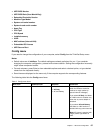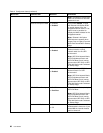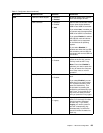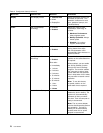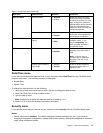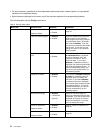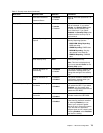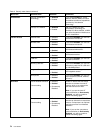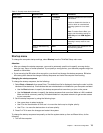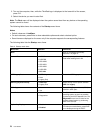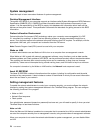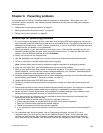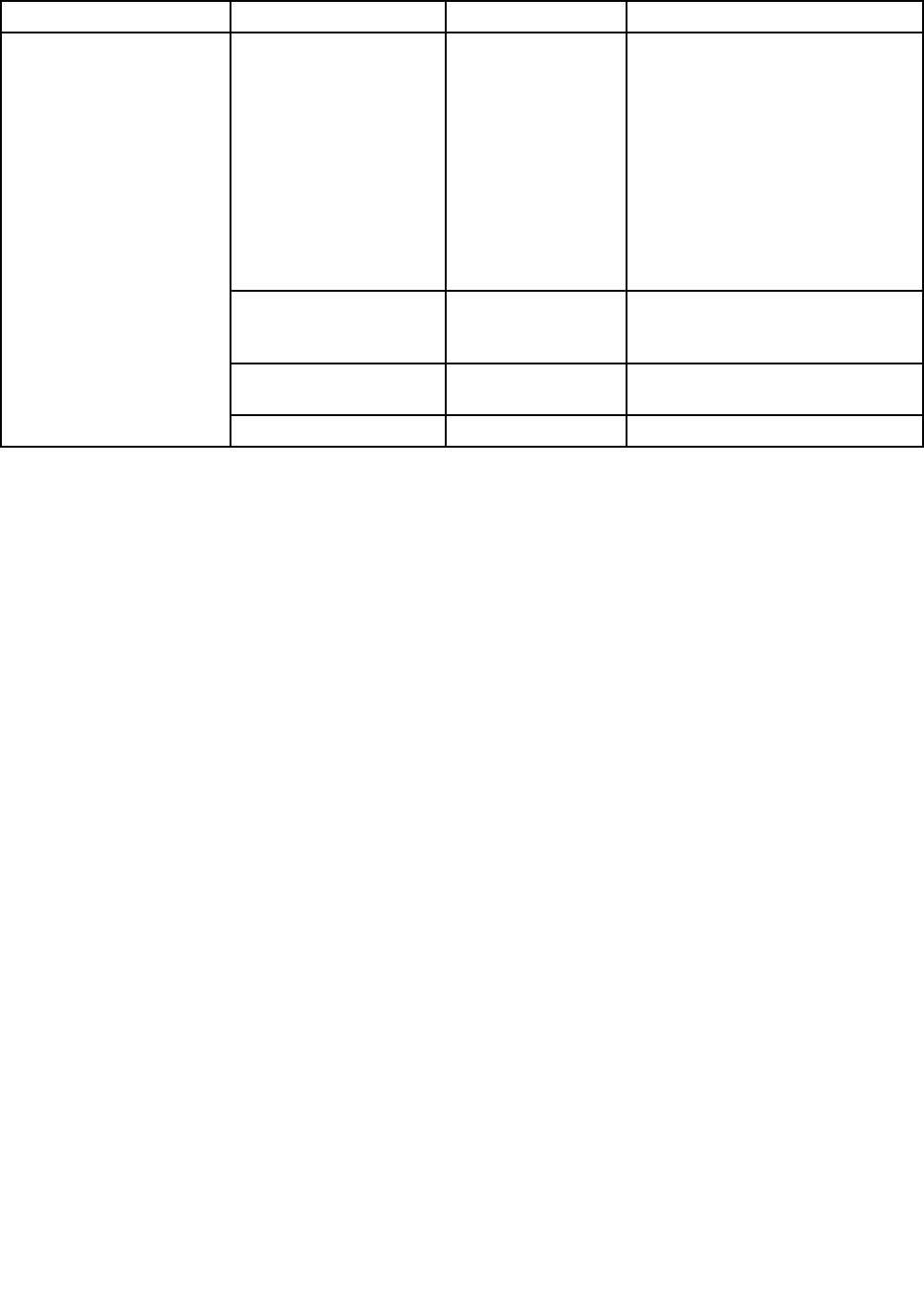
Table 3. Security menu items (continued)
Menu item
Submenu item Selection Comments
Secure Boot
• Disabled
• Enabled
Enables or disables the UEFI secure
boot feature.
Enable or disable this function to
forbid or allow an unauthorized
operating system to run at boot
time.
Note: To enabe Secure Boot, you
need to set the startup setting as
UEFI Only and set CSM Support
as No.
Platform Mode
User Mode
This indicates that the platform is
operating in setup mode or user
mode.
Reset to Manufacturing
Default
Enter Reset secure boot variables to the
manufacturing default
Secure Boot
CertNames Win8 Certicate
Startup menu
To change the computer startup settings, select Startup from the ThinkPad Setup main menu.
Attention:
• After you change the startup sequence, you must be extremely careful not to specify a wrong device
during a copy, save, or format operation. If you specify a wrong device, your data and programs might be
erased or overwritten.
• If you are using the BitLocker drive encryption, you should not change the startup sequence. BitLocker
drive encryption detects the change of startup sequence and locks the computer from booting.
Changing the startup sequence
To change the startup sequence, do the following:
1. Select Boot or Network, then press Enter. The default boot list is displayed, showing the order in which
devices will be started up. Even devices that are not attached to or installed on your computer are listed.
• Use the Boot submenu to specify the startup sequence that runs when you turn on the power.
• Use the Network submenu to specify the startup sequence that runs when Wake on LAN is enabled.
Wake on LAN is commonly used by LAN administrators in corporate networks to get remote access
to your computer.
2. Set the startup sequence by using the following keys:
• Use cursor keys to select a device.
• Use F6 or the combination of Shift and + to move the device up to a higher priority.
• Use F5 or – to move the device down to a lower priority.
3. Press Fn+F10 to save the changes and restart the system.
To change the startup sequence temporarily so that the system starts up from a different drive, do the
following:
1. Turn off the computer.
Chapter 7. Advanced conguration 75