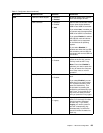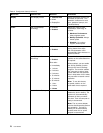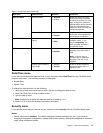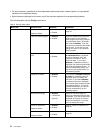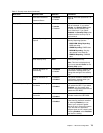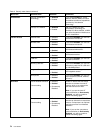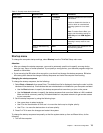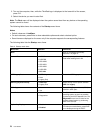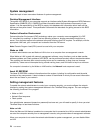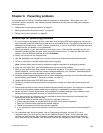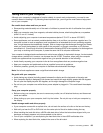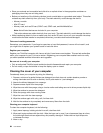Table 4. Startup menu items (continued)
Menu item
Selection Comments
Boot Device List F12 Option
• Disabled
• Enabled
F12 key is used to invoke a pop-up Boot
device List.
This option is only available when
supervisor enters setup.
Boot Order Lock
• Disabled
• Enabled
If you select Disabled, your computer
will boot using the default priority. If you
select Enabled, your computer will boot
using the priority you have customized.
Restart menu
If you need to close the ThinkPad Setup program and restart the system, select Restart from the ThinkPad
Setup program main menu. The following submenu options are displayed:
• Exit Saving Changes: Exit System Setup and save your changes to CMOS.
• Exit Discarding Changes: Exit System Setup without saving changes.
• Load Setup Defaults: Load the default value for all ThinkPad Setup items.
• Discard Changes: Discard the changes.
• Save Changes: Save the changes.
Updating your system UEFI BIOS
The Unied Extensible Firmware Interface (UEFI) BIOS is a part of the system programs that make up the
basic layer of software built into your computer. The UEFI BIOS translates the instructions from other
software layers.
Your computer system board has a module called EEPROM, also referred to as ash memory. You can
update the UEFI BIOS and the ThinkPad Setup program by starting your computer with a ash update
optical disc or ash update application running in the Windows environment.
In some instances when you add software, hardware, or a device driver, you might be informed that you
need to update your UEFI BIOS in order for the new addition to work properly.
To update your UEFI BIOS, go to the following Web site and follow the instructions on the screen:
http://www.lenovo.com/Drivers
Using system management
This section is intended primarily for network administrators.
Your computer is designed for manageability, so that you can redirect more of your resources to better
meet your business objectives.
This manageability, or “Total Cost of Ownership” (TCO), enables you to remotely operate client computers
in the same way as you operate your own computer, such as turning on a client computer, formatting
hard disk drive, and installing software.
Once the computer is congured and operational, you can manage it by use of software and manageability
features already integrated into the client system and the network.
Chapter 7. Advanced conguration 77