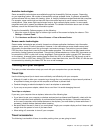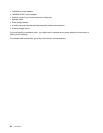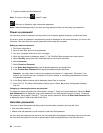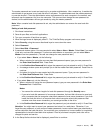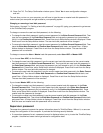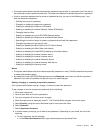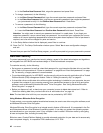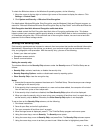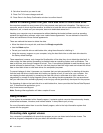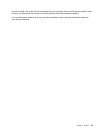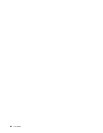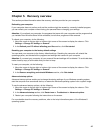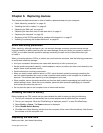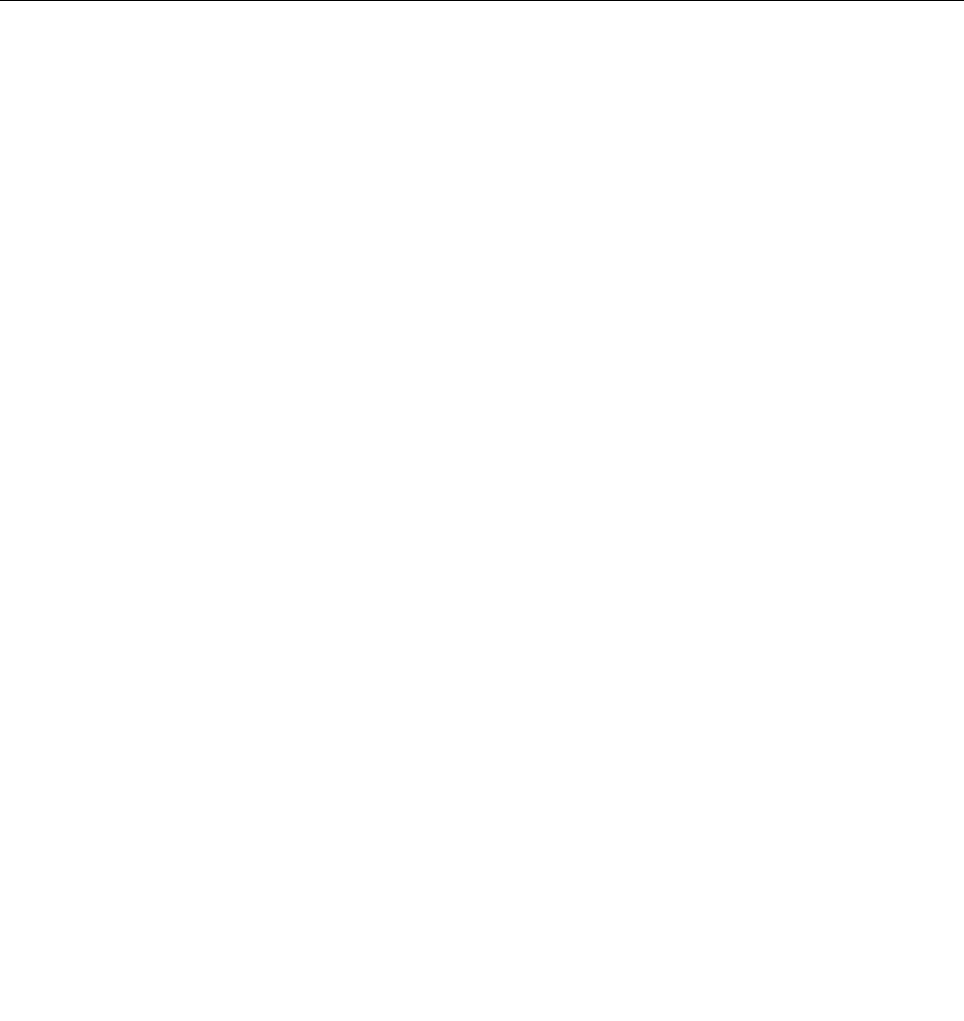
To check the BitLocker status on the Windows 8 operating system, do the following:
1. Move the cursor to the top-right or bottom-right corner of the screen to display the charms. Click
Settings ➙ Control Panel.
2. Click System and Security ➙ BitLocker Drive Encryption.
For details about Windows BitLocker Drive Encryption, see the Windows 8 Help and Support program, or
search for “Microsoft Windows BitLocker Drive Encryption Step-by-Step Guide” on the Microsoft Web site.
Disk Encryption hard disk drive and Encryption solid-state drive
Some models contain the Disk Encryption hard disk drive or Encryption solid-state drive. This feature
helps to protect your computer against security attacks on media, NAND ash or device controllers by use
of a hardware encryption chip. For the efcient use of the encryption feature, be sure to set a hard disk
password for the internal storage device.
Setting the security chip
Strict security requirements are imposed on network client computers that transfer condential information
electronically. Depending on the options you ordered, your computer might have an embedded security
chip, a cryptographic microprocessor. With the security chip, you can do the following:
• Protect your data and system
• Strengthen access controls
• Secure communications
Setting the security chip
The choices offered on the Security Chip submenu under the Security menu of ThinkPad Setup are as
follows:
• Security Chip: activate, inactivate, or disable the security chip.
• Security Reporting Options: enable or disable each security reporting option.
• Clear Security Chip: clear the encryption key.
Notes:
1. Ensure that the supervisor password has been set in ThinkPad Setup. Otherwise anyone can change
the settings for the security chip.
2. If the security chip is removed or replaced, or a new one has been added, the computer will not start.
You will hear four cycles of four beeps each.
3. If the security chip is inactive or disabled, the Clear Security Chip option will not be displayed.
4. When you clear the security chip, be sure to turn your computer off and then turn it on again after you
set the security chip to Active. Otherwise, the Clear Security Chip option is not displayed.
To set an item on the Security Chip submenu, do the following:
1. Print these instructions.
2. Save all open les, and exit all applications.
3. Turn your computer off and then turn it on again.
4. When the logo screen is displayed, press F1. The ThinkPad Setup program main menu opens.
5. Using the cursor keys, move to Security. The Security menu opens.
6. Using the cursor keys, move to Security Chip, and press Enter. The Security Chip submenu opens.
7. Using the cursor keys, move to an item you want to set. When the item is highlighted, press Enter.
Chapter 4. Security 43