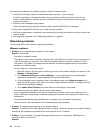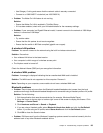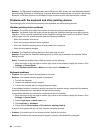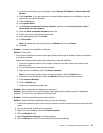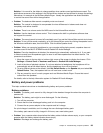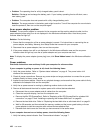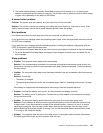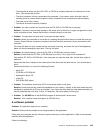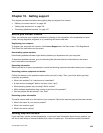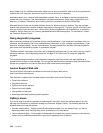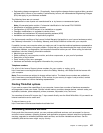• Problem: The operating time for a fully charged battery pack is short.
Solution: Discharge and recharge the battery pack. If your battery operating time is still short, use a
new battery pack.
• Problem: The computer does not operate with a fully charged battery pack.
Solution: The surge protector in the battery pack might be active. Turn off the computer for one minute to
reset the protector; then turn on the computer again.
An ac power adapter problem
Problem: The ac power adapter is connected to the computer and the working electrical outlet, but the
power adapter (power plug) icon is not displayed in the Windows notication area. Also the ac power
indicator does not light up.
Solution: Do the following:
1. Ensure that the connection of the ac power adapter is correct. For instructions on connecting the ac
power adapter, see Safety, Warranty, and Setup Guide that comes with your computer.
2. Reconnect the ac power adapter, then turn on the computer.
3. If the power adapter icon still is not displayed in the Windows notication area and the ac power
indicator does not light up, have the ac power adapter and your computer serviced.
Note: To display the power adapter (power plug) icon, click Show hidden icons in the Windows notication
area.
Power problems
Print these instructions now and keep it with your computer for reference later.
If your computer is getting no power at all, check the following items:
1. Verify the power button. Refer to “System status indicators” on page 6. The power button is lit
whenever the computer is on.
2. Check all power connections. Remove any power strips and surge protectors to connect the ac power
adapter directly to the ac power outlet.
3. Inspect the ac power adapter. Check for any physical damage, and ensure that the power cable is rmly
attached to the adapter brick and the computer.
4. Verify the ac power source is working by attaching another device to the outlet.
5. Remove all devices and then test for system power with minimal devices attached.
a. Disconnect the ac power adapter and all cables from the computer.
b. Close the computer display, and turn the computer over.
c. Remove the Mini PCI ExpressCard. Refer to “Replacing a Mini PCI ExpressCard for wireless LAN
connection” on page 57 and “Installing or replacing the wireless WAN card” on page 60.
d. Remove the hard disk drive. Refer to “Replacing the hard disk drive or solid-state drive” on page 51.
e. Wait for 30 seconds, and then reinstall the memory module and the known good battery or the ac
power adapter to test the computer with minimal devices attached rst.
f. Reinstall each device one at a time that you have removed in the earlier steps.
If your computer does not run on battery power, check the following items:
1. Verify the battery status indicator. See “Power status indicator” on page 7.
100 User Guide