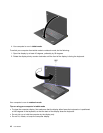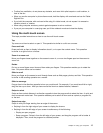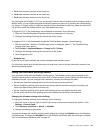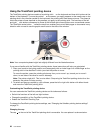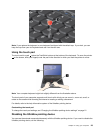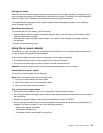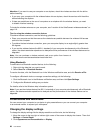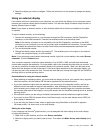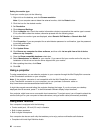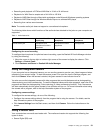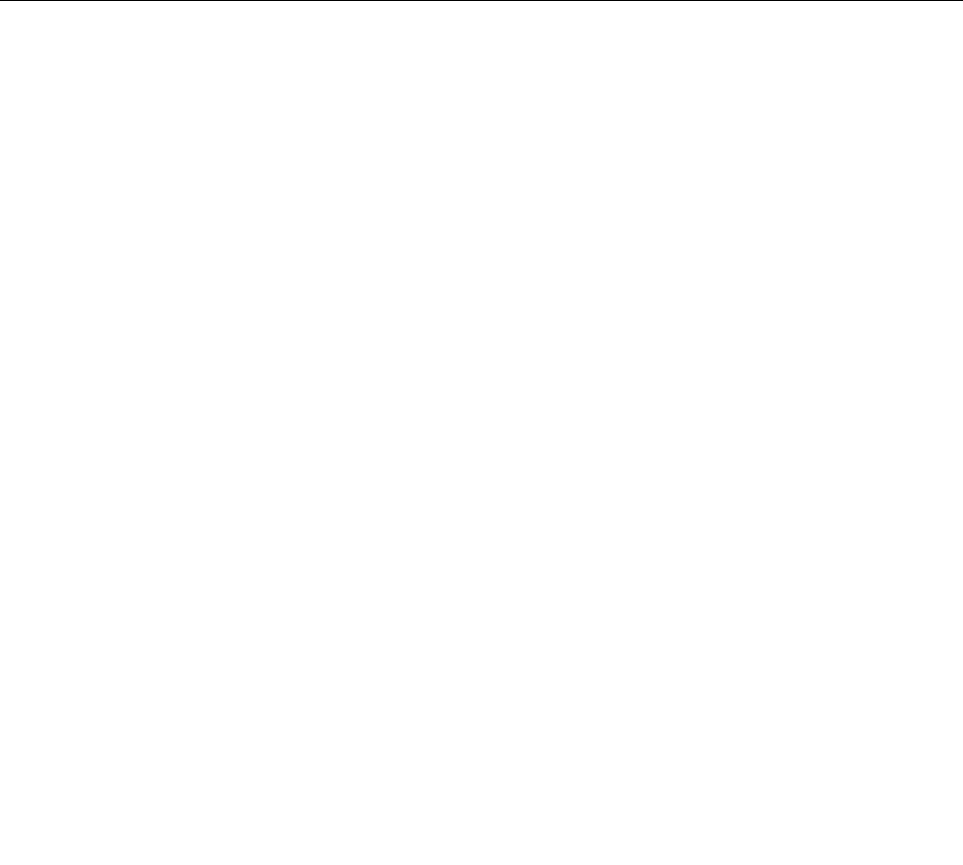
1. Open the Mouse Properties window. See “Changing the UltraNav pointing device settings” on page 21.
2. To disable the TrackPoint pointing device or touch pad, clear the check box for Enable TrackPoint
or Enable TouchPad .
3. Click OK.
Adding the UltraNav icon to the Windows notication area
For easy access to the UltraNav properties, you can enable the display of the UltraNav icon in the Windows
notication area.
To enable the display of the UltraNav icon in the Windows notication area, do the following:
1. Move the cursor to the top-right or bottom-right corner of the screen to display the charms. Click
Settings ➙ Control Panel.
2. Click Hardware and Sound ➙ Mouse ➙ UltraNav.
3. Select the check box for Show UltraNav icon on the system tray.
4. Click OK.
You can now change the properties of the UltraNav pointing device by clicking the UltraNav icon in the
Windows notication area.
Power management
When you use your computer away from electrical outlets, you depend on battery power to keep your
computer running. Different computer components consume power at different rates. The more you use the
power-intensive components, the faster you consume battery power. Mobility has revolutionized business
by allowing you to take your work wherever you go. With ThinkPad batteries, you will be able to work longer
without being tied to an electrical outlet.
Using the battery power
You can use your battery power more efciently with the help of this introduction.
Checking the battery status
The battery status icon in the Windows notication area displays the percentage of battery power remaining.
The rate at which you use battery power will determine how long you can use the battery of your computer
between charges. Because each computer user has different habits and needs, it is difcult to predict how
long a battery charge will last. There are two main factors:
• How much energy is stored in the battery when you begin to work.
• The way you use your computer:
– How often you access the hard disk drive.
– How bright you make the computer display.
To check for detailed battery status information, do one of the following:
• Open the Lenovo Support program and click Battery Health.
• Open the Lenovo Settings program and click Power.
24 User Guide