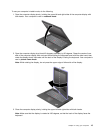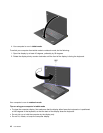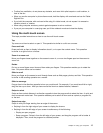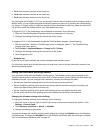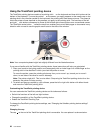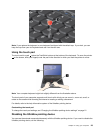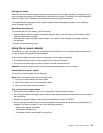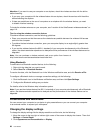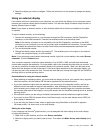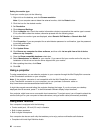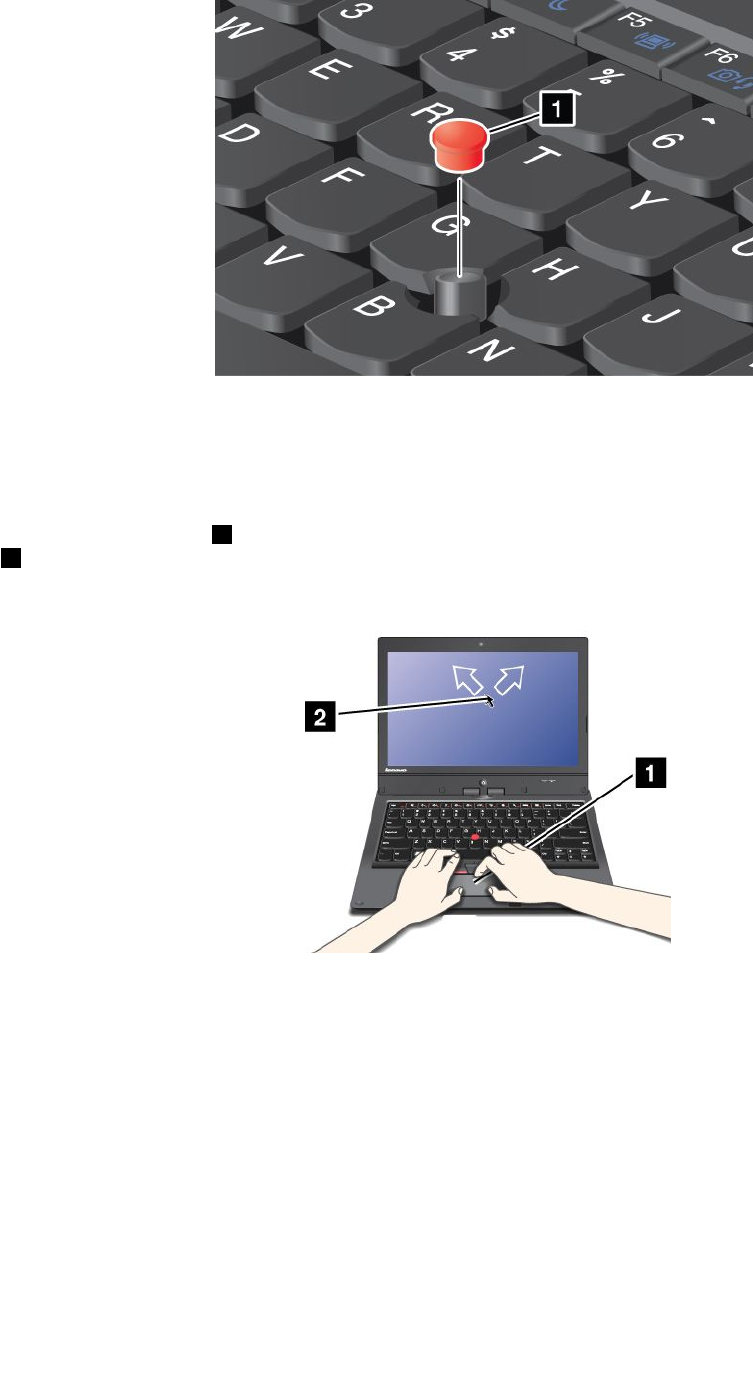
Note: If you replace the keyboard, a new keyboard is shipped with the default cap. If you wish, you can
keep the cap from your old keyboard and use it on the new one.
Using the touch pad
The touch pad is a pad 1 below the TrackPoint buttons at the bottom of the keyboard. To move the pointer
2 on the screen, slide your ngertip over the pad in the direction in which you want the pointer to move.
Note: Your computer keyboard might look slightly different from the illustration above.
The touch pad of your computer supports multi-touch with which you can zoom in, zoom out, scroll, or
rotate on the screen while browsing the Internet or reading or editing a document.
For details, refer to the help information system of the UltraNav pointing device.
Customizing the touch pad
To change the touch pad settings, see “Changing the UltraNav pointing device settings” on page 21.
Disabling the UltraNav pointing device
You can use the external mouse simultaneously with the UltraNav pointing device. If you want to disable the
UltraNav pointing device, do the following:
Chapter 2. Using your computer 23