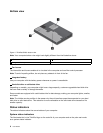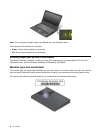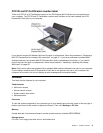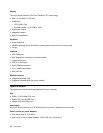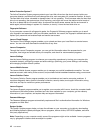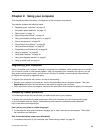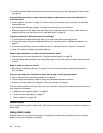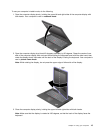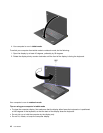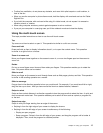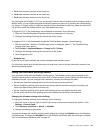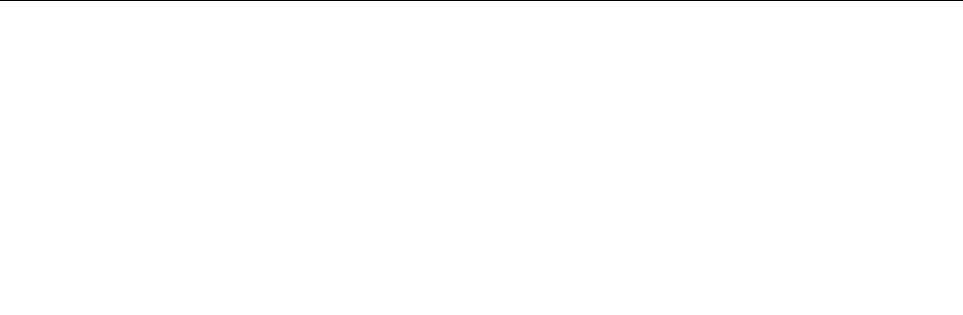
• To achieve the best balance between performance and power saving, see “Managing the power plans”
on page 26.
Concerned about security or need to securely dispose of data stored on your hard disk drive or
solid-state drive?
• Study Chapter 4 “Security” on page 37 to nd out how you can protect your computer from theft and
unauthorized use.
• Use the Password Manager program to protect the data stored on your computer.
• Before you dispose of the data on the hard disk drive or solid-state drive, be sure to read “Notice on
deleting data from your hard disk drive or solid-state drive” on page 44
.
Is getting connected in different locations a challenge?
• To troubleshoot a wireless networking issue, go to http://www.lenovo.com/support/faq.
• To learn more about using the wireless features of your computer, refer to “Wireless connections” on
page 27.
• To travel more condently, be sure to check the tips in “Traveling with your computer” on page 35.
• Press F8 to enable or disable the wireless features.
Need to give presentations or attach an external monitor often?
• Ensure that you follow the procedure for “Using an external display” on page 29
.
• With the Extend desktop function, you can display output on both the computer display and an external
monitor.
Need to attach or replace a device?
• See Chapter 6 “Replacing devices” on page 49
for more information about replacing the devices of
your computer.
You have been using your computer for some time already, and it is getting slower?
• Follow “General tips for preventing problems” on page 81.
• You can diagnose problems yourself by using the preinstalled diagnostic software.
• Check for recovery solutions in Chapter 5 “Recovery overview” on page 47.
Print the following sections and keep them with your computer in case you are unable to access this online
user guide when necessary.
• “Installing a new operating system” on page 65
• “Computer stops responding” on page 87
• “Power problems” on page 100
Tablet mode
Your computer can be used in tablet mode. This section introduces how to use your notebook computer in
tablet mode.
Using tablet mode
In tablet mode, you can use your computer in a creative and intuitive way by folding down the computer
display to turn your computer into a tablet.
14 User Guide