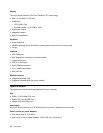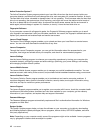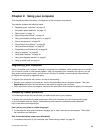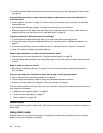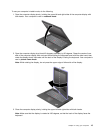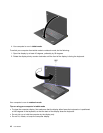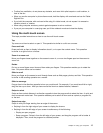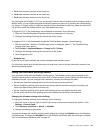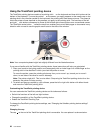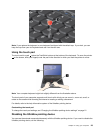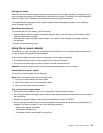– Display a list of recently opened programs. Swipe in from the left edge of your screen without lifting
your nger, and then drag the program back to the left edge. Then a list of recently opened programs is
displayed.
– Close a program. Swipe in from the left edge of your screen, and drag the program to the bottom
of your screen.
• Swiping in from the top edge of your screen to achieve any of the following
– Display the menu commands, such as Save, Edit, and Delete.
– Close a program. Swipe in from the top edge of your screen, and drag the program to the bottom
of your screen.
• Swiping in from the bottom edge of your screen to display the menu commands, such as Save, Edit,
and Delete.
Tips on using the multi-touch screen
• The multi-touch screen is a glass panel covered with a plastic lm. For input you can use any nger. Do
not apply pressure or place any metallic object on the screen. Otherwise, the screen might be damaged
or malfunction.
• Before you put your computer in a carrying case, put it into notebook mode and close the display. Do
not put your computer in a carrying case when it is in tablet mode.
• Regularly calibrate the accuracy of the nger input to avoid a discrepancy.
Cleaning the multi-touch screen
To clean the multi-touch screen, do the following:
1. To remove ngerprints or dust from the multi-touch screen, use a dry, soft, lint-free cloth or a piece of
absorbent cotton. Do not apply solvents to the cloth.
2. Gently wipe foreign particles and dust from the multi-touch screen with one side of the cloth.
3. Wipe smudges or ngerprints with the other side of the cloth, or with a clean cloth.
4. After using the cloth, wash it with a neutral detergent.
18 User Guide