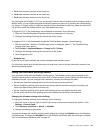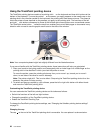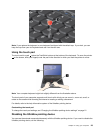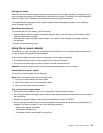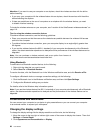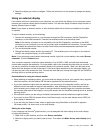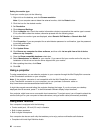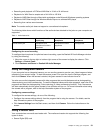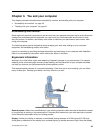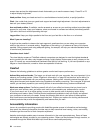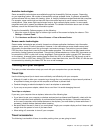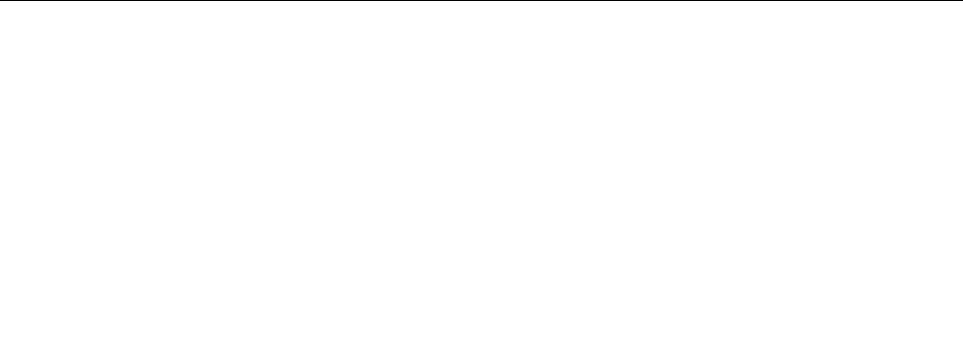
Attention: If you want to use your computer on an airplane, check the wireless services with the airline
before boarding.
• If you carry your computer with the wireless feature into an airplane, check the services with the airline
before boarding the airplane.
• If there are restrictions on the use of computers on an airplane with the wireless feature, you need
to disable it before boarding.
To locate the wireless antennas on your computer, see “Location of the UltraConnect wireless antennas” on
page 110
.
Tips for using the wireless connection feature
To achieve the best connection, use the following guidelines:
• Place your computer so that there are as few obstacles as possible between the wireless LAN access
point and the computer.
• To achieve the best wireless connection, open your computer display to an angle slightly greater than
90 degrees.
• If you use the wireless feature (the 802.11 standard) of your computer simultaneously with a Bluetooth
option, the data transmission speed can be delayed and the performance of the wireless feature can be
degraded.
Note: You can purchase a wireless network card as an option from Lenovo at
http://www.lenovo.com/accessories/services/index.html.
Using Bluetooth
To send data to a Bluetooth-enabled device, do the following:
1. Right-click the data that you want to send.
2. Select Send To ➙ Bluetooth Devices.
To receive the data, click the Bluetooth icon in the Windows notication area, and click Receive a File.
To congure a Bluetooth device or manage connection settings, do the following:
1. Click the Bluetooth icon in the Windows notication area, and then click Open Settings.
2. Congure the Bluetooth settings as you desire.
For details, refer to the Windows help information system.
Note: If you use the wireless feature (the 802.11 standard) of your computer simultaneously with a Bluetooth
option, the data transmission speed can be delayed and the performance of the wireless feature can be
degraded.
Presentations and Multimedia
You can connect your computer to a projector to give presentations or you can connect your computer
to an external monitor to expand your workspace.
Changing the display settings
To change the display settings like the display resolution and font size, do the following:
1. Move the cursor to the top-right or bottom-right corner of the screen to display the charms. Then click
Settings ➙ Control Panel.
2. Click Appearance and Personalization ➙ Display.
28 User Guide