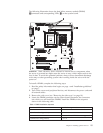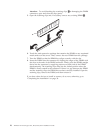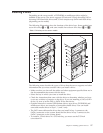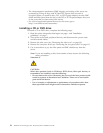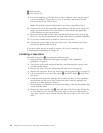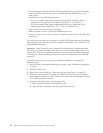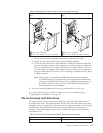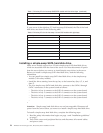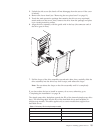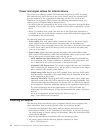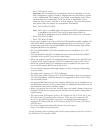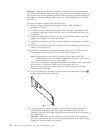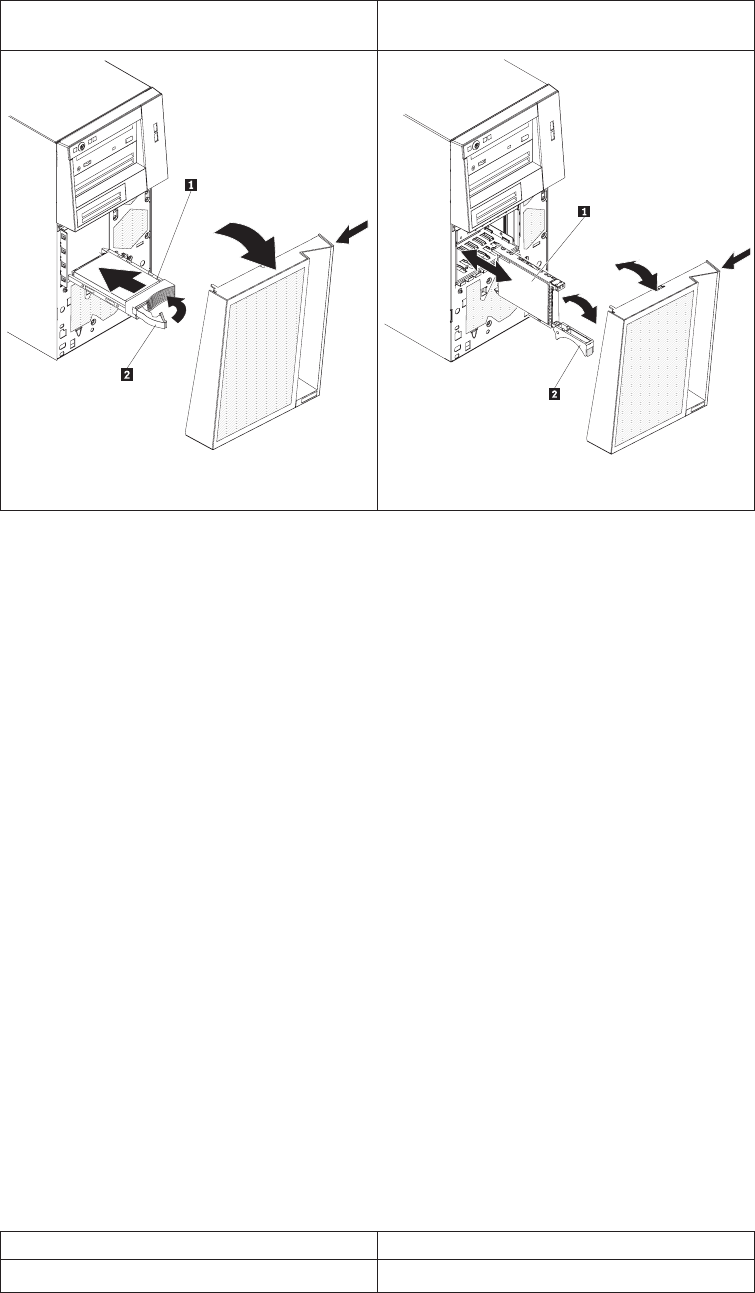
Table 6. Illustrations of the server models with four and eight drive bays
Server model with four hot-swap drive
bays
Server model with eight hot-swap drive
bays
1 Drive-tray assembly
2Drive tray handle (in open position)
1 Drive-tray assembly
2Drive tray handle (in open position)
c. Gently push the drive assembly into the bay until the drive stops.
d. Rotate the drive tray handle to the closed (locked) position.
e. Check the hard disk drive status indicator to make sure that the hard disk
drive is operating correctly. (You might have to restart the server before the
drive is recognized.) If the amber hard disk drive status LED for a drive is
lit continuously, it indicates that the drive is faulty and must be replaced. If
the green hard disk drive activity LED is flashing, it indicates that the drive
is being accessed.
Note: If the server is configured for RAID operation using an optional
ServeRAID adapter, you might have to reconfigure your disk arrays
after you install hard disk drives. See the adapter documentation on
the IBM
®
ServeRAID Support CD for additional information about
RAID operation for your adapter.
6.
If you are installing additional hot-swap hard disk drives, do so now.
If
you have other devices to install or remove, do so now; otherwise go to
“Completing the installation” on page 30.
IDs for hot-swap hard disk drives
On some models, the hot-swap-drive backplane controls the IDs of the internal
hot-swap drive bays. The following table lists the IDs of the hard disk drives and
backplane that are connected to one channel in the hot-swap models. In the typical
configuration, the standard hard disk drives and backplane are connected to
channel A. This table applies only to server models that support four hot-swap
hard disk drives.
Table 7. Drive bay IDs for hot-swap SAS/SATA models with four drive bays
Drive bay ID
4 0
Chapter 2. Installing optional devices 23