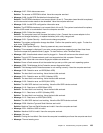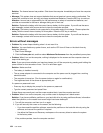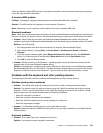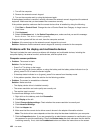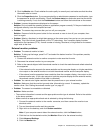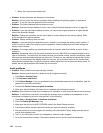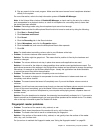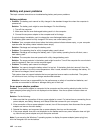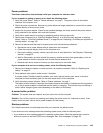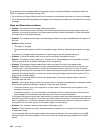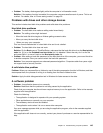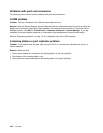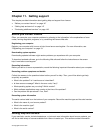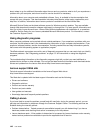8. Play any sound via the music program. Make sure that sound comes from a headphone attached
directly to the system.
For more information, refer to the help information system of Realtek HD Manager.
Note: In the Volume Mixer window of Realtek HD Manager, a check mark by the entry for a device,
such as speakers for a playback device, or a built-in microphone for a recording device, shows that
the device has been selected.
• Problem: Recordings made using the microphone input are not loud enough.
Solution: Make sure that the Microphone Boost function is turned on and set by doing the following:
1. Click Start ➙ Control Panel.
2. Click Hardware and Sound.
3. Click Sound.
4. Click the Recording tab in the Sound window.
5. Select Microphone, and click the Properties button.
6. Click the Levels tab, and move the Microphone Boost slider upwards.
7. Click OK.
Note: For details about controlling volume, refer to your Windows online help.
• Problem: A volume or balance slider cannot be moved.
Solution: The slider might be grayed out. This means that its position is xed by the hardware and
cannot be changed.
• Problem: The volume sliders do not stay in place when some audio applications are used.
Solution: It is normal for the sliders to change position when certain sound applications are used. The
applications are aware of the settings in the Volume Mixer window and are allowed to change the settings
themselves. An example is the Windows Media Player. Usually the application has sliders available
to control the sound from within the application.
• Problem: The balance slider cannot completely mute one channel.
Solution: The control is designed to compensate for minor differences in balance and does not
completely mute either channel.
• Problem: The sound cannot be turned off completely even if you set the Master volume control at
minimum.
Solution: You still can hear some sound even though you have set the Master volume control at minimum.
To turn off the sound completely, go to the Master volume control and select Mute speakers.
• Problem: When you connect a headphone to your computer while playing sound, a speaker does not
produce sound.
Solution: Once the headphone is attached, the streaming is automatically redirected to it. If you want to
listen to sound from the speakers again, be sure to set those speakers as the default device. For details,
refer to the help information system for Realtek HD Audio.
Fingerprint reader problems
• Problem: The surface of the reader is dirty, stained, or wet.
Solution: Gently clean the surface of the reader with a dry, soft, lint-free cloth.
• Problem: The reader often fails to enroll or authenticate your ngerprint.
Solution: If the surface of the reader is dirty, stained, or wet, gently clean the surface of the reader
with a dry, soft, lint-free cloth.
For tips on how to maintain the ngerprint reader, see “Using the ngerprint reader” on page 56
.
Chapter 10. Troubleshooting computer problems 141