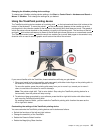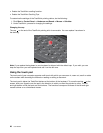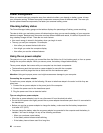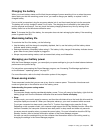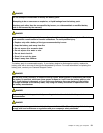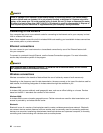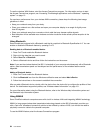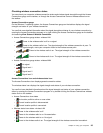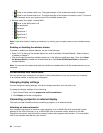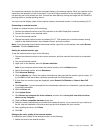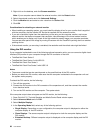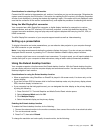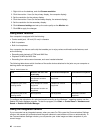WiMAX
This long-range wireless data transmission technology based on the 802.16 standard is expected to provide
the user a last mile broadband connectivity similar to that provided by cable or ADSL, but without the need
to physically connect a cable to the personal computer.
Establishing wireless LAN connections
Your computer comes with a built-in wireless networking card and a conguration utility to help you make
wireless LAN connections and monitor the status of your connection, so that you can stay connected to your
network while you are in the ofce, in a meeting room, or at home, with no need for a wired connection.
Attention:
• If you carry your computer with the wireless LAN feature into an airplane, check the services with the
airline before boarding the airplane.
• If there are restrictions on the use of computers on an airplane with the wireless feature, you need to
disable it before boarding. To disable it, refer to the instructions in “Enabling or disabling the wireless
feature” on page 36
.
You can purchase a wireless networking card as an option. For more information, refer to “Finding ThinkPad
options” on page 87.
Tips for using the wireless LAN feature
• Place your computer so that there are as few obstacles as possible between the wireless LAN access
point and the computer.
• For the best connection of the wireless LAN feature, open your computer display to an angle of slightly
more than 90 degrees.
• If you use the wireless feature (the 802.11 standard) of your computer simultaneously with a Bluetooth
option, data transmission speed can be delayed and the performance of the wireless feature can be
degraded.
Setting up the Wireless LAN connection
To use the built-in wireless network card (the 802.11 standard) to communicate, start the Access Connections
program. See “Accessing ThinkVantage applications on the Windows 7 operating system” on page 13
.
Note: Before you start setting up wireless network connections by using the Access Connections program,
obtain a Network Name (SSID) and your encryption information from your network administrator.
Establishing wireless WAN connections
Wireless Wide Area Network (wireless WAN) enables you to establish wireless connections over remote
public or private networks. These connections can be maintained over a large geographical area, such as
a city or an entire country, by use of multiple antenna sites or satellite systems maintained by wireless
service providers.
Some ThinkPad notebook computers come with a built-in wireless WAN card integrating some wireless
WAN technologies, such as 1xEV-DO, HSPA, 3G, GPRS, or LTE. You can connect to the Internet or your
company network with the built-in wireless WAN card and the conguration utility to make a wireless
WAN connection and monitor its status.
Note: Wireless WAN service is provided by authorized service providers in some countries.
To locate the wireless WAN antenna on your computer, see “Location of the UltraConnect™ wireless
antennas” on page 152
.
Chapter 2. Using your computer 33