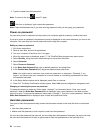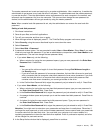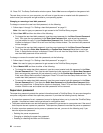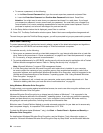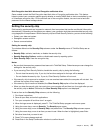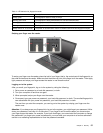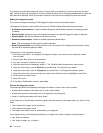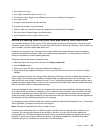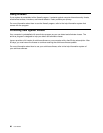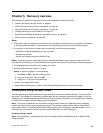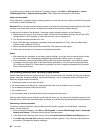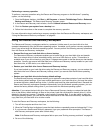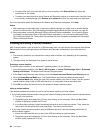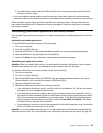If you forget your hard disk password, Lenovo cannot reset your password or recover data from the hard
disk. You must take your computer to a Lenovo authorized servicer or a marketing representative to have the
hard disk drive replaced. Proof of purchase is required, and a fee will be charged for parts and service.
Setting the ngerprint reader
If you want to change the settings of the ngerprint reader, follow the procedure below.
The ngerprint submenu under the Security menu of ThinkPad Setup offers the following choices:
• Predesktop Authentication: Enable or disable ngerprint authentication before the operating system
is loaded.
• Reader Priority: Dene the priority for ngerprint readers if an external ngerprint reader is attached.
• Security Mode: Specify the settings of the security mode.
• Password Authentication: Enable or disable password authentication.
Note: This item appears if High security mode is selected.
• Reset Fingerprint Data: By choosing this item, you can erase all of the ngerprint data stored in either
the internal or external ngerprint reader.
To set an item in the ngerprint submenu:
1. Print these instructions. To congure the ngerprint reader, you must turn your computer off and
then on again.
2. Save all open les, and exit all applications.
3. Turn your computer off and then on again.
4. When the logo screen is displayed, press F1. The ThinkPad Setup program main menu opens.
5. Using the cursor keys, move to Security, and press Enter. The Security menu opens.
6. Using the cursor keys, move to Fingerprint, and press Enter. The Fingerprint submenu opens.
7. Using the cursor keys, move to an item you want to set. When that item is highlighted, press Enter.
8. Set the items you want to set.
9. Press F10 to exit.
10. In the Setup Conrmation window, select Yes.
Care for the ngerprint reader
The following actions could damage the ngerprint reader or cause it not to work properly:
• Scratching the surface of the reader with a hard, pointed object.
• Scraping the surface of the reader with your ngernail or anything hard.
• Using or touching the reader with a dirty nger.
If you notice any of the following conditions, gently clean the surface of the reader with a dry, soft, lint-free
cloth:
• The surface of the reader is dirty or stained.
• The surface of the reader is wet.
• The reader often fails to enroll or authenticate your ngerprint.
If your nger has any of the following conditions, you might not be able to register or authenticate it:
• Your nger is wrinkled.
• Your nger is rough, dry, or injured.
58 User Guide