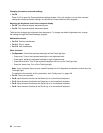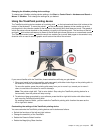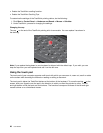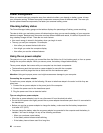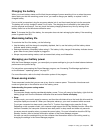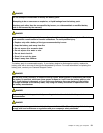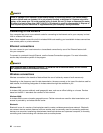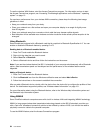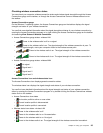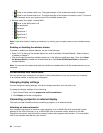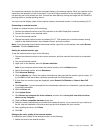• Hibernation
By using this mode, you can turn off your computer completely without saving les or exiting from any
applications that are running. When the computer enters hibernation, all open applications, folders, and
les are saved to the hard disk, and then the computer turns off.
Use the Power Manager program to congure how you want the computer enter hibernation mode. For
more information, see the help information system of the Power Manager program.
• Wireless off
When you are not using the wireless features, such as Bluetooth or wireless LAN, turn them off. This will
help conserve power. To turn off the wireless features, press Fn+F5 or use the wireless radio switch.
Enabling the wakeup function
If you put your computer into hibernation mode, and the wakeup function is disabled (this is the default
setting), the computer does not consume any power. If the wakeup function is enabled, it consumes a small
amount of power. To enable the wakeup function, do the following:
1. Click Start ➙ Control Panel ➙ System and Security ➙ Administrative Tools.
2. Double-click Task Scheduler. If you are prompted for an administrator password or conrmation, type
the password or provide conrmation.
3. From the left pane, select the task folder for which you want to enable the wakeup function. The
scheduled tasks are displayed.
4. Click a scheduled task, and then click the Conditions tab.
5. Under Power, select the check box for Wake the computer to run this task.
Enabling the battery alarm
Program your computer so that when the battery power falls below a certain level, three events occur:
• The alarm goes off.
• A warning message is displayed.
• The LCD is turned off.
To enable the battery alarm, do the following:
1. Start the Power Manager program.
2. Click the Global Power Settings tab.
3. For Low battery alarm or Critically low battery alarm, set the percentage of the power level and set
the action.
Note: If your computer enters sleep or hibernation mode when the battery is low, but the alarm message
has not yet been displayed, the message will be displayed when the computer resumes. To resume normal
operation, click OK.
Handling the battery
This system supports only batteries specially designed for this specic system and manufactured by Lenovo
or an authorized builder. The system does not support unauthorized batteries or batteries designed for other
systems. If an unauthorized battery or a battery designed for another system is installed, the system will
not charge.
Attention: Lenovo has no responsibility for the performance or safety of unauthorized batteries, and
provides no warranties for failures or damage arising out of their use.
30 User Guide