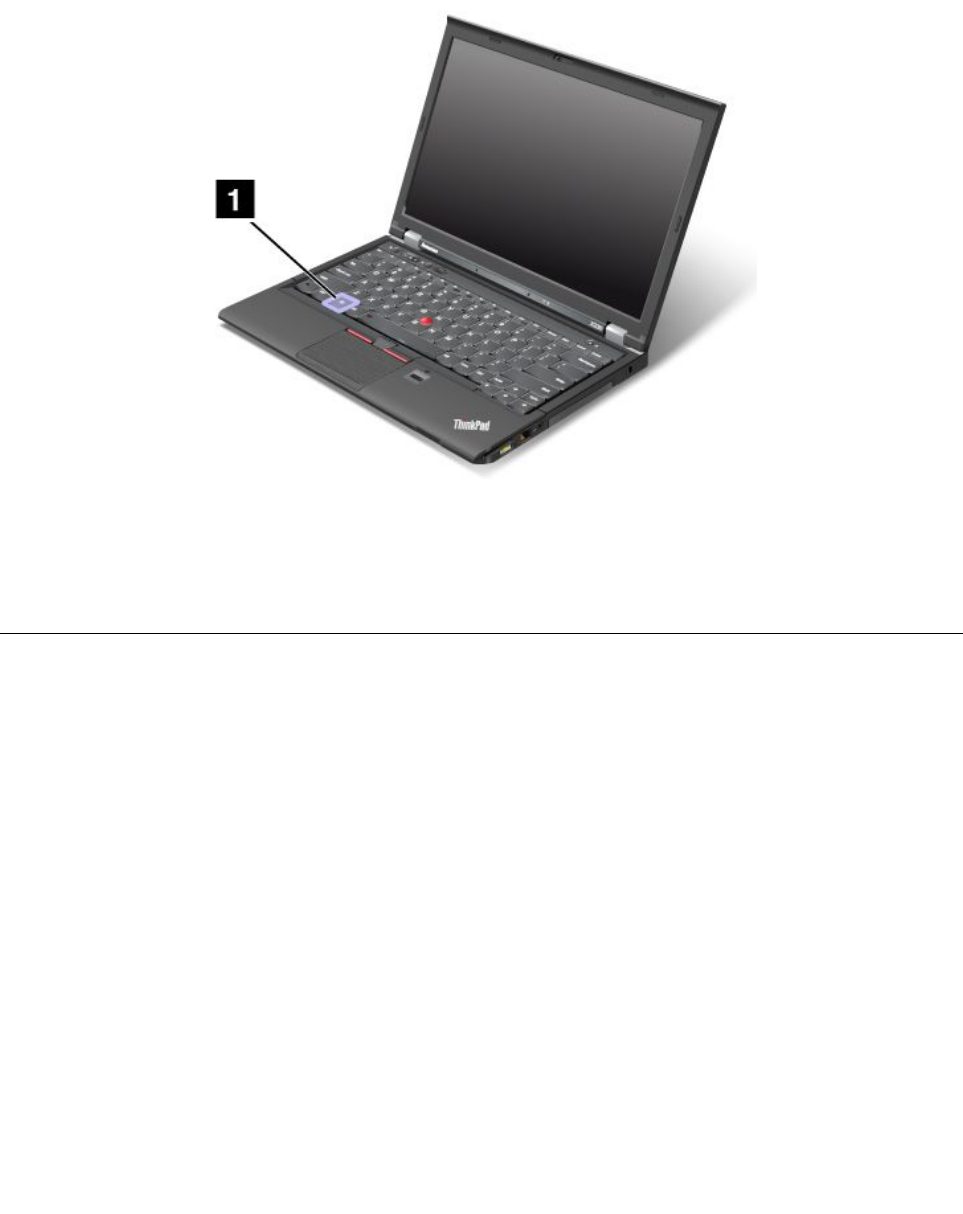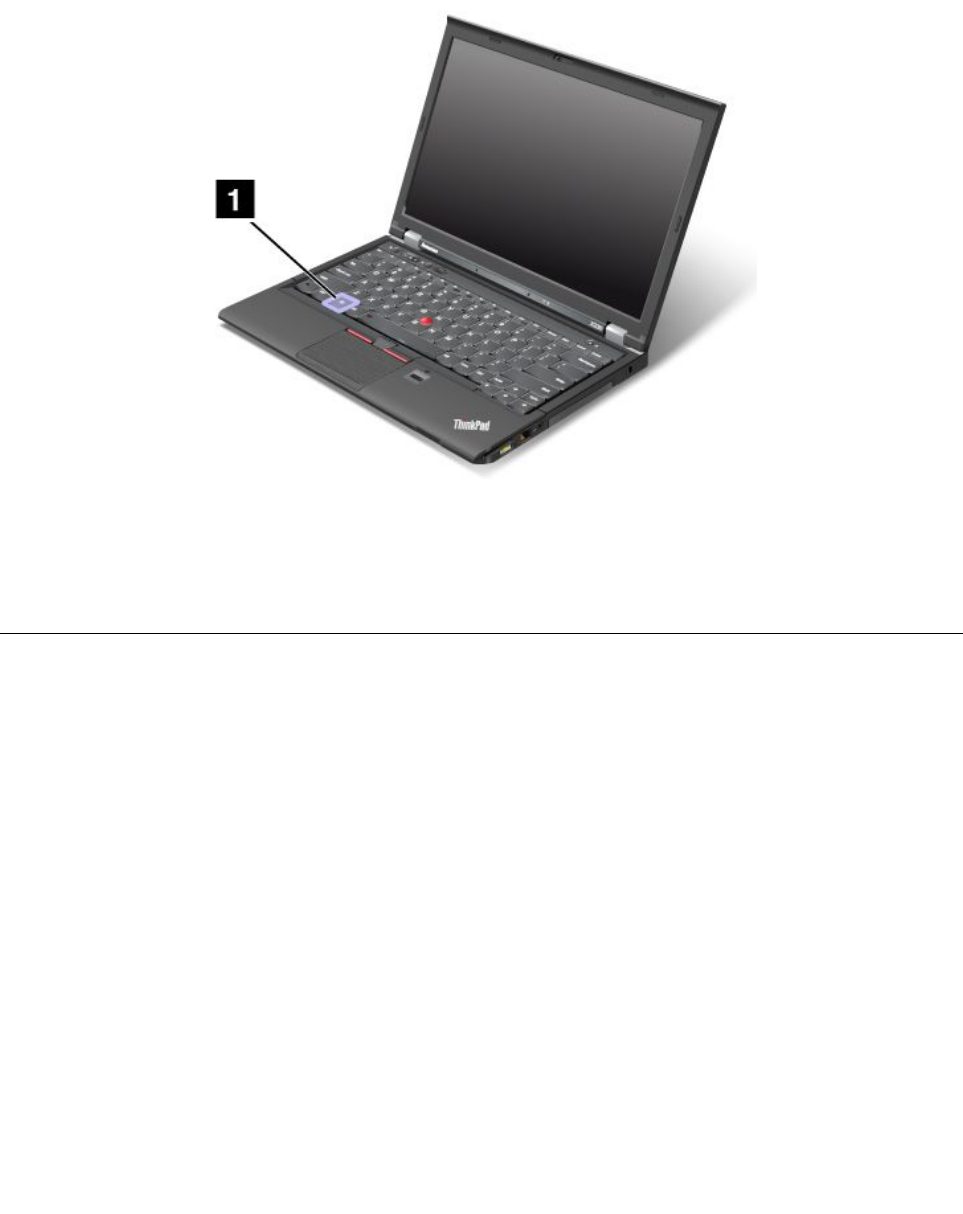
4. Select Only the recording device selected below:. Then select the recording device from the
drop-down list box.
5. Click OK.
Windows key
Press this key to open the Start menu of the Windows operating system.
You also can use the Windows key together with another key to achieve other functions. For details, refer to
the help information system of the Windows operating system.
Using the UltraNav pointing device
Your computer comes with the UltraNav pointing device. The UltraNav pointing device consists of the
TrackPoint pointing device and the touch pad, each of which is itself a pointing device with both basic and
extended functions. You can congure both devices by choosing the settings you prefer.
• Set both the TrackPoint pointing device and the touch pad as pointing devices.
This setting enables the use of all the basic and extended functions of the TrackPoint pointing device
and the touch pad.
• Set the TrackPoint pointing device as the main pointing device and the touch pad for extended
functions only.
This setting enables the use of all basic and extended functions with the TrackPoint pointing device while
limiting the use of the touch pad to scrolling, tap zones, or slow-motion pointer functions.
• Set the touch pad as the main pointing device and the TrackPoint pointing device for the extended
functions only.
This setting enables the use of all basic and extended functions with the touch pad while limiting the use
of the TrackPoint pointing device to scrolling or Magnifying Glass functions.
• Set the TrackPoint pointing device as the main pointing device, and disable the touch pad.
• Set the touch pad as the main pointing device, and disable the TrackPoint pointing device.
24 User Guide