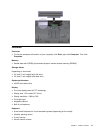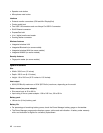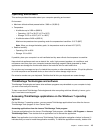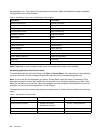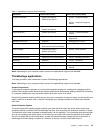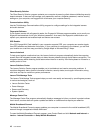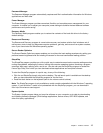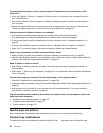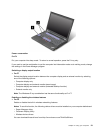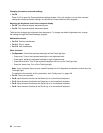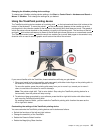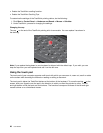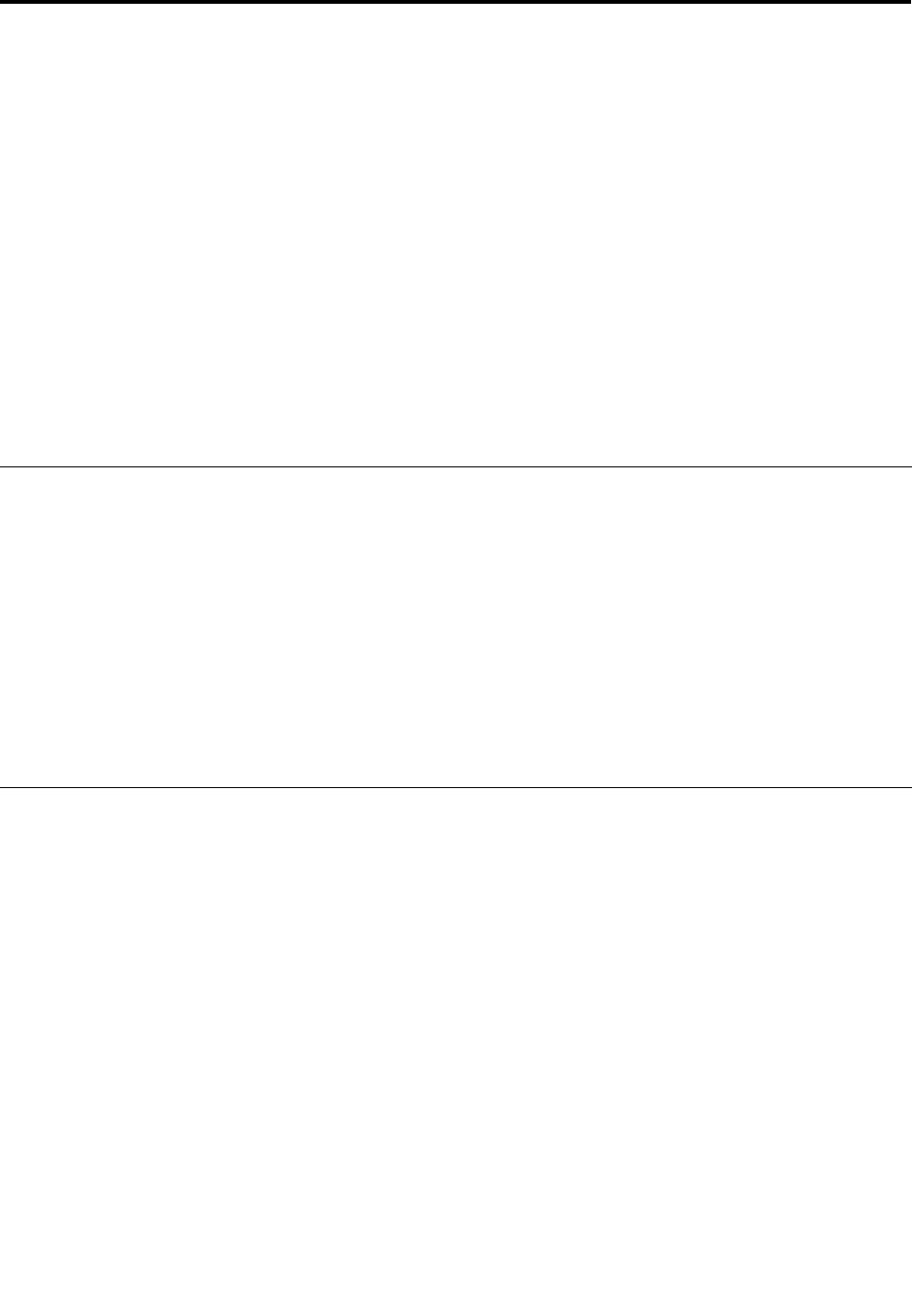
Chapter 2. Using your computer
This chapter provides information on using some of the computer components.
• “Registering your computer” on page 19
• “Frequently asked questions” on page 19
• “Special keys and buttons” on page 20
• “Using the UltraNav pointing device” on page 24
• “Power management” on page 28
• “Connecting to the network” on page 32
• “Presentations and multimedia” on page 36
• “Using audio features” on page 40
• “Using the integrated camera” on page 40
• “Using an ExpressCard, a ash media card, or a smart card” on page 41
Registering your computer
When you register your computer, information is entered into a database, which enables Lenovo to contact
you in case of a recall or other severe problem. After you register your computer with Lenovo, you will receive
quicker service when you call Lenovo for help. In addition, some locations offer extended privileges and
services to registered users.
To register your computer with Lenovo, do one of the following:
• Lenovo has preloaded a registration application that will launch automatically after you have used your
computer for a time. Follow the instructions on the screen to register your computer with Lenovo.
• Go to http://www.lenovo.com/register and follow the instructions on the screen to register your computer
with Lenovo.
Frequently asked questions
Here are a few tips that will help you optimize the use of ThinkPad notebook.
To ensure that you receive the best performance from your computer, browse the following Web page to nd
information such as aids for troubleshooting and answers to frequently asked questions:
http://www.lenovo.com/support/faq.
Can I get my user guide in another language?
• To download the user guide in another language, go to: http://www.lenovo.com/support. Then follow
the instructions on the screen.
On the go and need to use battery power more effectively?
• To conserve power, or to suspend operation without exiting applications or saving les, see “Power-saving
modes” on page 29
.
• To achieve the best balance between performance and power saving, create and apply power plans by
use of the Power Manager program.
• If your computer will be turned off for an extended period of time, you can prevent battery power from
draining by removing the battery. For more information, see “Power management” on page 28
.
© Copyright Lenovo 2012
19