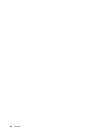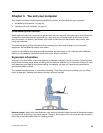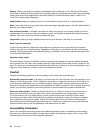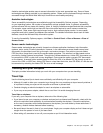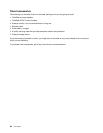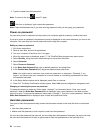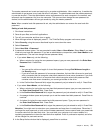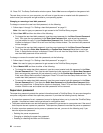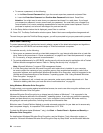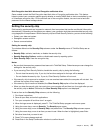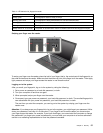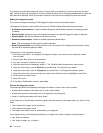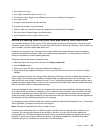10. Press F10. The Setup Conrmation window opens. Select Yes to save conguration changes and exit.
The next time you turn on your computer, you will have to type the user or master hard disk password in
order to start your computer and get access to your operating system.
Changing or removing a hard disk password
To change or remove the user hard disk password, do the following:
1. Follow steps 1 through 7 in “Setting a hard disk password” on page 51.
Note: You need to type your password to get access to the ThinkPad Setup program.
2. Select User HDP and then do either of the following:
• To change the user hard disk password, type the current password in the Enter Current Password
eld. Then type the new password in the Enter New Password eld, and retype the password
you just entered to verify it in the Conrm New Password eld. Press Enter, and a Setup Notice
window is displayed. Press F10 to exit from the Setup Notice window. The user hard disk password
will be changed.
• To remove the user hard disk password, type the current password in the Enter Current Password
eld. Then leave the Enter New Password and Conrm New Password elds blank, and press
Enter. A Setup Notice window is displayed. Press F10 to exit from the Setup Notice window. The
user hard disk password will be removed.
To change or remove the master hard disk passwords, do the following:
1. Follow steps 1 through 7 in “Setting a hard disk password” on page 51.
Note: You need to type your password to get access to the ThinkPad Setup program.
2. Select Master HDP and then do either of the following:
• To change the master hard disk password, type the current master hard disk password in the Enter
Current Password eld. Then type the new master hard disk password in the Enter New Password
eld, and retype the password you just entered to verify it in the Conrm New Password eld. Press
Enter, and a Setup Notice window is displayed. Press F10 to exit from the Setup Notice window. The
master hard disk password is changed.
• To remove the master hard disk password, type the current master hard disk password in the Enter
Current Password eld. Then leave the Enter New Password and Conrm New Password elds
blank, and press Enter. A Setup Notice window is displayed. Press F10 to exit from the Setup Notice
window. Both the user and master hard disk passwords will be removed.
Supervisor password
The supervisor password protects the system information stored in ThinkPad Setup. No one can change the
computer conguration without the supervisor password. It provides the following security features:
• If a supervisor password is set, a password prompt is displayed when you try to start the ThinkPad Setup
program. Unauthorized users cannot get access to conguration data.
• The system administrator can use the supervisor password to get access to a computer even if the user of
that computer has set a power-on password. The supervisor password overrides the power-on password.
• If both a supervisor password and a power-on password are set, you can do the following only if you
have the supervisor password:
– Deleting the power-on password
– Changing or deleting the supervisor password
– Enabling or disabling the Wake on LAN feature
52 User Guide