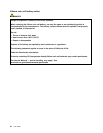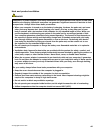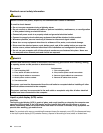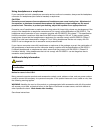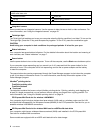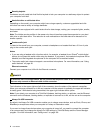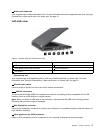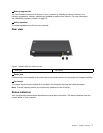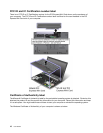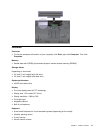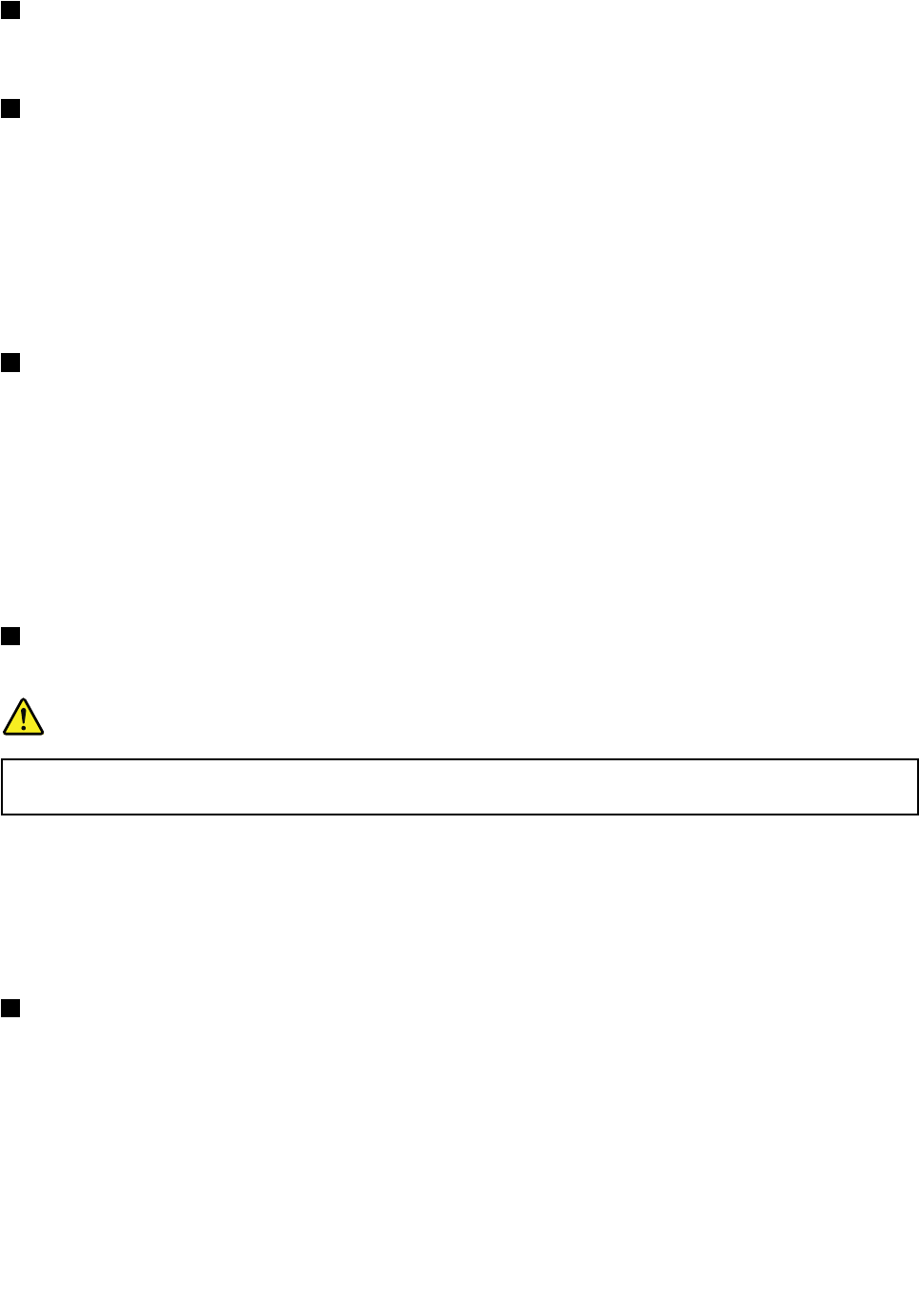
1 Security keyhole
Purchase a security cable lock that ts this keyhole to lock your computer to a stationary object to protect
your computer from theft.
2 Hard disk drive or solid state drive
Depending on the model, your computer might have a large-capacity, customer-upgradable hard disk
drive that can meet a variety of storage demands.
Some models are equipped with a solid state drive for data storage, making your computer lighter, smaller,
and faster.
Note: The hidden service partition is the reason why there is less free space than expected on your hard
disk drive or solid state drive. This reduction is more noticeable on the solid state drive because of its
smaller capacity.
3 Combo audio jack
To listen to the sound from your computer, connect a headphone or a headset that has a 3.5 mm 4-pole
plug to the combo audio jack.
Notes:
• If you are using a headset with a function switch, for example, a headset for an iPhone
®
mobile digital
device, do not press this switch while using the headset. If you press it, the headset microphone will be
disabled, and the integrated microphones on the computer will be enabled instead.
• The combo audio jack does not support a conventional microphone. For more information, see “Using
audio features” on page 40
.
4 Ethernet connector
Connect your computer to a LAN with the Ethernet connector.
DANGER
To avoid the risk of electrical shock, do not connect the telephone cable to the Ethernet connector.
You can only connect an Ethernet cable to this connector.
Two indicators, to the upper right and left of the connector, show the status of the network connection.
When your computer connects to a LAN and a session with the network is available, the upper left indicator
is steady green. While data is being transmitted, the upper right indicator blinks yellow.
Note: If you attach your computer to a ThinkPad Ultrabase, docking station, or replicator, use the Ethernet
connector on the Ultrabase, docking station, or replicator to connect to a LAN, not the one on the computer.
5 Always On USB connector
By default, the Always On USB connector enables you to charge some devices, such as iPod
®
, iPhone, and
BlackBerry
®
smartphones when your computer is in sleep or hibernation mode.
If you want to charge these devices when your computer is turned off, you need to connect the computer
to ac power supply and change the Always On USB settings in ThinkPad Setup and the Power Manager
program. For more information, see “Cong menu” on page 109.
4 User Guide