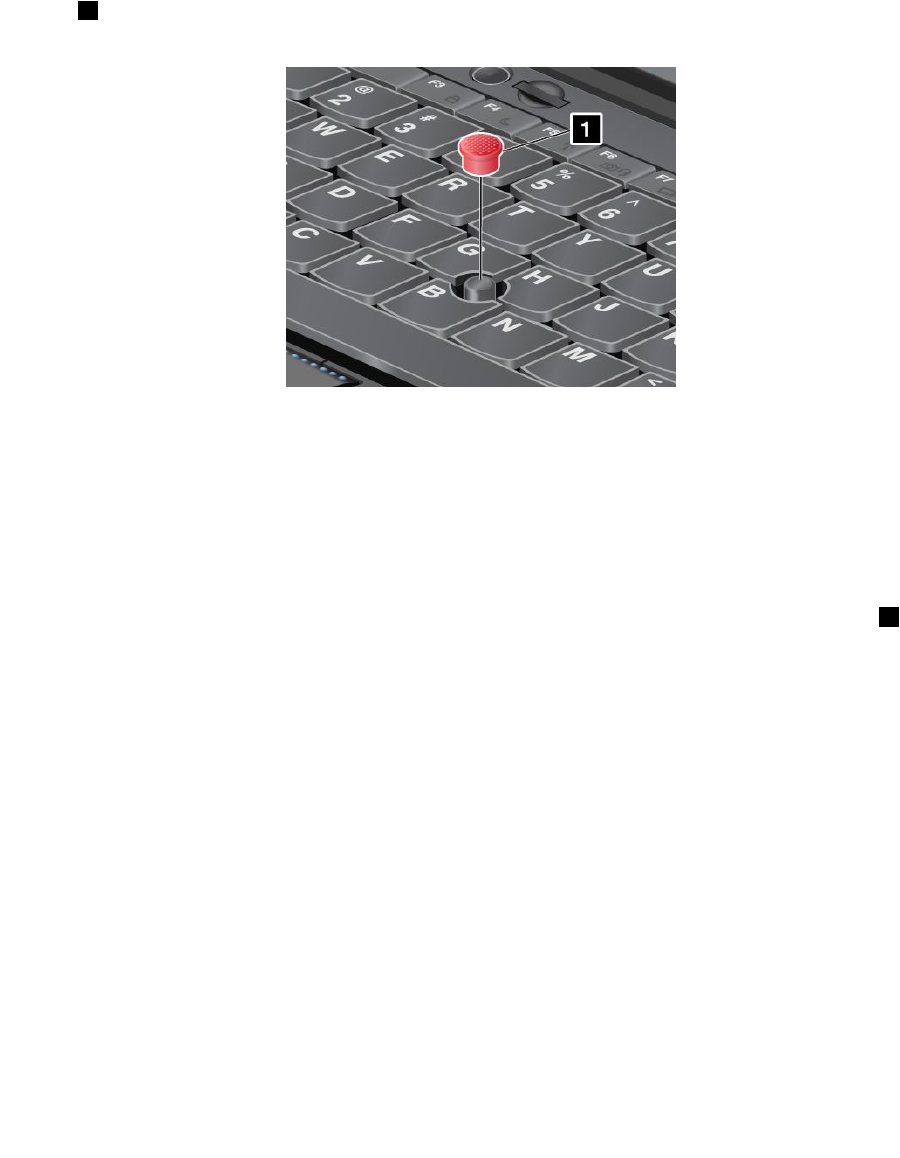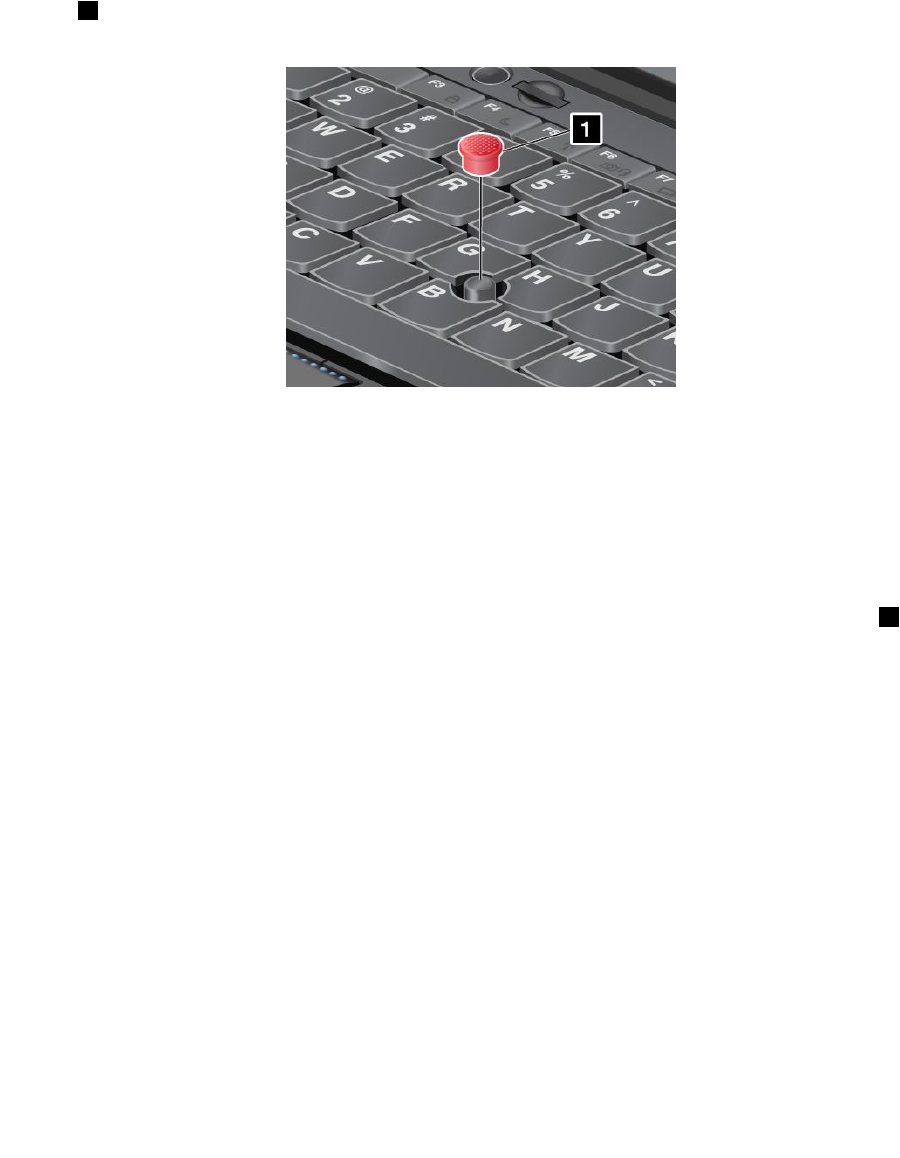
• Enable the TrackPoint scrolling function.
• Enable the TrackPoint Scrolling Tips.
To customize the settings of the TrackPoint pointing device, do the following:
1. Click Start ➙ Control Panel ➙ Hardware and Sound ➙ Mouse ➙ UltraNav.
2. Under TrackPoint, proceed to changing the settings.
Changing the cap
The cap 1 on the end of the TrackPoint pointing stick is removable. You can replace it as shown in
the drawing.
Note: If you replace the keyboard, a new keyboard is shipped with the default cap. If you wish, you can
keep the cap from your old keyboard and use it on the new one.
Using the touch pad
The touch pad of your computer supports multi-touch with which you can zoom in, zoom out, scroll or rotate
on the screen while browsing the Internet or reading or editing a document.
The touch pad is below the TrackPoint buttons at the bottom of the keyboard. To move the pointer 2 on the
screen, slide your ngertip over the pad in the direction in which you want the pointer to move. The left
and right bottom of the pad work as click buttons. The functions correspond to those of the left and right
mouse buttons on a conventional mouse.
26 User Guide