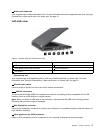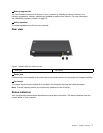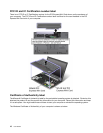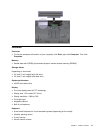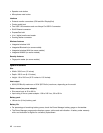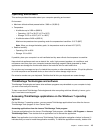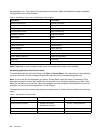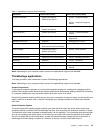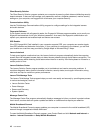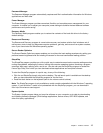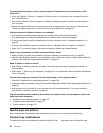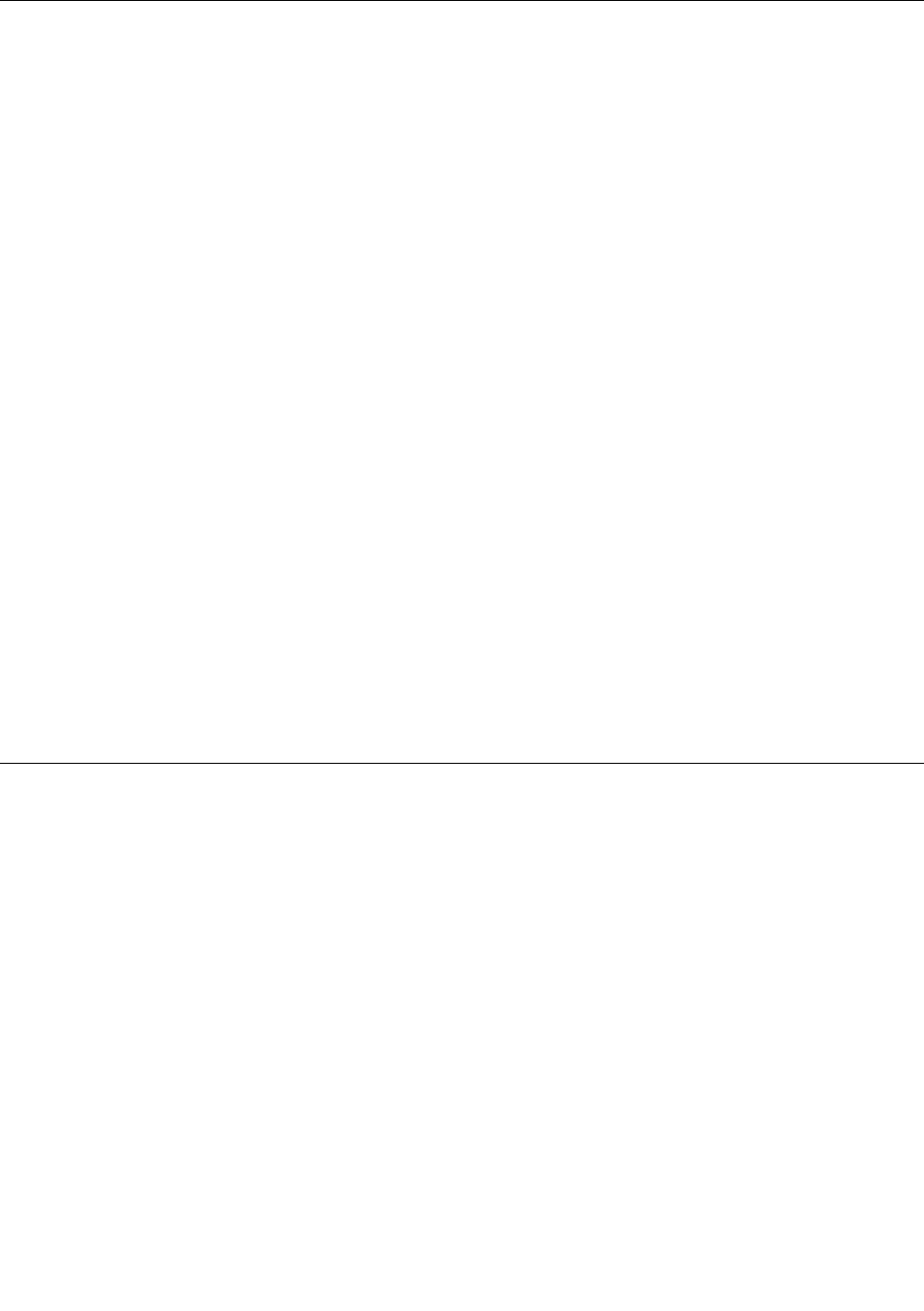
Operating environment
This section provides information about your computer operating environment.
Environment
• Maximum altitude without pressurization: 3048 m (10,000 ft)
• Temperature
– At altitudes up to 2438 m (8000 ft)
– Operating: 5.0°C to 35.0°C (41°F to 95°F)
– Storage: 5.0°C to 43.0°C (41°F to 109°F)
– At altitudes above 2438 m (8000 ft)
Maximum temperature when operating under the unpressurized condition: 31.3°C (88°F)
Note: When you charge the battery pack, its temperature must be at least 10°C (50°F).
• Relative humidity:
– Operating: 8% to 80%
– Storage: 5% to 95%
If possible, place your computer in a well-ventilated and dry area without direct exposure to sunshine.
Keep electrical appliances such as an electric fan, radio, high-powered speakers, air conditioner, and
microwave oven away from your computer because the strong magnetic elds generated by these
appliances can damage the monitor and data on the hard disk drive or solid state drive.
Do not place any beverages on top of or beside the computer or other attached devices. If liquid is spilled on
or in the computer or an attached device, a short circuit or other damage might occur.
Do not eat or smoke over your keyboard. Particles that fall into your keyboard can cause damage.
ThinkVantage Technologies and software
ThinkVantage Technologies and some other software programs are preinstalled on your computer to help
you work more easily and securely.
To learn more about ThinkVantage Technologies and other computing solutions offered by Lenovo, go to
http://www.lenovo.com/support.
Accessing ThinkVantage applications on the Windows 7 operating
system
On the Windows 7 operating system, you can access ThinkVantage applications from either the Lenovo
ThinkVantage Tools program or from Control Panel.
Accessing applications from the Lenovo ThinkVantage Tools program
To access applications from the Lenovo ThinkVantage Tools program, click Start ➙ All Programs ➙ Lenovo
ThinkVantage Tools. Then double-click an application icon to access the application.
Note: If an application icon in the Lenovo ThinkVantage Tools application navigation window is dimmed, it
indicates that you need to install the application manually. To install the application manually, double-click
Chapter 1. Product overview 13