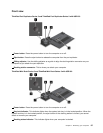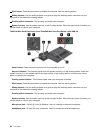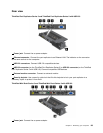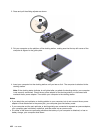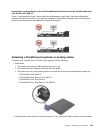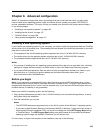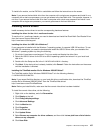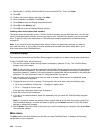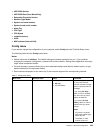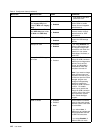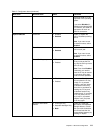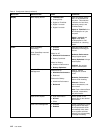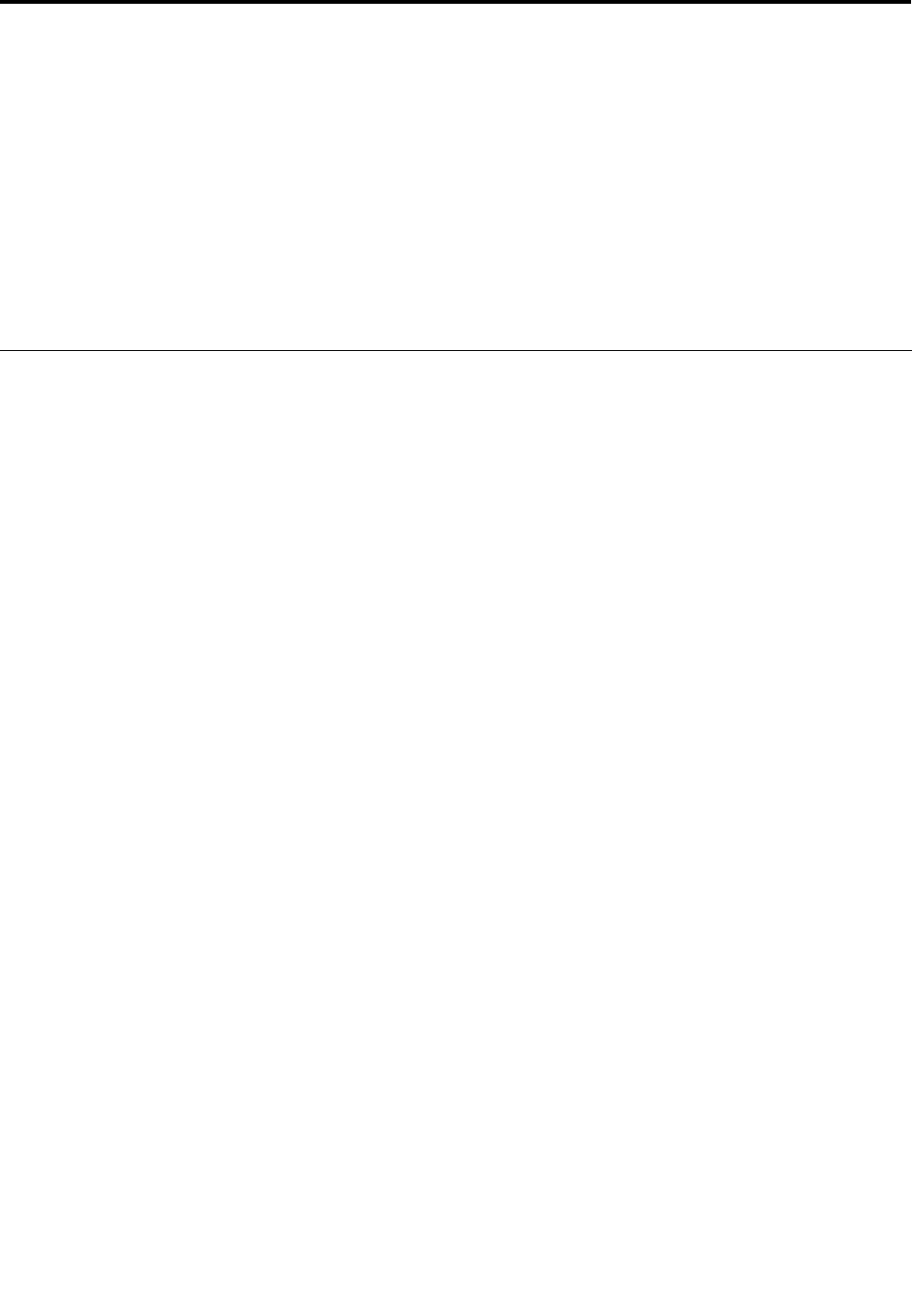
Chapter 8. Advanced conguration
While it is important to protect les, data, and settings that are on the hard disk drive, you also might
need to install a new operating system, install new device drivers, update your system UEFI BIOS, or
recover preinstalled software. This topic will help you handle your computer with proper care and keep it
in top working shape..
• “Installing a new operating system” on page 105
• “Installing device drivers” on page 107
• “ThinkPad Setup” on page 108
• “Using system management” on page 121
Installing a new operating system
If you install a new operating system in your computer, you need to install the supplement les and ThinkPad
device drivers for it at the same time. The necessary les are located in the following directories of your solid
state drive or hard disk drive:
• The supplement les for the operating system supported are in the C:\SWTOOLS\OSFIXES directory.
• The device drivers for the operating system supported are in the C:\SWTOOLS\DRIVERS directory.
• The preloaded software applications are in the C:\SWTOOLS\APPS directory.
Notes:
• The process of installing the new operating system deletes all the data on your hard disk drive, including
backups or images that were stored in a hidden folder by use of the Rescue and Recovery program.
• If you cannot nd the supplement les, the device drivers, and application software you need on your
hard disk drive, or if you want to receive updates and the latest information about them, go to:
http://www.lenovo.com/ThinkPadDrivers
Before you begin
Note: If your computer is equipped with both a hard disk drive and an mSATA solid state drive, you are
not recommended to use the mSATA solid state drive as a bootable device. The mSATA solid state drive is
designed and developed for the “cache” function purpose only. If you use the mSATA solid state drive as a
bootable device, its reliability is not guaranteed.
Before you install the operating system, do the following:
• Copy all the subdirectories and les in the C:\SWTOOLS directory to a removable storage device, to avoid
losing les during the installation.
• Print the instructions you will use.
Notes:
– The UEFI BIOS features are supported only on the 64-bit version of the Windows 7 operating system.
– If you want to start Windows Recovery Environment (WinRE) in Windows 7 using the 64-bit version of
the Microsoft Windows Installation DVD, you should not change the initial UEFI/Legacy Boot setting
in ThinkPad Setup. The UEFI/Legacy Boot setting must be the same as it was when the Windows
operating system image was installed. Otherwise, you will see an error.
For the country or region code required in the installation, use one of the following:
© Copyright Lenovo 2012
105