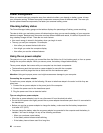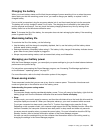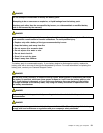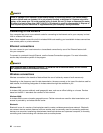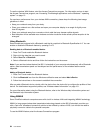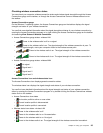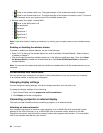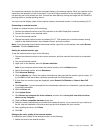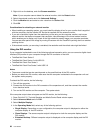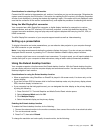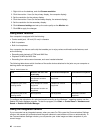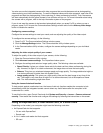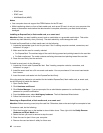Checking wireless connection status
You can check your computer wireless connection status and wireless signal strength through the Access
Connections gauge on the taskbar, or through the Access Connections icon and wireless status icon on
the taskbar.
Access Connections gauge
On the Windows 7 operating system, the Access Connections gauge on the taskbar displays the signal
strength and status of your wireless connection.
You can nd more detailed information about the signal strength and status of your wireless connection by
opening the Access Connections program or by right-clicking the Access Connections gauge on the taskbar
and selecting View Status of Wireless Connection.
• Access Connections gauge states: wireless LAN
–
Power to the wireless radio is off or no signal.
– Power to the wireless radio is on. The signal strength of the wireless connection is poor. To
improve signal strength, move your computer closer to the wireless access point.
– Power to the wireless radio is on. The signal strength of the wireless connection
is marginal.
– Power to the wireless radio is on. The signal strength of the wireless connection is
excellent.
• Access Connections gauge states: wireless WAN
–
No signal
– Signal level 1
–
Signal level 2
– Signal level 3
Access Connections icon and wireless status icon
The Access Connections icon displays general connection status.
The wireless status icon displays the signal strength and status of your wireless connection.
You can nd more detailed information about the signal strength and status of your wireless connection
either by opening the Access Connections program or by double-clicking the Access Connections wireless
status icon on the taskbar.
• Access Connections icon states
– No location prole is active or none exists.
– Current location prole is disconnected.
–
Current location prole is connected.
• Wireless status icon states: wireless LAN
–
Power to the wireless radio is off.
– Power to the wireless radio is on. No association.
– Power to the wireless radio is on. No signal.
– Power to the wireless radio is on. The signal strength of the wireless connection is excellent.
Chapter 2. Using your computer 35