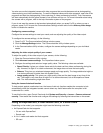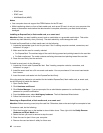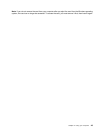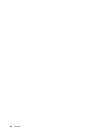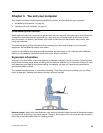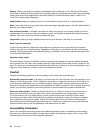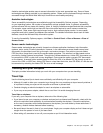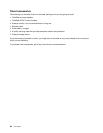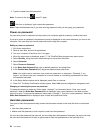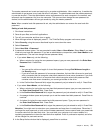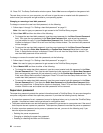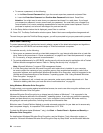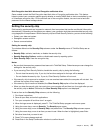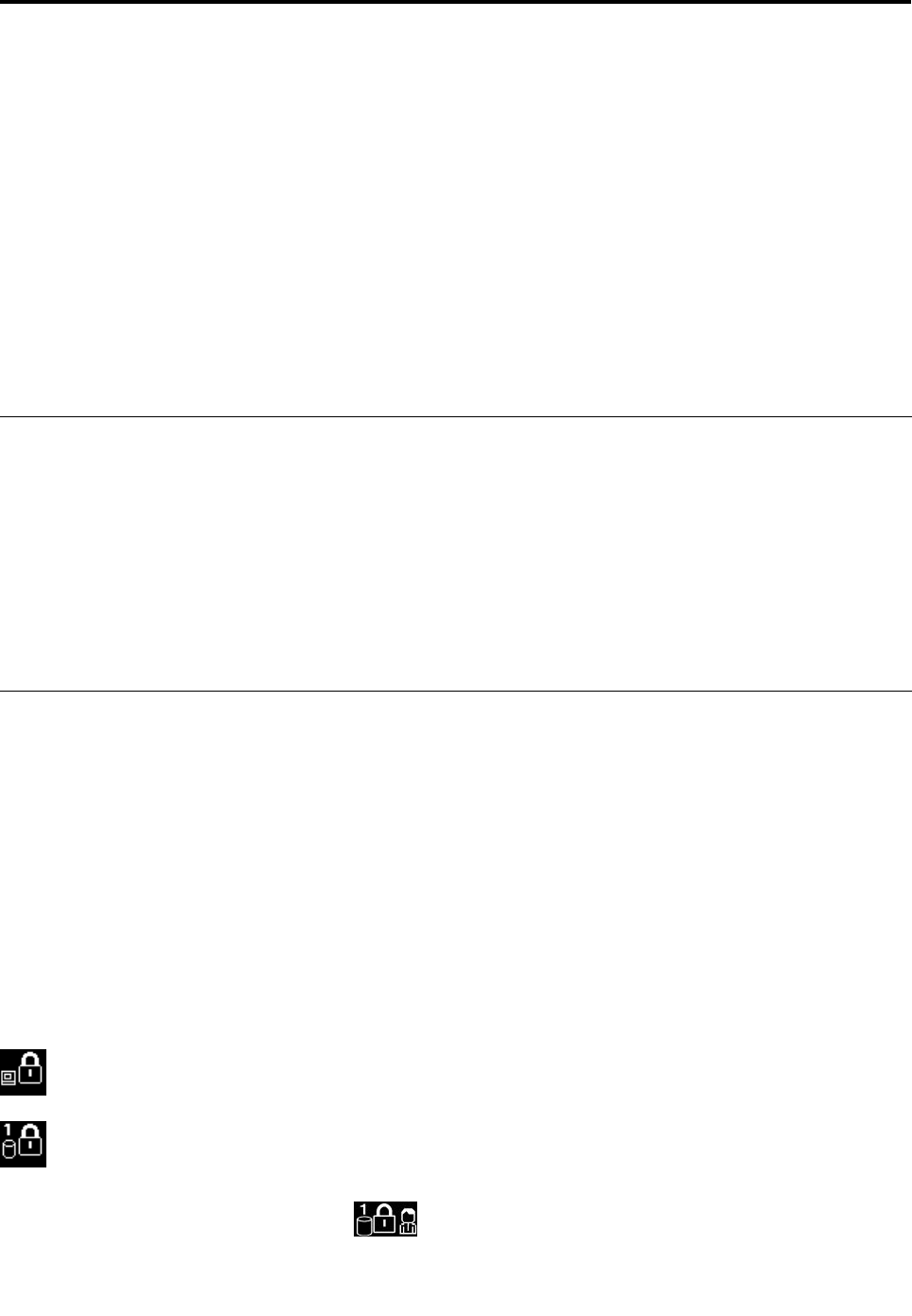
Chapter 4. Security
This chapter provides information about how to protect your computer from theft and unauthorized use.
• “Attaching a mechanical lock” on page 49
• “Using passwords” on page 49
• “Hard disk security” on page 54
• “Setting the security chip” on page 55
• “Using the ngerprint reader” on page 56
• “Notice on deleting data from your hard disk drive or solid state drive” on page 59
• “Using rewalls” on page 60
• “Protecting data against viruses” on page 60
Attaching a mechanical lock
You can attach a mechanical lock to your computer, to help prevent it from being removed without your
permission.
Attach a mechanical lock to the keyhole of the computer; then secure the chain on the lock to a stationary
object. Refer to the instructions shipped with the mechanical lock.
Note: You are responsible for evaluating, selecting, and implementing the locking device and security
feature. Lenovo makes no comments, judgments, or warranties about the function, quality, or performance
of the locking device and security feature.
Using passwords
By using passwords, you can help prevent your computer from being used by others. Once you set a
password, a prompt is displayed on the screen each time you turn on the computer. Enter your password at
the prompt. You cannot use the computer unless you type the correct password.
Passwords and sleep mode
If you have set a Windows password and you put your computer into sleep mode by pressing Fn+F4, you
will be prompted to enter the password when resuming operation.
If any hard disk drive or solid state drive also has a password, it is unlocked automatically when you resume
operation.
Typing passwords
If this icon is displayed, type a power-on password or a supervisor password.
If this icon is displayed, type a user hard disk password. If you want to type a master hard disk
password, do the following:
1. Press F1. The icon changes to this:
© Copyright Lenovo 2012
49