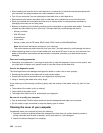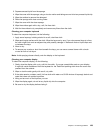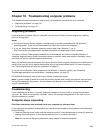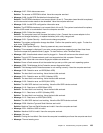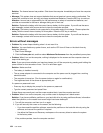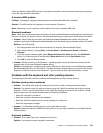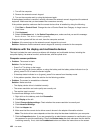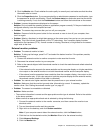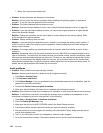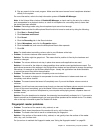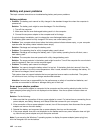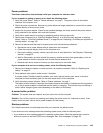The network cable must be securely connected both to the Ethernet connector of your computer and
to the RJ45 connector of the hub. The maximum allowable distance from the computer to hub is
100 meters. If the cable is connected and the distance is within acceptable limits but the problem
persists, try a different cable.
– You are using the correct device driver. To install correct driver, do the following:
1. Click Start ➙ Control Panel ➙ Hardware and Sound ➙ Device Manager. If you are prompted
for an administrator password or conrmation, type the password or provide conrmation.
2. If the exclamation mark ! is displayed next to the adapter name under Network adapters, you
might not be using the correct driver or the driver might have been disabled. To update the driver,
right-click the highlighted adapter.
3. Click Update Driver Software, and then follow the instructions on the screen.
– The switch port and the adapter have the same duplex setting.
If you congured the adapter for full duplex, make sure that the switch port also is congured for
full duplex. Setting the wrong duplex mode can degrade performance, cause data loss, or result in
lost connections.
– You have installed all networking software that is necessary for your network environment.
Check with your LAN administrator for the necessary networking software.
• Problem: The adapter stops working for no apparent reason.
Solution: The network driver les might be corrupt or missing. Update the driver by referring to the above
solution for the procedure to make sure that the correct device driver is installed.
• Problem: If your computer is a Gigabit Ethernet model and you use a speed of 1000 Mbps, the
connection fails or errors occur.Solution:
– Use Category 5 wiring and make sure that the network cable is securely connected.
– Connect to a 1000 BASE-T hub/switch (not 1000 BASE-X).
• Problem: The Wake on LAN feature is not working.
Solution: Make sure that Wake on LAN is enabled in ThinkPad Setup. If it is, check with your LAN
administrator for the necessary settings.
• Problem: If your computer is a Gigabit Ethernet model, it cannot connect to the network at 1000 Mbps.
Instead, it connects at 100 Mbps.
Solution:
– Try another cable.
– Make sure that the link partner is set to auto-negotiate.
– Make sure that the switch is 802.3ab-compliant (gigabit over copper).
A wireless LAN problem
Problem: You cannot connect to the network using the built-in wireless network card.
Solution: Make sure that your wireless LAN driver is the latest version. Check the Web site and conrm that
the driver version supported by the Access Connections program is the latest documented in the readme le.
Make sure that your computer is within range of a wireless access point.
Make sure that the wireless radio is enabled by double-clicking the Access Connections icon on the taskbar.
Note: If you are using the Windows 7 operating system, click the triangular icon on the taskbar to show
hidden icons. The Access Connections icon is displayed. For more information about the icon, refer to
the Access Connections help information system.
136 User Guide