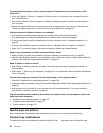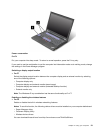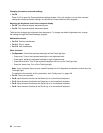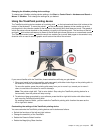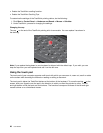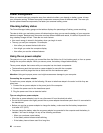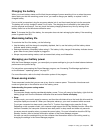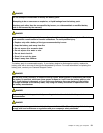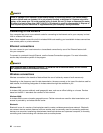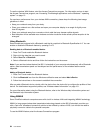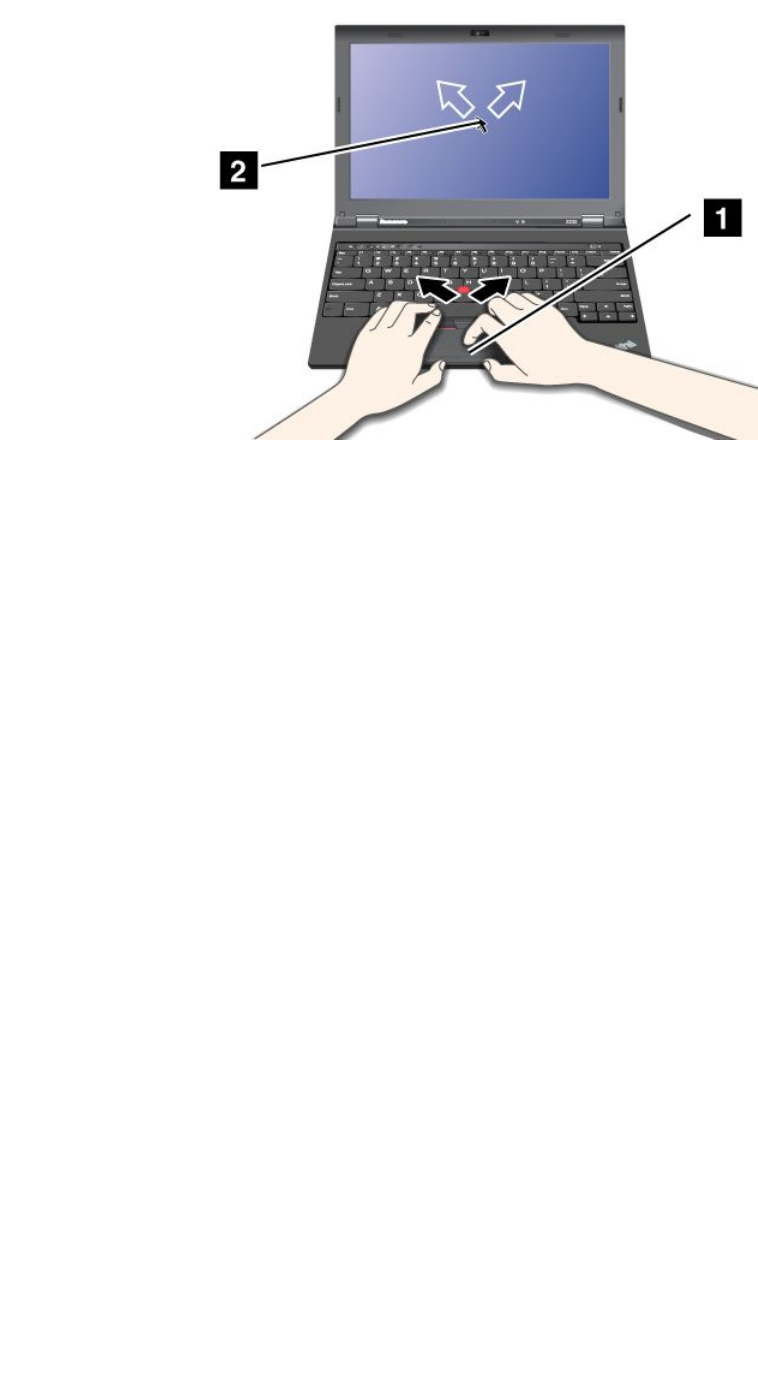
Customizing the touch pad
To customize the touch pad, do as follows:
1. Click Start ➙ Control Panel ➙ Hardware and Sound ➙ Mouse ➙ UltraNav.
2. Under TouchPad, proceed to changing the settings.
Behavior of the UltraNav and an external mouse
If you attach an external mouse to a USB connector, you can use the external mouse simultaneously with
the TrackPoint pointing device and the touch pad.
Disabling the TrackPoint or the touch pad
If you want to disable the TrackPoint or the touch pad, do the following:
1. Click Start ➙ Control Panel ➙ Hardware and Sound ➙ Mouse ➙ UltraNav.
2. To disable the TrackPoint pointing device, clear the check box for Enable TrackPoint.
To disable the touch pad, clear the check box for Enable TouchPad.
3. Click OK.
Adding the UltraNav icon to the system tray
For easy access to the UltraNav properties, you can enable the display of the UltraNav icon in the Windows
notication area.
To enable the display of the UltraNav icon in the Windows notication area, do the following:
1. Click Start ➙ Control Panel ➙ Hardware and Sound ➙ Mouse ➙ UltraNav.
2. Select the check box for Show UltraNav icon on the system tray.
3. Click OK. You can now change the properties of the UltraNav pointing device by clicking the UltraNav
icon in the Windows notication area.
Note: If you cannot see the UltraNav icon, click the triangular icon on the taskbar to show hidden icons.
Chapter 2. Using your computer 27