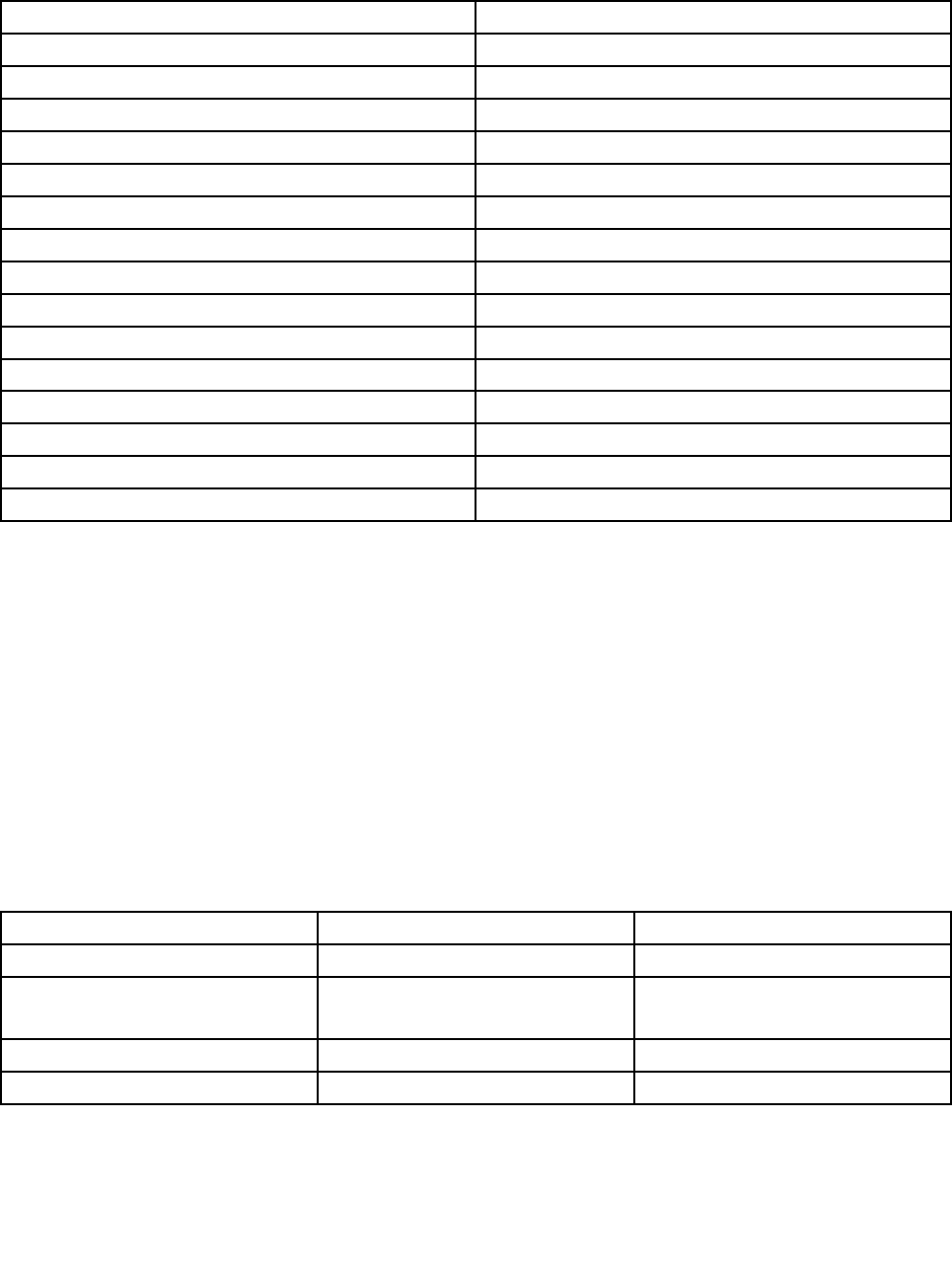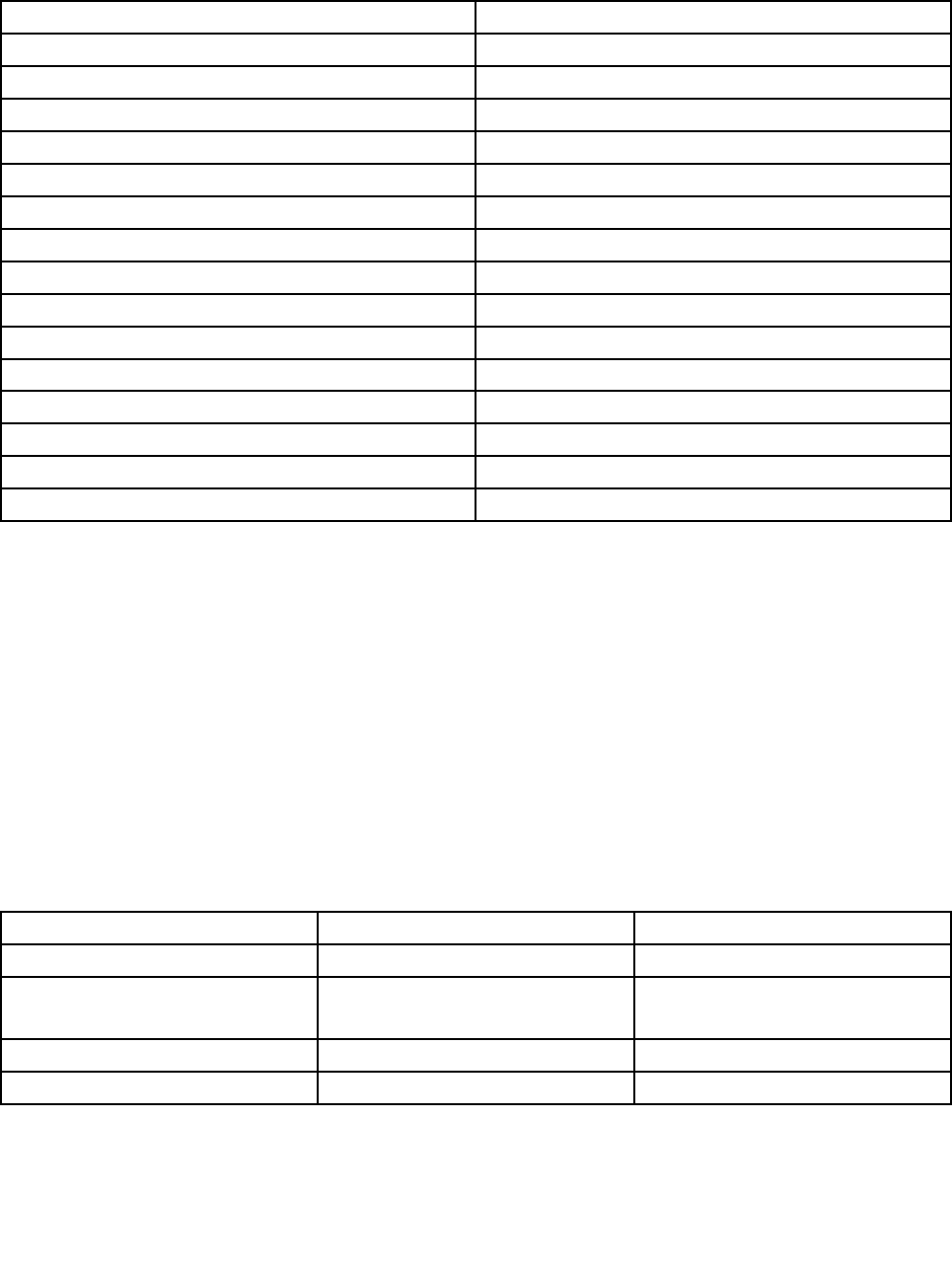
the application icon. Then, follow the instructions on the screen. When the installation process completes,
the application icon will be activated.
Table 1. Applications in the Lenovo ThinkVantage Tools program
Application Icon name
Access Connections™ Internet Connection
Active Protection System™
Airbag Protection
Client Security Solution Enhanced Security
Communications Utility Web Conferencing
Fingerprint Software
Fingerprint Reader
GPS Enabler GPS
Lenovo Solution Center System Health and Diagnostics
Mobile Broadband Connect 3G Mobile Broadband
Password Manager Password Vault
Power Manager
Power Controls
Recovery Media Factory Recovery Disks
Rescue and Recovery
®
Enhanced Backup and Restore
Screen Reader Optimizer Reading Optimization
SimpleTap SimpleTap
System Update
Update and Drivers
Note: Depending on your computer model, some of the applications might not be available.
Accessing applications from Control Panel
To access applications from Control Panel, click Start ➙ Control Panel. Then depending on the application
you want to access, click the corresponding section and then click the corresponding green text.
Note: If you do not nd the application you need in Control Panel, open the Lenovo ThinkVantage Tools
application navigation window and double-click the dimmed icon to install the application you need. Then,
follow the instructions on the screen. When the installation process completes, the application icon will be
activated, and you can nd the application in Control Panel.
The applications and the corresponding sections and green texts in Control Panel are listed in the following
table.
Table 2. Applications in Control Panel
Application
Control Panel section Green text in Control Panel
Access Connections
Network and Internet
Lenovo - Internet Connection
Active Protection System System and Security
Hardware and Sound
Lenovo - Airbag Protection
Client Security Solution System and Security Lenovo - Enhanced Security
Communications Utility Hardware and Sound Lenovo - Web Conferencing
14 User Guide