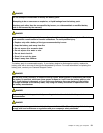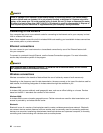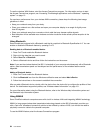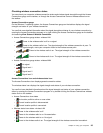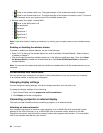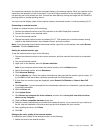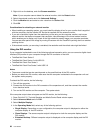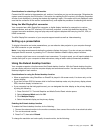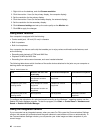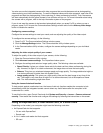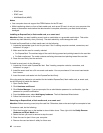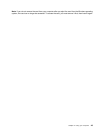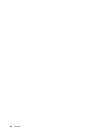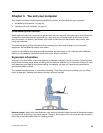2. Right-click on the desktop, and click Screen resolution.
Note: If your computer cannot detect the external monitor, click the Detect button.
3. Select the external monitor and click Advanced Settings.
4. Click the Monitor tab and select a color value from the Colors eld.
5. Click OK.
Considerations for attaching an external monitor
• When installing an operating system, you must install the display driver for your monitor that is supplied
with the computer, and the monitor INF le that is supplied with the external monitor.
• If you set a resolution higher than the resolution you are using on the computer monitor, and use an
external monitor that does not support that resolution, take advantage of the virtual screen function,
which enables you to display only a part of the high-resolution screen image your computer produces.
You can see other parts of the image by moving the screen with the TrackPoint pointing device or another
pointing device.
• If the external monitor you are using is outdated, the resolution and the refresh rate might be limited.
Using the DVI monitor
If your computer is attached to one of the following optional expansion units, you can connect a digital visual
interface (DVI) monitor to your computer through the DVI connector of that unit.
• ThinkPad Mini Dock Series 3
• ThinkPad Mini Dock Series 3 with USB 3.0
• ThinkPad Mini Dock Plus Series 3
• ThinkPad Mini Dock Plus Series 3 with USB 3.0
Notes:
• The screen mode that can be used depends on the specications of the DVI monitor.
• Before you attach the DVI monitor, make sure that the computer is attached to the expansion unit and
the system works properly.
To attach the DVI monitor, do the following:
1. Turn off the computer.
2. Connect the DVI monitor to the DVI connector of the expansion unit, and then connect the monitor
to an electrical outlet.
3. Turn on the DVI monitor and the computer. The system starts.
If the computer output does not appear on the DVI monitor, do the following:
1. Press Ctrl+Alt+F12. The Intel Graphics and Media Control Panel window opens.
2. Select Advanced Mode and click OK.
3. Select Multiple Displays.
4. In the Operating Mode eld, select any of the following options.
• Single Display: Depending on your conguration, the computer output is displayed on either the
computer display or the DVI monitor.
• Clone Displays: The same computer output is displayed on both the computer display and the
DVI monitor.
• Extended Desktop: Different computer output is displayed on the computer display and the DVI
monitor.
38 User Guide