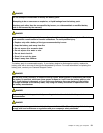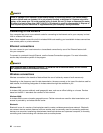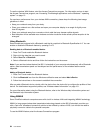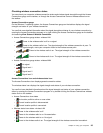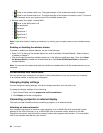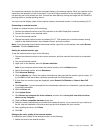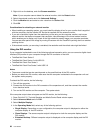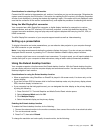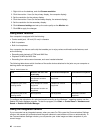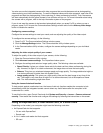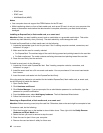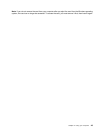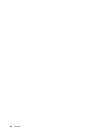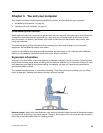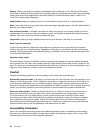Considerations for attaching a DVI monitor
Connect the DVI monitor to the expansion unit, and turn it on before you turn on the computer. Otherwise the
system cannot recognize the DVI monitor. If the option for enabling the DVI monitor in the Display Properties
window is not displayed, try closing the window and opening it again. If the option still is not displayed, make
sure that the connector of the monitor is attached rmly, and repeat the procedure for attaching the monitor.
Using the Mini DisplayPort connector
Your computer has a Mini DisplayPort connector, a digital display interface for connection to various
external devices, such as CRT monitors, LCD monitors, projectors, or even high-denition televisions. This
compact connector enables a plug-and-play setup and supports adapters that can plug into DVI, VGA, or
HDMI connectors.
The Mini DisplayPort connector of your computer supports audio as well as video streaming.
Setting up a presentation
To display information and make presentations, you can attach a data projector to your computer through
the VGA connector on your computer.
Note: It may take several seconds before the projector displays the image. If you do not see your desktop
displayed after 60 seconds, try pressing Fn+F7 to switch between different display output locations.
Your projector might have one or more audio-input connectors. To project sound, you will need to attach the
combo audio jack on your computer to these connectors, using an audio cable (commercially available).
Using the Extend desktop function
Your computer supports a function named the Extend desktop function. With the Extend desktop function,
you can display output on both the computer display and an external monitor. You also can display different
desktop images on each monitor.
Considerations for using the Extend desktop function
• When an application using DirectDraw or Direct3D is played in full-screen mode, it is shown only on the
primary display.
• If you want to show DOS full-screen while in the Extend desktop mode, only the primary display shows
DOS; the other display is blacked out.
• If your computer has the Intel graphics card, you can designate the other display as the primary display
by doing the following:
1. Press Ctrl+Alt+F12. The Intel Graphics and Media Control Panel window opens.
2. Select Advanced Mode and click OK.
3. Click Multiple Display.
4. Select the desired display as the primary display.
Enabling the Extend desktop function
To enable the Extend desktop function, do the following:
1. Connect the external monitor to the monitor connector; then connect the monitor to an electrical outlet.
2. Turn on the external monitor.
3. Press Fn+F7, then select Extend.
To change the resolution and color quality for each monitor, do the following:
Chapter 2. Using your computer 39