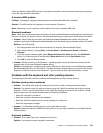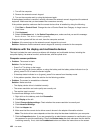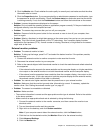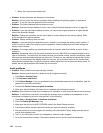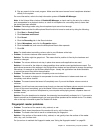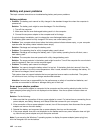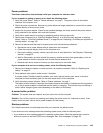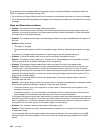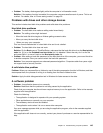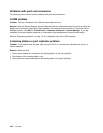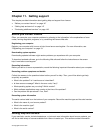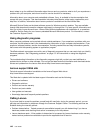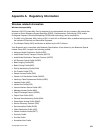• Problem: The battery discharges slightly while the computer is in hibernation mode.
Solution: If the wakeup function is enabled, the computer consumes small amount of power. This is not
a defect. For details, refer to “Power-saving modes” on page 29.
Problems with drives and other storage devices
This section includes hard disk drive problems and solid state drive problems.
Hard disk drive problems
• Problem: The hard disk drive makes a rattling noise intermittently.
Solution: The rattling noise might be heard:
– When the hard disk drive begins or nishes getting access to data.
– When you carry the hard disk drive.
– When you carry your computer.
This is a normal characteristic of a hard disk drive and is not a defect.
• Problem: The hard disk drive does not work.
Solution: On the Boot menu of ThinkPad Setup, make sure that the hard disk drive is on the Boot priority
order list. If it is on the Excluded from boot order list, it is disabled. Select the entry for it on the list
and press Shift+1 to move it back to the Boot priority order list.
• Problem: After setting a hard disk password on the hard disk drive of the computer, you moved the drive
to another computer. Now you cannot unlock the hard disk password.
Solution: Your computer supports an enhanced password algorithm. Computers older than yours might
not support such a security function.
A solid state drive problem
Problem: When you compress les or folders by use of the data compression function in Windows, and then
decompress them, the process of writing to or reading from the les or folders is slow.
Solution: Apply the disk defragmentation tool in Windows for faster access to the data.
A software problem
• Problem: An application does not run correctly.
Solution: Make sure that the problem is not being caused by the application.
Check that your computer has the minimum required memory to run the application. Refer to the manuals
supplied with the application.
Check the following:
– The application is designed to operate with your operating system.
– Other applications run correctly on your computer.
– The necessary device drivers are installed.
– The application works when it is run on some other computer.
If an error message appears while you are using the application program, refer to the manuals supplied
with the application.
If the application still does not run correctly, contact your place of purchase or a service representative for
help.
Chapter 10. Troubleshooting computer problems 145