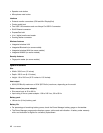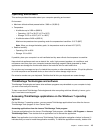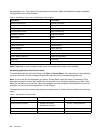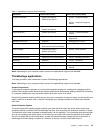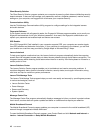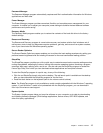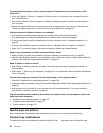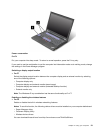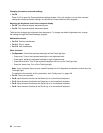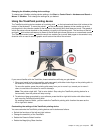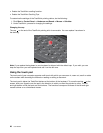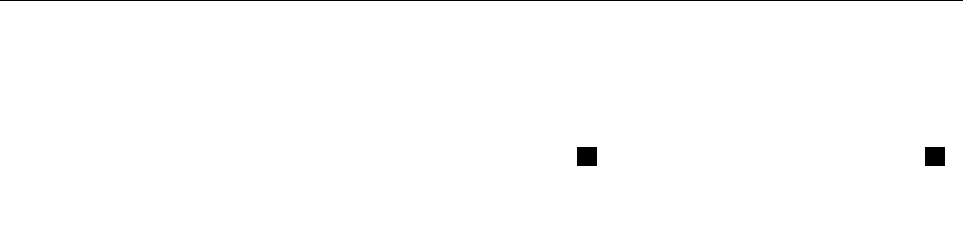
Concerned about security or need to securely dispose of data stored on your hard disk or solid
state drive?
• Study the Chapter 4 “Security” on page 49
to nd out how you can protect your computer from theft
and unauthorized use.
• Use the Client Security Solution program or Password Manager program to protect the data stored on
your computer.
• Before you dispose of the data on the hard disk drive or the solid state drive, be sure to read the topic
“Notice on deleting data from your hard disk drive or solid state drive” on page 59.
Getting connected in different locations is a challenge?
• To troubleshoot a wireless networking issue, go to http://www.lenovo.com/support/faq.
• Take advantage of the networking features by use of the Access Connections program.
• To learn more about using the wireless features of your computer, refer to “Wireless connections” on
page 32
.
• To travel more condently, be sure to check the tips in “Traveling with your computer” on page 47.
• Press Fn+F5, or use the wireless radio switch to enable or disable the wireless features.
Need to give presentations or attach an external monitor often?
• Make sure that you follow the procedure in the topic “Attaching an external monitor” on page 36
.
• With the Extend desktop function, you can display output on both the computer display and the external
monitor. See “Using the Extend desktop function” on page 39.
Need to attach or replace a device?
• See Chapter 6 “Replacing devices” on page 67
for more information about replacing the devices of
your computer.
• See Chapter 7 “Enhancing your computer” on page 87 for more information about enhancing the features
of your computer.
You have been using your computer for some time already, and it is getting slower?
• Follow the “General tips for preventing problems” on page 125.
• Diagnose problems yourself by using the preinstalled diagnostic software. See “Diagnosing problems” on
page 131.
• Also recovery tool is provided on your computer hard disk or solid state drive. For more information,
see Chapter 5 “Recovery overview” on page 61.
Print the following sections and keep them with your computer in case you are unable to access this
online help when necessary.
• “Installing a new operating system” on page 105
• “Computer stops responding” on page 131
• “Power problems” on page 143
Special keys and buttons
Your computer has several special keys and buttons to help you work more easily and effectively.
Function key combinations
To use the function key combinations, press and hold the Fn key 1 , then press one of the function keys 2 .
20 User Guide