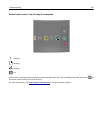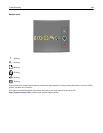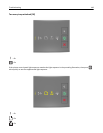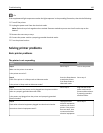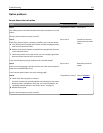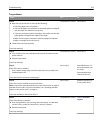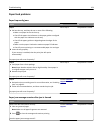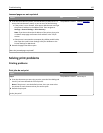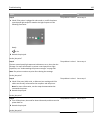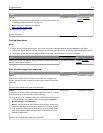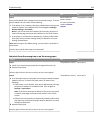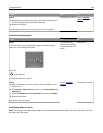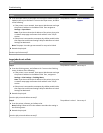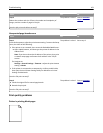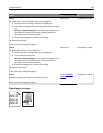Jammed pages are not reprinted
Actions Yes No
a From the Print Recovery menu, set Jam Recovery to Auto or On. To
access the Print Recovery menu, try one or more of the following:
• If the printer is on a network, then open a Web browser and type
the printer IP address in the address field. Then navigate to
Settings > General Settings > Print Recovery.
Note: If you do not know the IP address of the printer, then print
a network setup page and locate the IP address in the TCP/IP
section.
• If the printer is connected to a computer by a USB or parallel cable,
then open the Local Printer Settings Utility for Windows or the
Printer Settings for Macintosh.
b Resend the pages that did not print.
Were the jammed pages reprinted?
The problem is solved. Contact
customer
support.
Solving print problems
Printing problems
Print jobs do not print
Action Yes No
Step 1
a From the document you are trying to print, open the Print dialog and
check if you have selected the correct printer.
Note: If the printer is not the default printer, then you must select
the printer for each document that you want to print.
b Resend the print job.
Do the jobs print?
The problem is solved. Go to step 2.
Troubleshooting 155