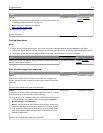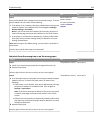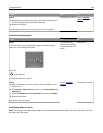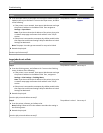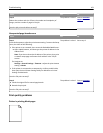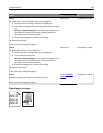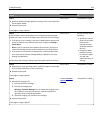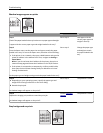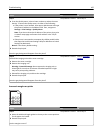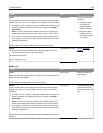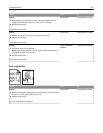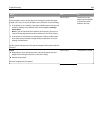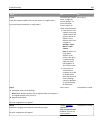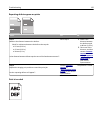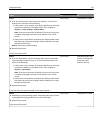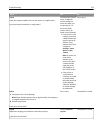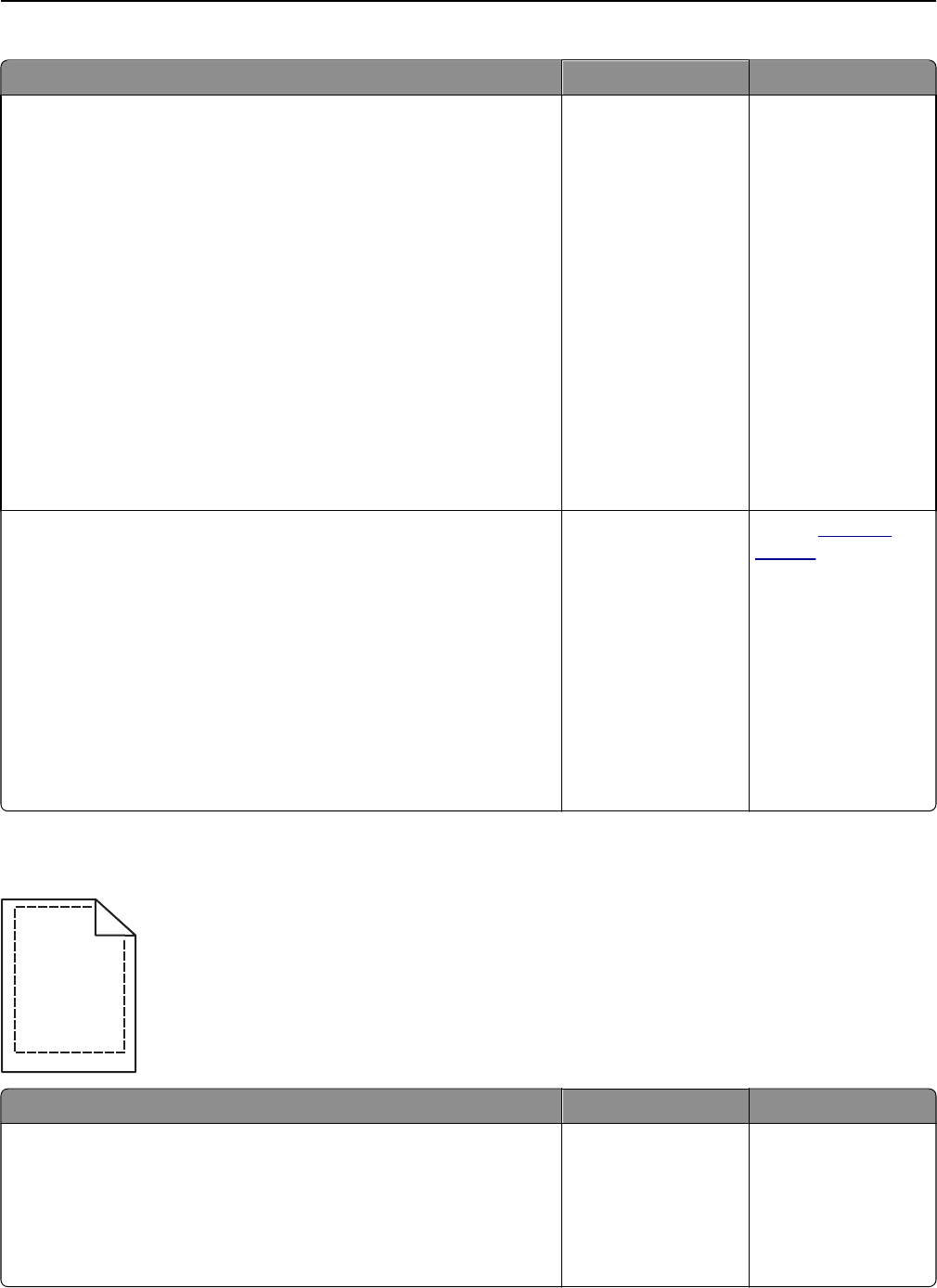
Action Yes No
Step 1
a From the Quality menu, select a lower number to reduce the toner
density. To access the Quality menu, do either of the following:
• If the printer is on a network, then open a Web browser and type
the printer IP address in the address field. Then, navigate to
Settings > Print Settings > Quality Menu.
Note: If you do not know the IP address of the printer, then print
a network setup page and locate the IP address in the TCP/IP
section.
• If the printer is connected to a computer by a USB or parallel cable,
then open the Local Printer Settings Utility for Windows or Printer
Settings for Macintosh.
Note: 8 is the factory default setting.
b Resend the print job.
Does the gray background disappear from the prints?
The problem is solved. Go to step 2.
Step 2
Reinstall the imaging unit and the toner cartridge.
a Remove the toner cartridge.
b Remove the imaging unit.
Warning—Potential Damage: Do not expose the imaging unit to
direct light for more than 10 minutes. Extended exposure to light
may cause print quality problems.
c Reinstall the imaging unit, and then the cartridge.
d Resend the print job.
Does the gray background disappear from the prints?
The problem is solved. Contact
customer
support.
Incorrect margins on prints
ABCD
ABCD
ABCD
Action Yes No
Step 1
a Move the width and length guides in the tray to the correct positions
for the paper size loaded.
b Resend the print job.
Are the margins correct?
The problem is solved. Go to step 2.
Troubleshooting 165