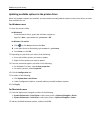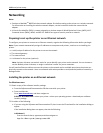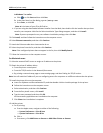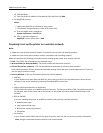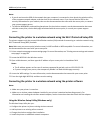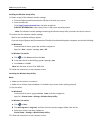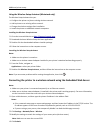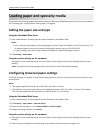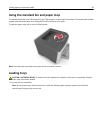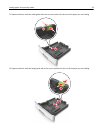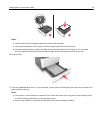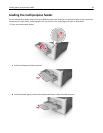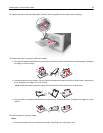Loading paper and specialty media
The selection and handling of paper and specialty media can affect how reliably documents print. For more information,
see “Avoiding jams” on page 92 and “Storing paper” on page 46.
Setting the paper size and type
Using the Embedded Web Server
1 Open a Web browser, and then type the printer IP address in the address field.
Notes:
• Print a network setup page or menu settings page, and then locate the IP address in the TCP/IP section. The
IP address appears as four sets of numbers separated by periods, such as 123.123.123.123.
• If you are using a proxy server, then temporarily disable it to load the Web page correctly.
2 Click Settings > Paper Menu.
Using the printer settings on the computer
Depending on your operating system, access the Paper menu using the Local Printer Settings Utility or Printer
Settings.
Note: The paper size and type settings will be saved until you reset factory default settings.
Configuring Universal paper settings
The Universal paper size setting is a user‑defined setting that lets you print on paper sizes that are not preset in the
printer menus.
Notes:
• The largest supported Universal size is 216 x 355.6 mm (8.5 x 14 inches).
• The smallest Universal size supported in the multipurpose feeder is 76 x 127 mm (3 x 5 inches). The smallest
Universal size supported in the optional tray is 183 x 210 mm (7.2 x 8.3 inches).
Using the Embedded Web Server
1 Open a Web browser, and then type the printer IP address in the address field.
2 Click Settings > Paper Menu > Universal Setup.
3 Select the unit of measure, or click Portrait Width or Portrait Height.
4 Change the setting, and then click Submit.
Using the printer settings on the computer
1 Depending on your operating system, access the Paper menu using the Local Printer Settings Utility or Printer
Settings.
2 Select the tray containing the Universal paper size, and then select Universal as the paper size.
Loading paper and specialty media 29