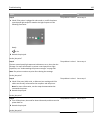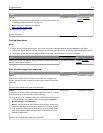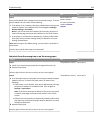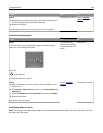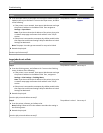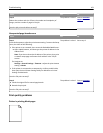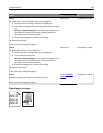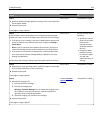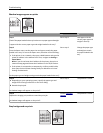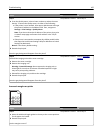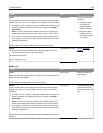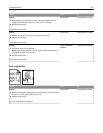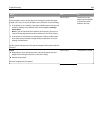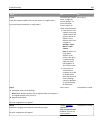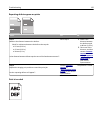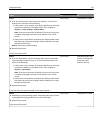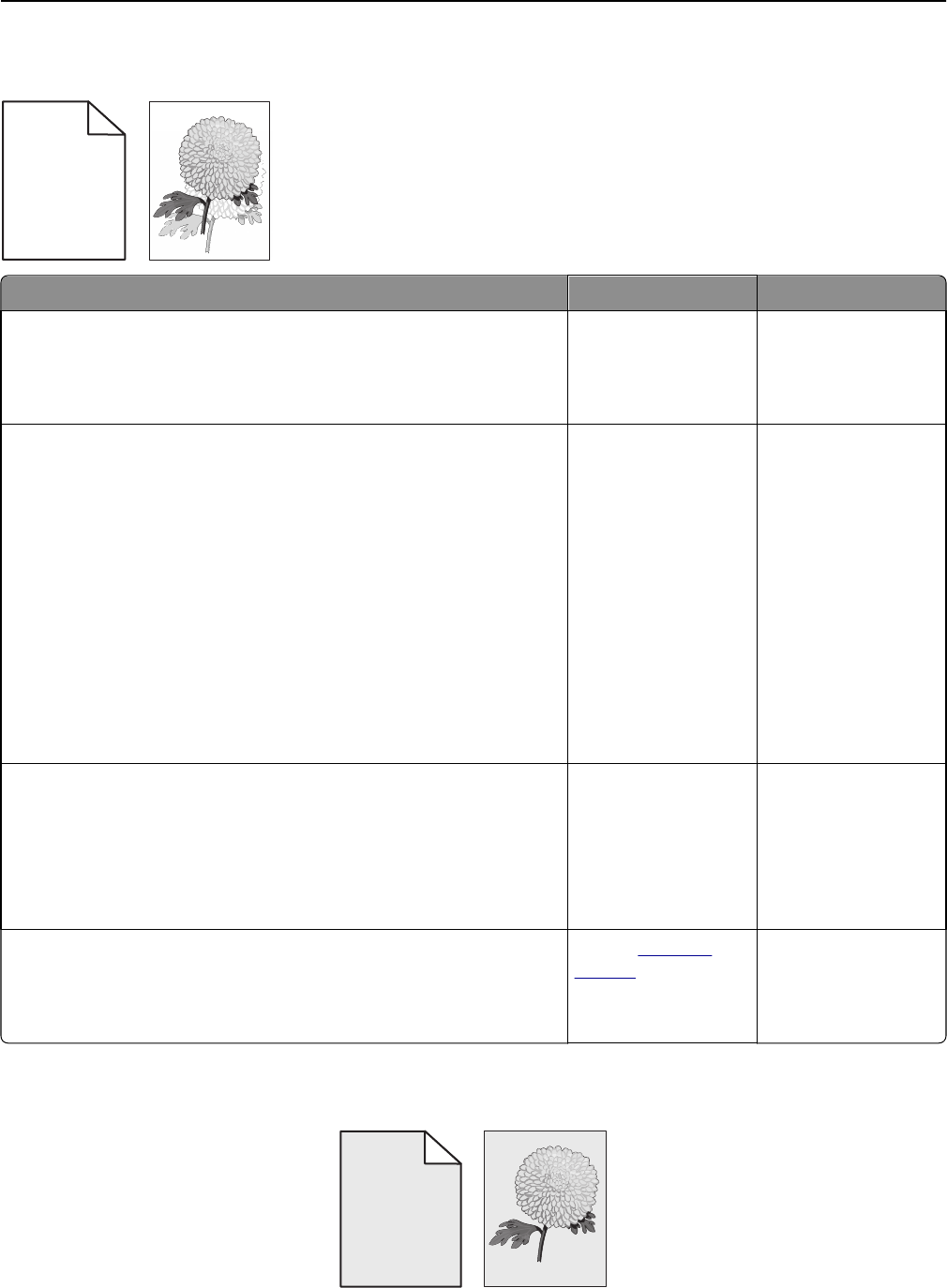
Shadow images appear on prints
ABCD
ABCD
ABCD
ABCD
Leading edge
Trailing edge
Action Yes No
Step 1
Check if the paper loaded in the tray has the correct paper type and weight.
Is paper with the correct paper type and weight loaded in the tray?
Go to step 2. Load paper with the
correct paper type and
weight in the tray.
Step 2
From the Paper menu, set the paper size and type to match the paper
loaded in the tray. To access the Paper menu, do either of the following:
• If the printer is on a network, then open a Web browser and type the
printer IP address in the address field. Then, navigate to Settings >
Paper Menu.
Note: If you do not know the IP address of the printer, then print a
network setup page and locate the IP address in the TCP/IP section.
• If the printer is connected to a computer by a USB or parallel cable,
then open the Local Printer Settings Utility for Windows or Printer
Settings for Macintosh.
Do the paper type and weight settings match the paper loaded in the tray?
Go to step 3. Change the paper type
and weight to match
the paper loaded in the
tray.
Step 3
a Depending on your operating system, specify the paper type and
weight from Printing Preferences or the Print dialog.
b Resend the print job.
Do shadow images still appear on the prints?
Go to step 4. The problem is solved.
Step 4
Replace the imaging unit, and then resend the print job.
Do shadow images still appear on the prints?
Contact
customer
support.
The problem is solved.
Gray background on prints
ABCDE
ABCDE
ABCDE
Leading edge
Trailing edge
Troubleshooting 164