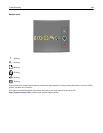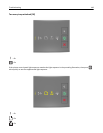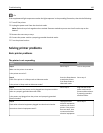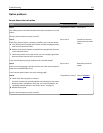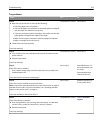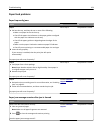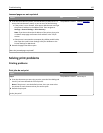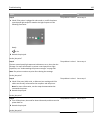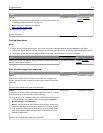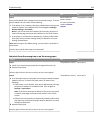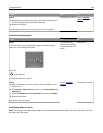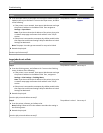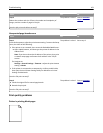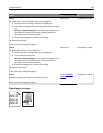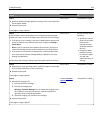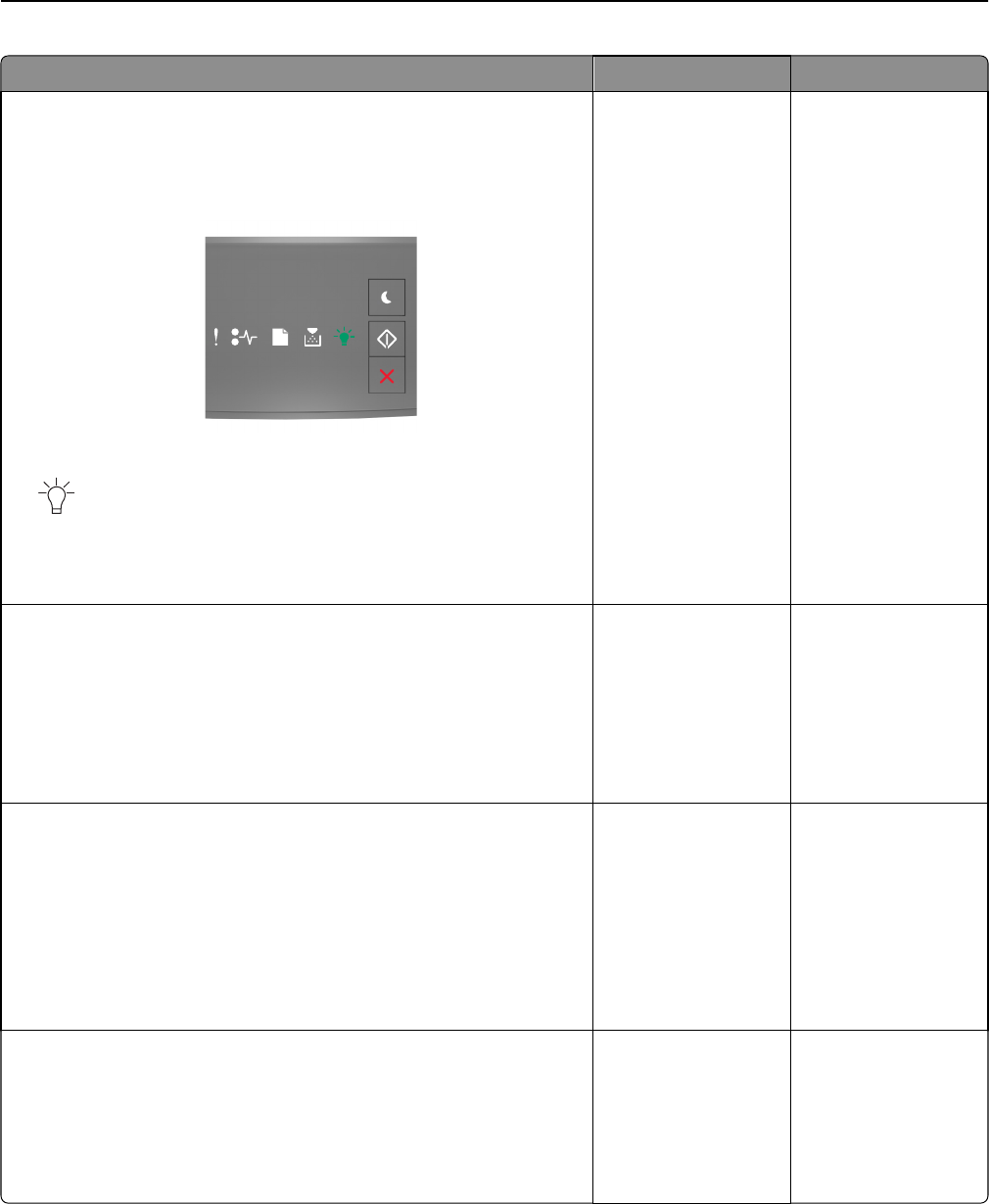
Action Yes No
Step 2
a Check if the printer is plugged in and turned on, and if the printer
control panel light sequence matches the light sequence in the
following illustration:
Ready
‑ On
b Resend the print job.
Do the jobs print?
The problem is solved. Go to step 3.
Step 3
If printer control panel light sequence indicates an error, then clear the
message. For more information on printer control panel error light
sequences, see “Understanding the printer messages” on page 110.
Note: The printer continues to print after clearing the message.
Do the jobs print?
The problem is solved. Go to step 4.
Step 4
a Check if the ports (USB, serial, or Ethernet) are working and if the
cables are securely connected to the computer and the printer.
Note: For more information, see the setup documentation that
came with the printer.
b Resend the print job.
Do the jobs print?
The problem is solved. Go to step 5.
Step 5
a Turn off the printer, then wait for about 10 seconds, and then turn the
printer back on.
b Resend the print job.
Do the jobs print?
The problem is solved. Go to step 6.
Troubleshooting 156