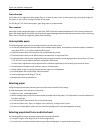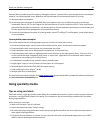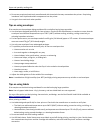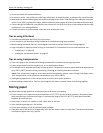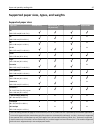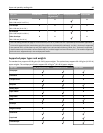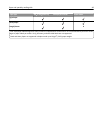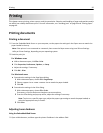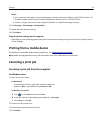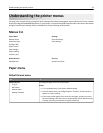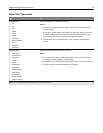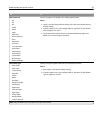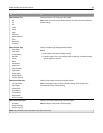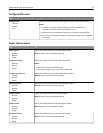Printing
This chapter covers printing, printer reports, and job cancelation. Selection and handling of paper and specialty media
can affect how reliably documents print. For more information, see “Avoiding jams” on page 92 and “Storing paper”
on page 46.
Printing documents
Printing a document
1 From the Embedded Web Server or your computer, set the paper size and type in the Paper menu to match the
paper loaded in the tray.
Note: If the printer is not connected to a network, then access the Paper menu using Local Printer Settings
Utility or Printer Settings, depending on your operating system.
2 Send the print job.
For Windows users
a
With a document open, click File > Print.
b Click Properties, Preferences, Options, or Setup.
c Adjust the settings, if necessary.
d Click OK > Print.
For Macintosh users
a
Customize the settings in the Page Setup dialog.
1 With a document open, choose File > Page Setup.
2 Choose a paper size or create a custom size to match the paper loaded.
3 Click OK.
b Customize the settings in the Print dialog.
1 With a document open, choose File > Print.
If necessary, click the disclosure triangle to see more options.
2 From the Print dialog and pop‑up menus, adjust the settings if necessary.
Note: To print on a specific paper type, adjust the paper type setting to match the paper loaded, or
select the appropriate tray or feeder.
3 Click Print.
Adjusting toner darkness
Using the Embedded Web Server
1
Open a Web browser, and then type the printer IP address in the address field.
Printing 50