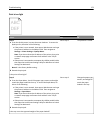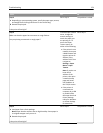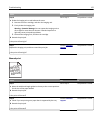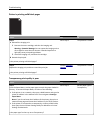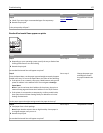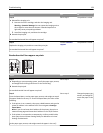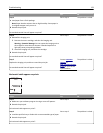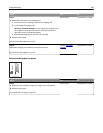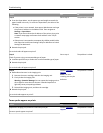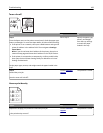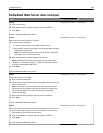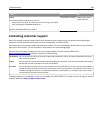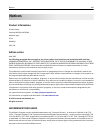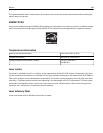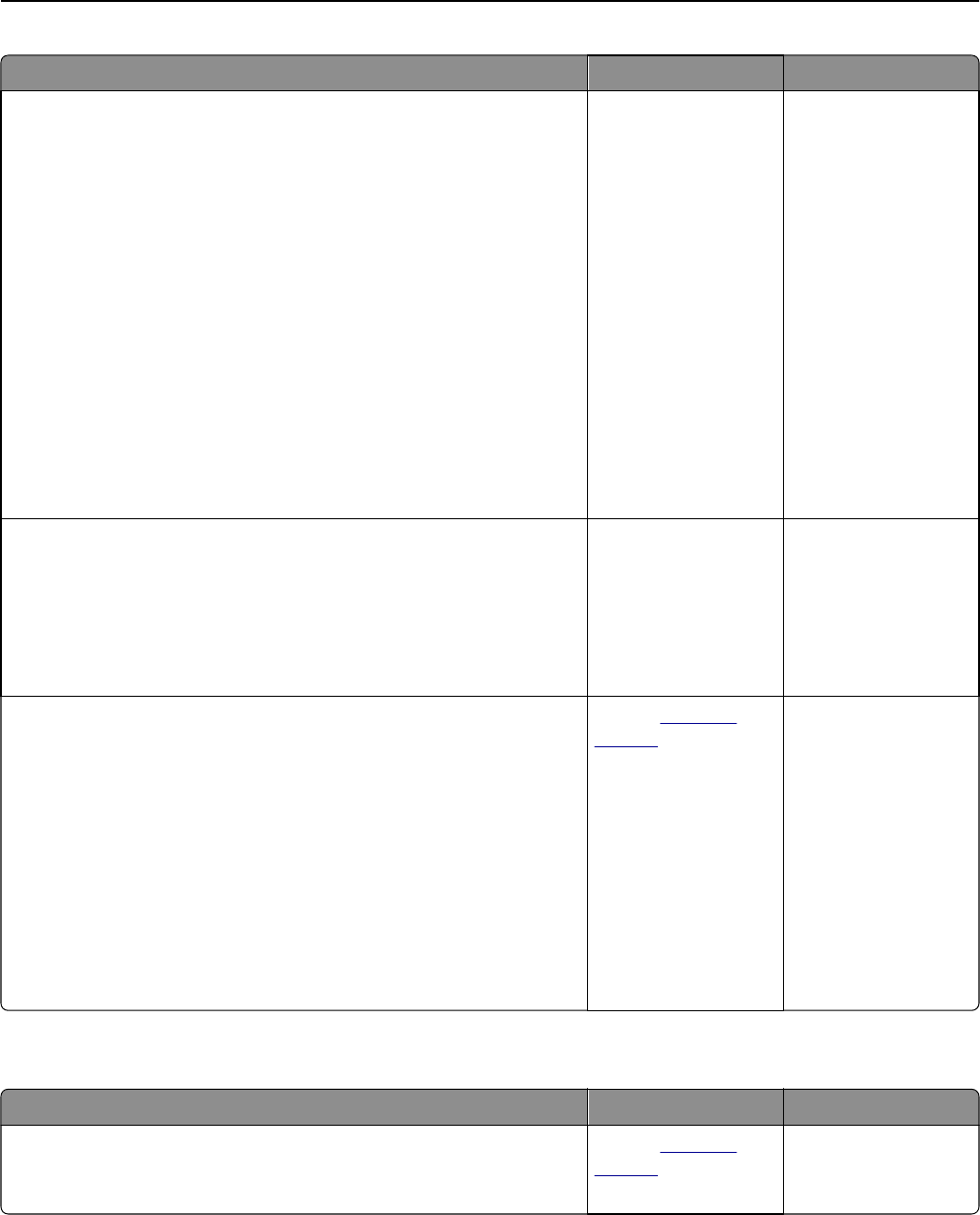
Action Yes No
Step 2
a From the Paper Menu, set the paper type and weight to match the
paper loaded in the tray. To access the Paper Menu, do either of the
following:
• If the printer is on a network, then open a Web browser and type
the printer IP address in the address field. Then navigate to
Settings > Paper Menu.
Note: If you do not know the IP address of the printer, then print
a network setup page and locate the IP address in the TCP/IP
section.
• If the printer is connected to a computer by a USB or parallel cable,
then open the Local Printer Settings Utility for Windows or Printer
Settings for Macintosh.
b Resend the print job.
Do vertical voids still appear on prints?
Go to step 3. The problem is solved.
Step 3
Check if you are using a recommended type of paper.
a Load the specified tray or feeder with a recommended type of paper.
b Resend the print job.
Do vertical voids still appear on prints?
Go to step 4. The problem is solved.
Step 4
a Redistribute the toner in the imaging unit.
1 Remove the toner cartridge, and then the imaging unit.
2 Firmly shake the imaging unit.
Warning—Potential Damage: Do not expose the imaging unit to
direct light for more than 10 minutes. Extended exposure to
light may cause print quality problems.
3 Reinstall the imaging unit, and then the cartridge.
b Resend the print job.
Do vertical voids appear on prints?
Contact
customer
support.
Note: The laser
scanning unit may be
defective.
The problem is solved.
Toner specks appear on prints
Action Yes No
Replace the imaging unit, and then resend the print job.
Do toner specks appear on prints?
Contact
customer
support.
The problem is solved.
Troubleshooting 181