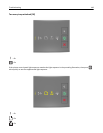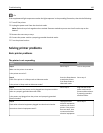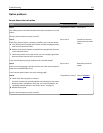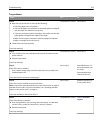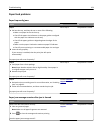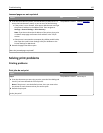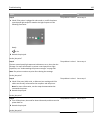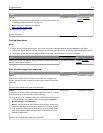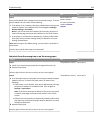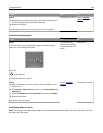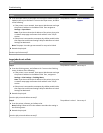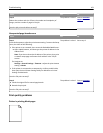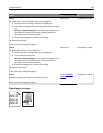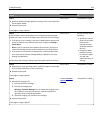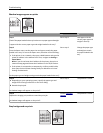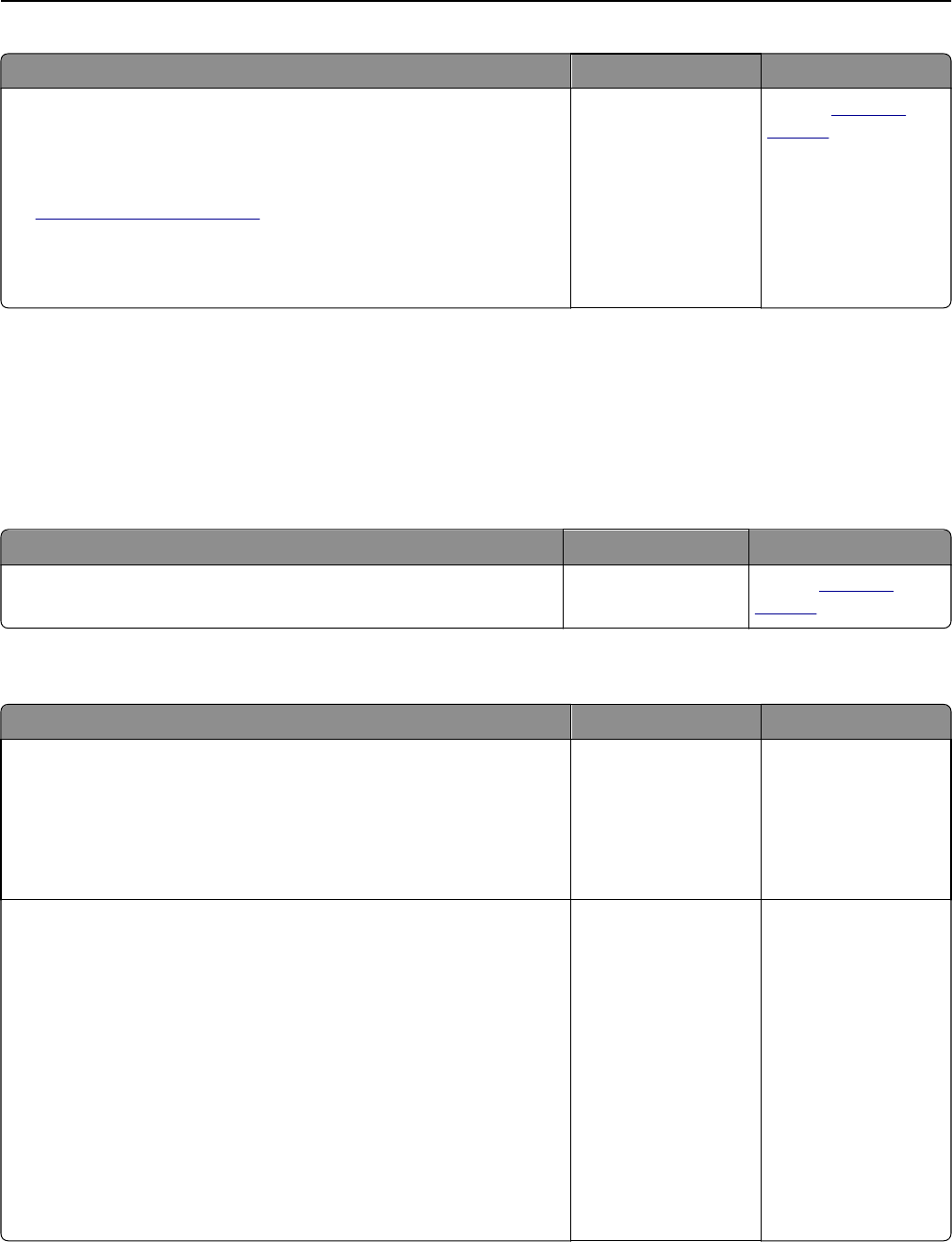
Action Yes No
Step 6
a Remove and reinstall the printer software. For more information, see
“Installing the printer software” on page 19.
Note: The printer software is available at
http://support.lexmark.com.
b Resend the print job.
Do the jobs print?
The problem is solved. Contact
customer
support.
Printing slows down
Notes:
• When printing using narrow paper, the printer prints at a reduced speed to prevent damage to the fuser.
• The printer speed may be reduced when printing for long periods of time, or printing at elevated temperatures.
• The printer speed may also be reduced when the printed output resolution is set to 1,200 dpi.
Action Yes No
Place letter‑ or A4‑size paper in the tray, and then resend the print job.
Does the print speed increase?
The problem is solved. Contact
customer
support.
Print job takes longer than expected
Action Yes No
Step 1
Reduce the number and size of fonts, the number and complexity of
images, and the number of pages in the print job, and then resend the
print job.
Does the print job still take longer than expected?
Go to step 2. The problem is solved.
Step 2
From the Print Recovery menu, disable the Page Protect feature. To access
the Print Recovery menu, do either of the following:
• If the printer is on a network, then open a Web browser and type the
printer IP address in the address field. Then navigate to Settings >
General Settings > Print Recovery.
Note: If you do not know the IP address of the printer, then print a
network setup page and locate the IP address in the TCP/IP section.
• If the printer is connected to a computer by a USB or parallel cable,
then open the Local Printer Settings Utility for Windows or Printer
Settings for Macintosh.
Does the print job still take longer than expected?
Go to step 3. The problem is solved.
Troubleshooting 157