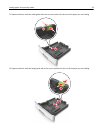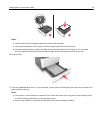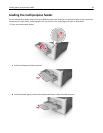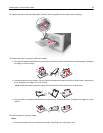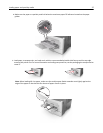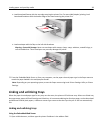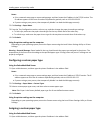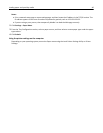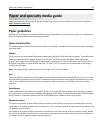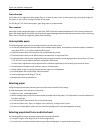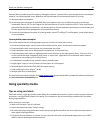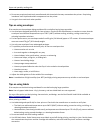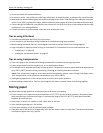Notes:
• Print a network setup page or menu settings page, and then locate the IP address in the TCP/IP section. The
IP address appears as four sets of numbers separated by periods, such as 123.123.123.123.
• If you are using a proxy server, then temporarily disable it to load the Web page correctly.
2 Click Settings > Paper Menu.
3 From the Tray Configuration section, select a tray, and then change the paper size and type settings.
• To link trays, make sure the paper size and type for the tray match that of the other tray.
• To unlink trays, make sure the paper size or type for the tray does not match that of the other tray.
4 Click Submit.
Using the printer settings on the computer
Depending on your operating system, access the Paper menu using the Local Printer Settings Utility or Printer
Settings.
Warning—Potential Damage: Paper loaded in the tray should match the paper type assigned in the printer. The
temperature of the fuser varies according to the specified paper type. Printing issues may occur if settings are not
properly configured.
Configuring a custom paper type
Using the Embedded Web Server
1
Open a Web browser, and then type the printer IP address in the address field.
Notes:
• Print a network setup page or menu settings page, and then locate the IP address in TCP/IP section. The IP
address appears as four sets of numbers separated by periods, such as 123.123.123.123.
• If you are using a proxy server, then temporarily disable it to load the Web page correctly.
2 Click Settings > Paper Menu > Custom Types.
3 Select a custom paper type name, and then select a custom paper type.
Note: Plain Paper is the factory default paper type for all user‑defined custom names.
4 Click Submit.
Using the printer settings on the computer
Depending on your operating system, access the Custom menu using the Local Printer Settings Utility or Printer
Settings.
Assigning a custom paper type
Using the Embedded Web Server
1
Open a Web browser, and then type the printer IP address in the address field.
Loading paper and specialty media 39