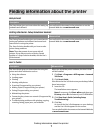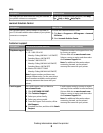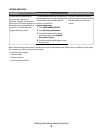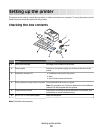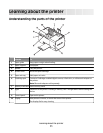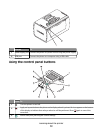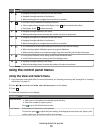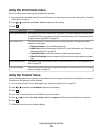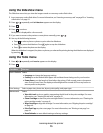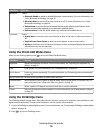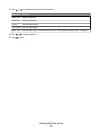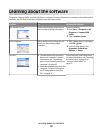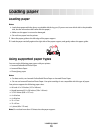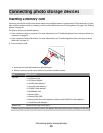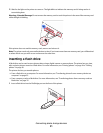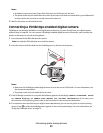Using the Slideshow menu
The Slideshow menu lets you view the images stored on a memory card or flash drive.
1 Insert a memory card or flash drive. For more information, see “Inserting a memory card” on page 20 or “Inserting
a flash drive” on page 21.
2 Press or repeatedly until Slideshow appears on the display.
3 Press .
4 Press to continue.
Each photo is displayed for a few seconds.
5 If you want to move to the previous or next photo manually, press or .
6 Use any of the following buttons:
• Press to select a photo or photos to print after the slideshow.
• Press to pause the slideshow. Press again to stop the slideshow.
• Press to rotate the photo on the display.
When the slideshow is stopped, the photo or photos you selected for printing during the slideshow are displayed
by pressing
.
Using the Tools menu
1 Press or repeatedly until Tools appears on the display.
2 Press .
From here You can
Device Defaults Select:
• Language to change the language setting.
• Country to set the default blank paper size and date format being used in your location.
• Power Save to set the length of time before the printer, if left unused, enters a low power
state. During Power Save, the display and backlight will be turned off. Press any button to
restore power to the printer.
Print Settings Select a paper size, photo size, layout, print quality, and paper type.
Maintenance Select:
• View Ink Level to view a graphic representing the ink level in the print cartridge. For more
information, see “Viewing the ink level” on page 42.
• Clean Cartridge to clean the print cartridge nozzles. For more information, see “Cleaning the
print cartridge nozzles” on page 41.
• Align Cartridge to align the cartridge. For more information, see “Aligning the print cartridge”
on page 40.
• Print Test Page to print a test page. For more information, see “Printing a test page” on
page 42.
• Reset Defaults to reset default settings to factory settings.
Learning about the printer
15