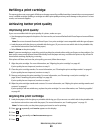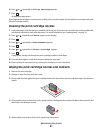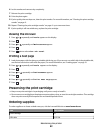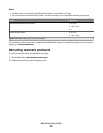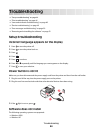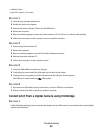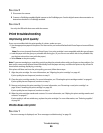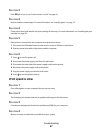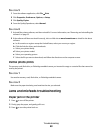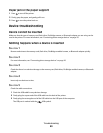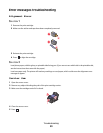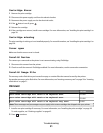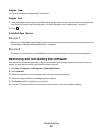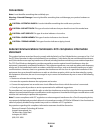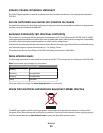SOLUTION 5
1 From the software application, click File Print.
2 Click Properties, Preferences, Options, or Setup.
3 Click Quality/Copies.
4 From the Quality/Speed area, select Normal.
SOLUTION 6
1 Uninstall the printer software, and then reinstall it. For more information, see “Removing and reinstalling the
software” on page 52.
2 If the software still does not install correctly, visit our Web site at www.lexmark.com to check for the latest
software.
a In all countries or regions except the United States, select your country or region.
b Click the links for drivers and downloads.
c Select your printer family.
d Select your printer model.
e Select your operating system.
f Select the file you want to download, and follow the directions on the computer screen.
Partial photo prints
The memory card, flash drive, or Pictbridge-enabled camera you inserted is empty or contains files that cannot be
read by the printer.
SOLUTION 1
Use another memory card, flash drive, or Pictbridge-enabled camera.
SOLUTION 2
Make sure the paper size being used matches the size you selected.
Jams and misfeeds troubleshooting
Paper jam in the printer
1 Press to turn off the printer.
2 Firmly grasp the paper, and gently pull it out.
3 Press to turn the printer back on.
Troubleshooting
48