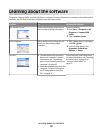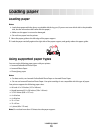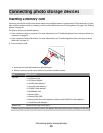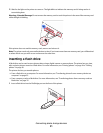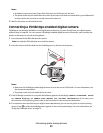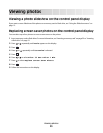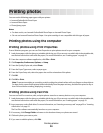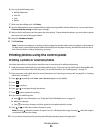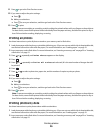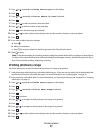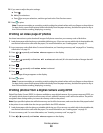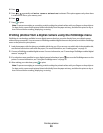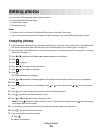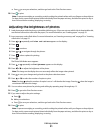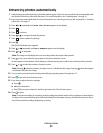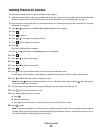11 Press to go to the Print Preview screen.
12 If you want to adjust the print settings:
a Press .
b Make your selections.
c Press to save your selections, and then go back to the Print Preview screen.
13 Press to print.
Note: To prevent smudging or scratching, avoid touching the printed surface with your fingers or sharp objects.
For best results, remove each printed sheet individually from the paper exit tray, and allow the prints to dry at
least 24 hours before stacking, displaying, or storing.
Printing all photos
Use these instructions to print all photos stored on your memory card or flash drive.
1 Load photo paper with the glossy or printable side facing you. (If you are not sure which side is the printable side,
see the instructions that came with the paper.) For more information, see “Loading paper” on page 19.
2 Insert a memory card or flash drive. For more information, see “Inserting a memory card” on page 20 or “Inserting
a flash drive” on page 21.
3 Press or repeatedly until Print Photos appears on the display.
4 Press .
5 Press or repeatedly until Print All N Photos is selected. (N is the total number of images that will
be printed.)
6 Press .
7 Press or to select a photo size, paper size, and the number of copies to print per photo.
8 Press .
9 If you want to adjust the print settings:
a Press .
b Make your selections.
c Press to save your selections, and then go back to the Print Preview screen.
10 Press to print.
Note: To prevent smudging or scratching, avoid touching the printed surface with your fingers or sharp objects.
For best results, remove each printed sheet individually from the paper exit tray, and allow the prints to dry at
least 24 hours before stacking, displaying, or storing.
Printing photos by date
Use these instructions to print photos taken within certain dates.
1 Load photo paper with the glossy or printable side facing you. (If you are not sure which side is the printable side,
see the instructions that came with the paper.) For more information, see “Loading paper” on page 19.
2 Insert a memory card or flash drive. For more information, see “Inserting a memory card” on page 20 or “Inserting
a flash drive” on page 21.
Printing photos
26