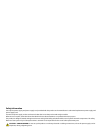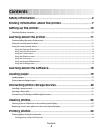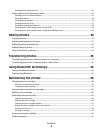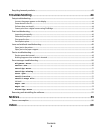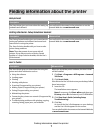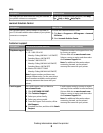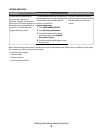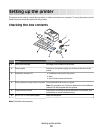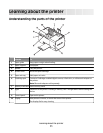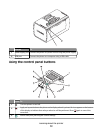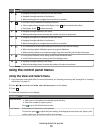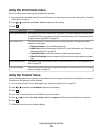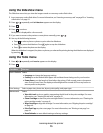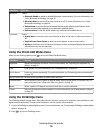Contents
Safety information.............................................................................2
Finding information about the printer..........................................7
Setting up the printer......................................................................10
Checking the box contents..............................................................................................................................................10
Learning about the printer.............................................................11
Understanding the parts of the printer.......................................................................................................................11
Using the control panel buttons....................................................................................................................................12
Using the control panel menus......................................................................................................................................13
Using the View and Select menu..............................................................................................................................................13
Using the Print Photos menu.....................................................................................................................................................14
Using the Transfer menu..............................................................................................................................................................14
Using the Slideshow menu .........................................................................................................................................................15
Using the Tools menu...................................................................................................................................................................15
Using the Photo Edit Mode menu............................................................................................................................................16
Using the PictBridge menu.........................................................................................................................................................16
Learning about the software.........................................................18
Loading paper...................................................................................19
Loading paper.......................................................................................................................................................................19
Using supported paper types.........................................................................................................................................19
Connecting photo storage devices..............................................20
Inserting a memory card...................................................................................................................................................20
Inserting a flash drive.........................................................................................................................................................21
Connecting a PictBridge-enabled digital camera....................................................................................................22
Viewing photos.................................................................................23
Viewing a photo slideshow on the control panel display.....................................................................................23
Replacing screen saver photos on the control panel display..............................................................................23
Printing photos.................................................................................24
Printing photos using the computer............................................................................................................................24
Printing photos using Print Properties ...................................................................................................................................24
Contents
3