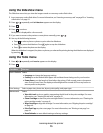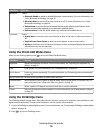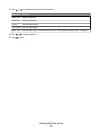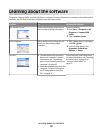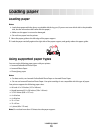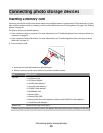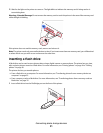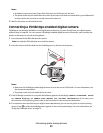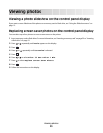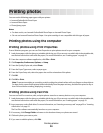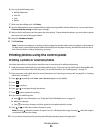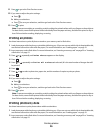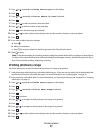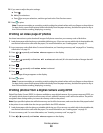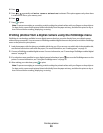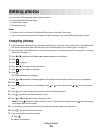Viewing photos
Viewing a photo slideshow on the control panel display
If you want to see a slideshow of the photos on a memory card or flash drive, see “Using the Slideshow menu” on
page 15.
Replacing screen saver photos on the control panel display
You can select up to four photos to use as screen savers on the printer.
1 Insert a memory card or flash drive. For more information, see “Inserting a memory card” on page 20 or “Inserting
a flash drive” on page 21.
2 Press or repeatedly until Tools appears on the display.
3 Press .
4 Press or repeatedly until Customize is selected.
5 Press .
6 Press or to select After 30 Sec or After 1 Min.
7 Press to select Replace Screen Saver Photos.
8 Press .
9 Follow the instructions on the display.
Viewing photos
23