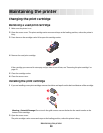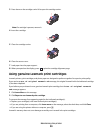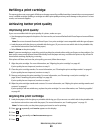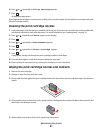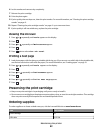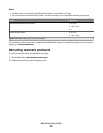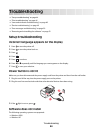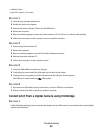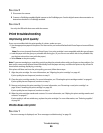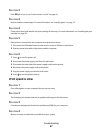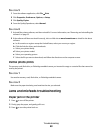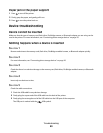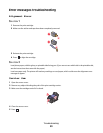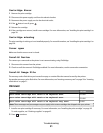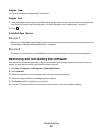SOLUTION 2
1 Disconnect the camera.
2 Connect a PictBridge-enabled digital camera to the PictBridge port. See the digital camera documentation to
determine whether it is PictBridge-enabled.
SOLUTION 3
Use only the USB cable that came with the camera.
Print troubleshooting
Improving print quality
If you are not satisfied with the print quality of a photo, make sure you:
• Use the appropriate paper for the photo. For best results, use Lexmark Perfectfinish Photo Paper or Lexmark Photo
Paper.
Note: Do not use Lexmark Premium Photo Paper. Your print cartridge is not compatible with this type of paper.
• Load the paper with the glossy or printable side facing you. (If you are not sure which side is the printable side,
see the instructions that came with the paper.)
• Select Photo as the print quality.
Note: To prevent smudging or scratching, avoid touching the printed surface with your fingers or sharp objects. For
best results, remove each printed sheet individually from the paper exit tray, and allow the prints to dry at least 24
hours before stacking, displaying, or storing.
If the photo still does not have the print quality you want, follow these steps:
1 Align the print cartridge. For more information, see “Aligning the print cartridge” on page 40.
If print quality has not improved, continue to step 2.
2 Clean the print cartridge nozzles. For more information, see “Cleaning the print cartridge nozzles” on page 41.
If print quality has not improved, continue to step 3.
3 Remove and reinsert the print cartridge. For more information, see “Removing a used print cartridge” on
page 38 and “Installing the print cartridge” on page 38.
If print quality has not improved, continue to step 4.
4 Wipe the print cartridge nozzles and contacts. For more information, see “Wiping the print cartridge nozzles and
contacts” on page 41.
If print quality is still not satisfactory, replace the print cartridge. For more information, see “Ordering supplies”
on page 42.
Photo does not print
S
OLUTION 1
If an error message is displayed, see “Error messages troubleshooting” on page 50.
Troubleshooting
46