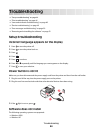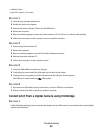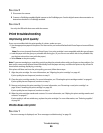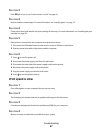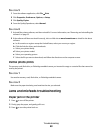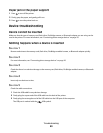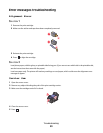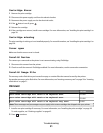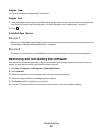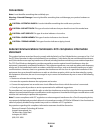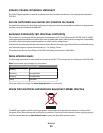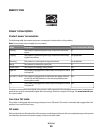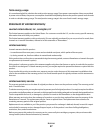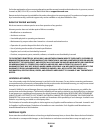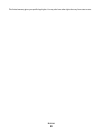Paper Jam
See “Jams and misfeeds troubleshooting” on page 48.
Paper Out
1 Load photo paper, with the glossy or printable side facing you. (If you are not sure which side is the printable side,
see the instructions that came with the paper.) For more information, see “Loading paper” on page 19.
2 Press .
PictBridge Error
S
OLUTION 1
Make sure your PictBridge-enabled digital camera is properly connected to the printer. For more information, see
“Connecting a PictBridge-enabled digital camera” on page 22.
SOLUTION 2
The camera you connected is not in PictBridge mode. For more information, see the camera documentation.
Removing and reinstalling the software
If the printer is not functioning properly, or if a communications error message appears when you try to use the
printer, you may need to remove and reinstall the printer software.
1 Click Start Programs or All Programs Lexmark 350 Series.
2 Select Uninstall.
3 Follow the instructions on the computer screen to remove the printer software.
4 Restart the computer before reinstalling the printer software.
5 Click Cancel on all New Hardware Found screens.
6 Insert the CD, and then follow the instructions on the computer screen to reinstall the software.
Troubleshooting
52