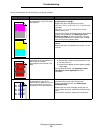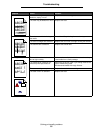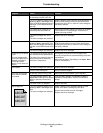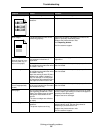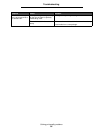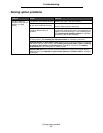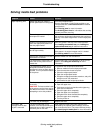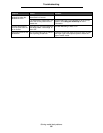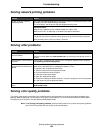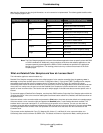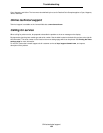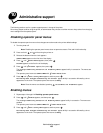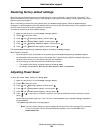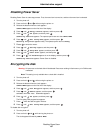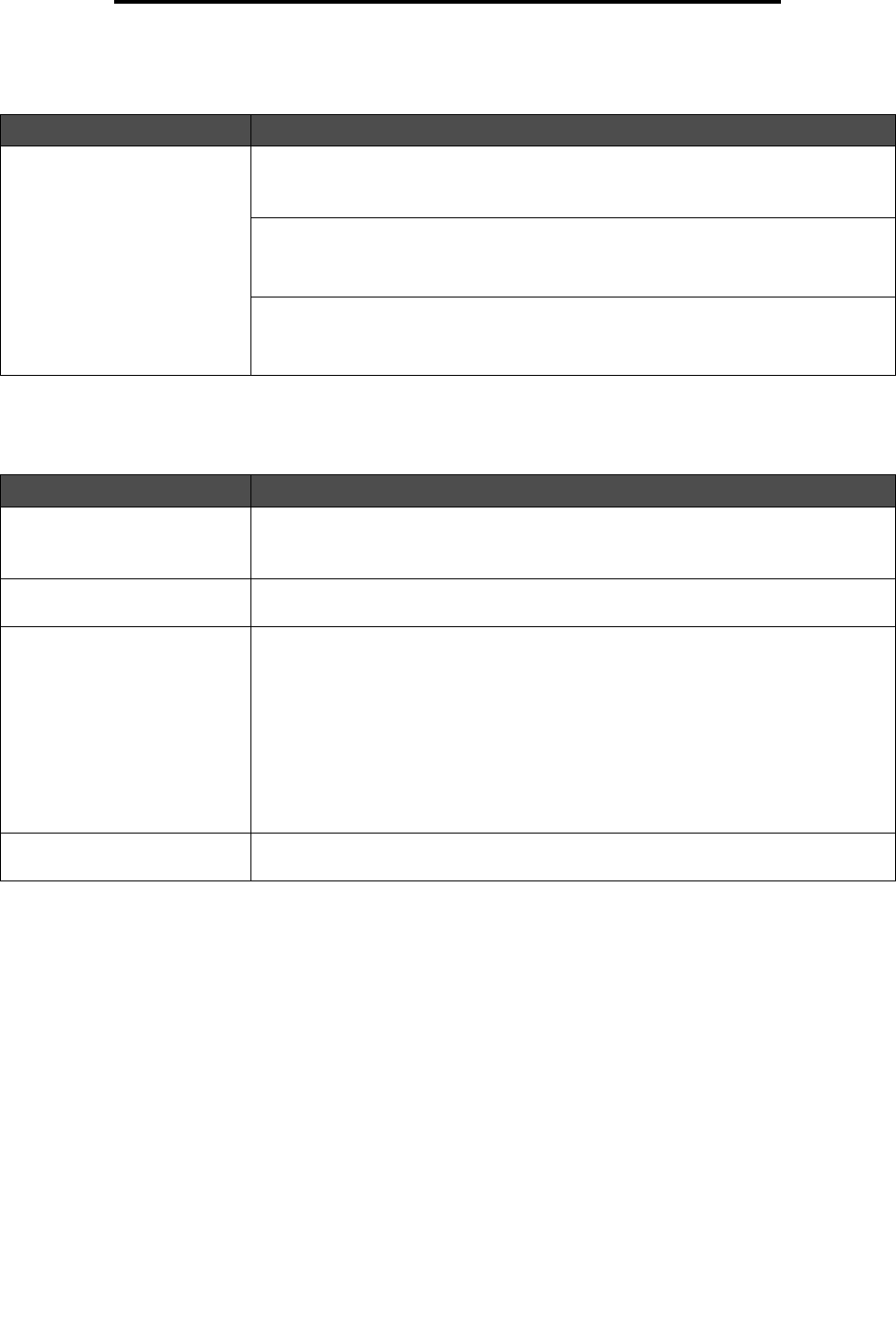
Solving network printing problems
100
Troubleshooting
Solving network printing problems
Solving other problems
Solving color quality problems
This section helps answer some basic color-related questions and describes how some of the features provided in the
Quality Menu in Settings can be used to solve typical color problems. For more information about the Quality Menu,
including the menu selections, see the Menus and Messages Guide.
Note: Read Solving print quality problems, which provides solutions for common print quality problems,
some of which may affect the color quality of the printed output.
Problem Action
Job did not print or incorrect
characters printed.
Verify that the MarkNet N8000 Series internal print server or external print server is set
up properly and the network cable is connected.
For more details, see the drivers CD that shipped with the printer.
For Novell users:
Make sure the netware.drv file is dated October 24, 1994 or later.
Make sure the NT (no tabs) flag is included in the capture statement.
For Macintosh users:
The printer may need an optional internal print server to allow Macintosh connection.
Verify that the printer is set up correctly in Chooser.
Problem Action
I need to get updated printer
drivers or utilities.
See the drivers CD that came with the printer. It contains printer drivers and utilities.
Visit the Lexmark Web site, www.lexmark.com, for the most current printer drivers or
utilities.
I need to attach a serial cable to
the printer.
If the printer is configured with a serial port, or an optional interface card is installed,
see Installing and removing options.
The multipurpose feeder door
tilts down when the lower door is
opened.
This is an intentional protective feature to prevent damage to the printer when the
lower door is opened when the multipurpose feeder is in use.
To reposition the multipurpose feeder door:
1 Remove media from the multipurpose feeder.
2 Push the extensions back into place.
3 Close the multipurpose feeder.
4 Open the multipurpose feeder.
5 Grasp the multipurpose feeder extension, and pull it straight out until fully extended.
6 Load media into the multipurpose feeder.
I cannot find the printer escape
codes.
See the Technical Reference available on the Lexmark Web site at
www.lexmark.com.