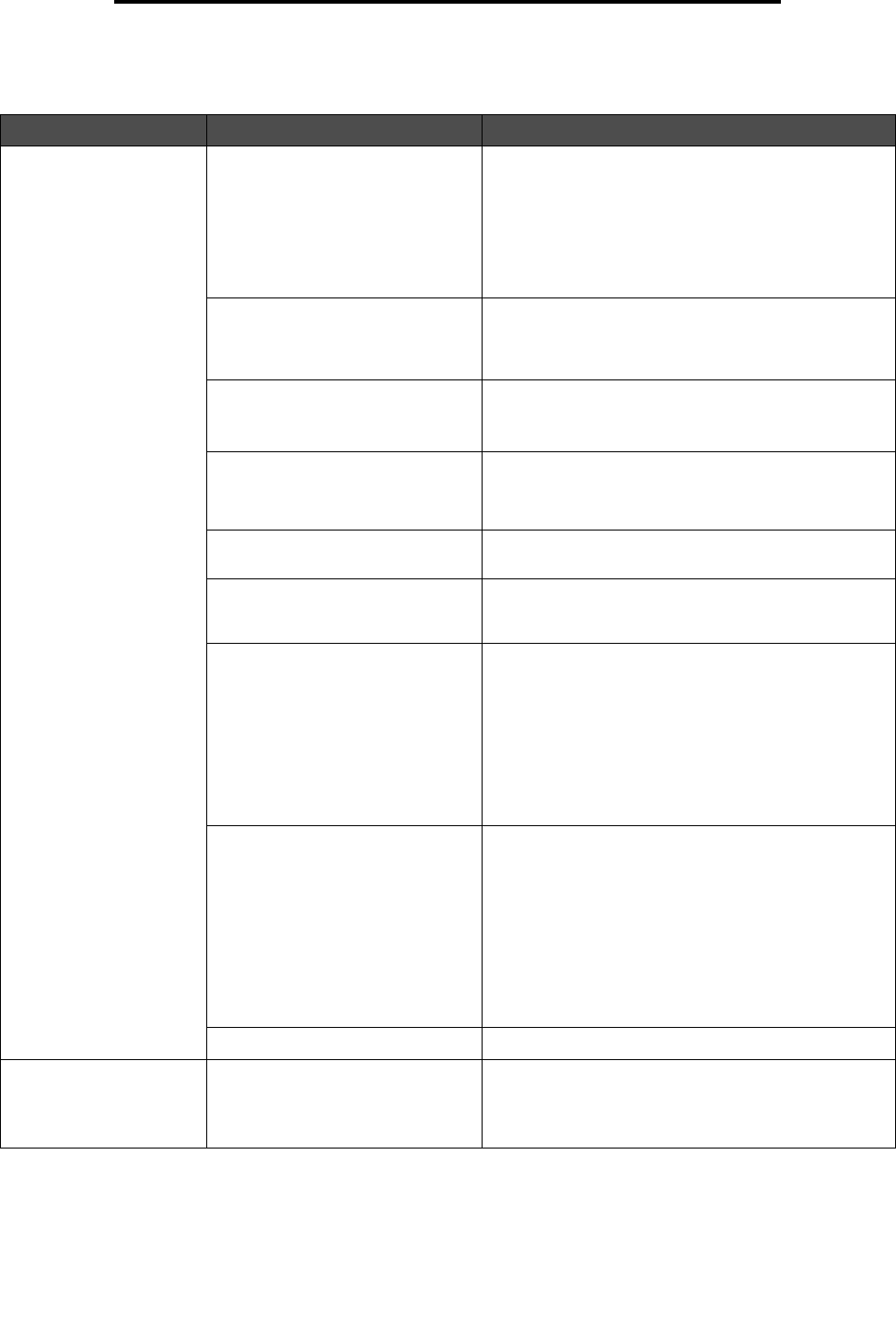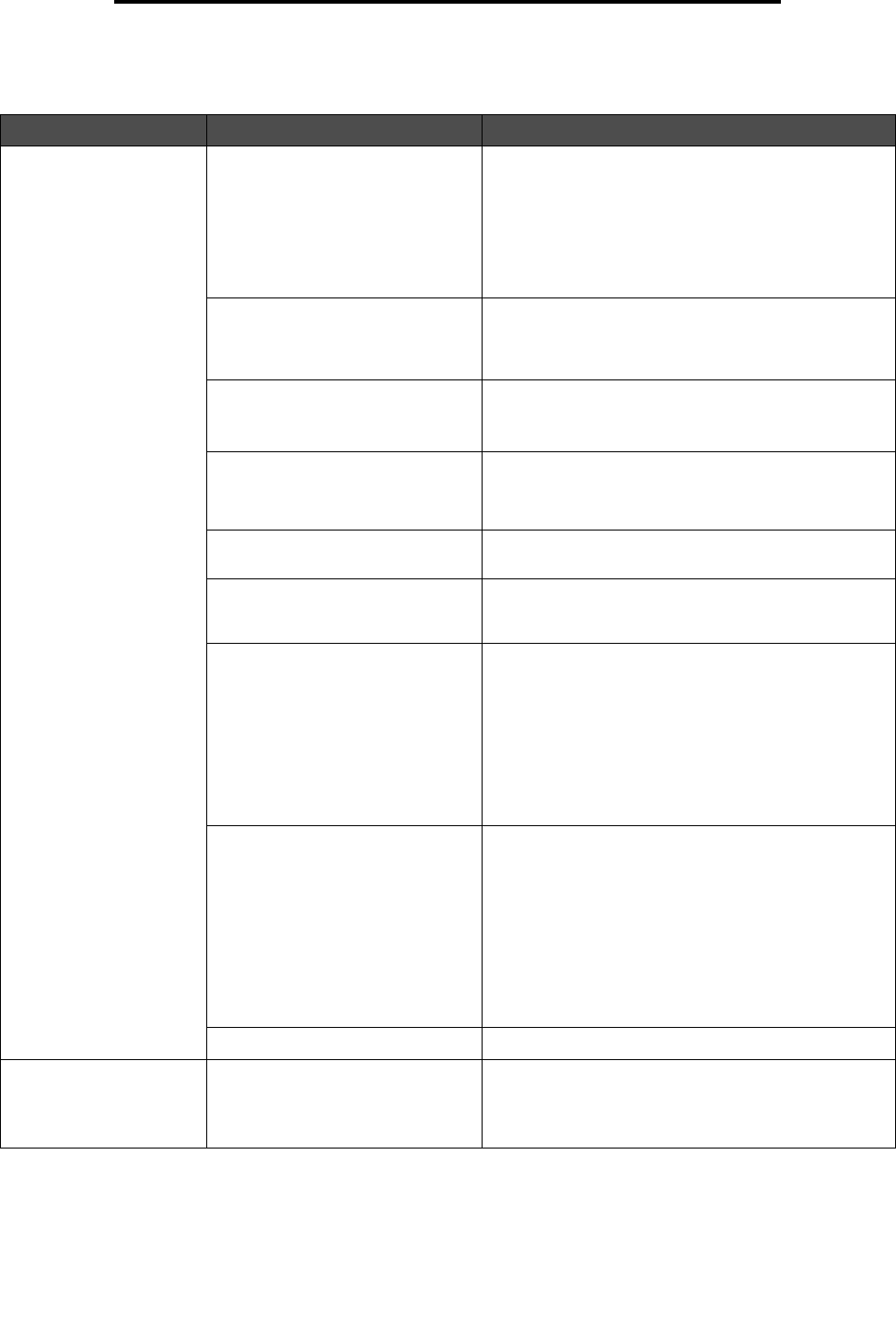
Solving media feed problems
98
Troubleshooting
Solving media feed problems
Symptom Cause Solution
Paper frequently jams. Media that does not meet the
printer specifications is being used.
Use recommended media.
See the Card Stock & Label Guide available on our
Lexmark Web site at www.lexmark.com for detailed
specifications.
See Clearing jams for more information.
See Avoiding jams hints for information that can help
prevent jams from occurring.
Too much paper or too many
envelopes are loaded.
Make sure the stack of media loaded does not exceed
the maximum stack height indicated by the load line on
the tray or the stack height limiter on the multipurpose
feeder.
Guides in the selected tray are not
set to the appropriate position for
the size paper loaded.
Move the guides in the tray to the correct position.
See Loading the standard tray and Loading the
optional 500-sheet tray for detailed instructions.
The paper has absorbed moisture
due to high humidity.
Load paper from a fresh package.
Store paper in its original wrapper until it is loaded.
See Storing media for more information.
Some printer models do not have a
standard bin full sensor.
Remove media from the standard bin.
The standard bin media stop is not
set to the correct position for the
media size.
Set the media stop in the standard bin to the correct
position. See Using the media stop for more
information.
The multipurpose feeder door is
designed to tilt down to prevent
damage to it when the lower door is
opened. This is a protective feature
of the printer.
To reposition the multipurpose feeder door:
1 Remove media from the multipurpose feeder.
2 Push the extensions back into place.
3 Close the multipurpose feeder.
4 Open the multipurpose feeder.
5 Grasp the multipurpose feeder extension, and pull it
straight out until fully extended.
6 Load media into the multipurpose feeder.
The fuser may be installed
incorrectly.
CAUTION: The fuser and the inside
of the printer near the fuser may be
hot. Wait for the fuser to cool before
attempting to solve this problem.
1 Turn the printer off.
2 Open the upper door.
3 Push down on the fuser handles while tightening
each fuser thumbscrew.
4 Close the upper door completely.
5 Open the upper door completely.
6 Re-tighten each fuser thumbscrew completely.
7 Close the upper door completely.
8 Turn the printer on.
The fuser may be damaged. Replace the fuser.
The Paper Jam
message remains after
the jam is removed.
The entire media path is not
cleared, or the door specified by the
message has not been opened to
check for jams in this area.
Clear media from the entire path, open the door
indicated by the operator panel message, clear the
jam, and close the door. The printer resumes printing.
See Identifying the media path for more information.