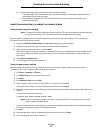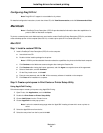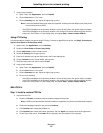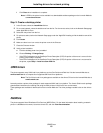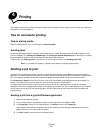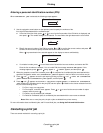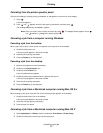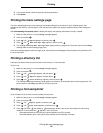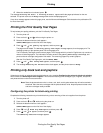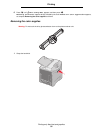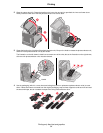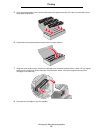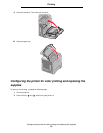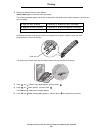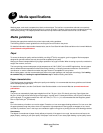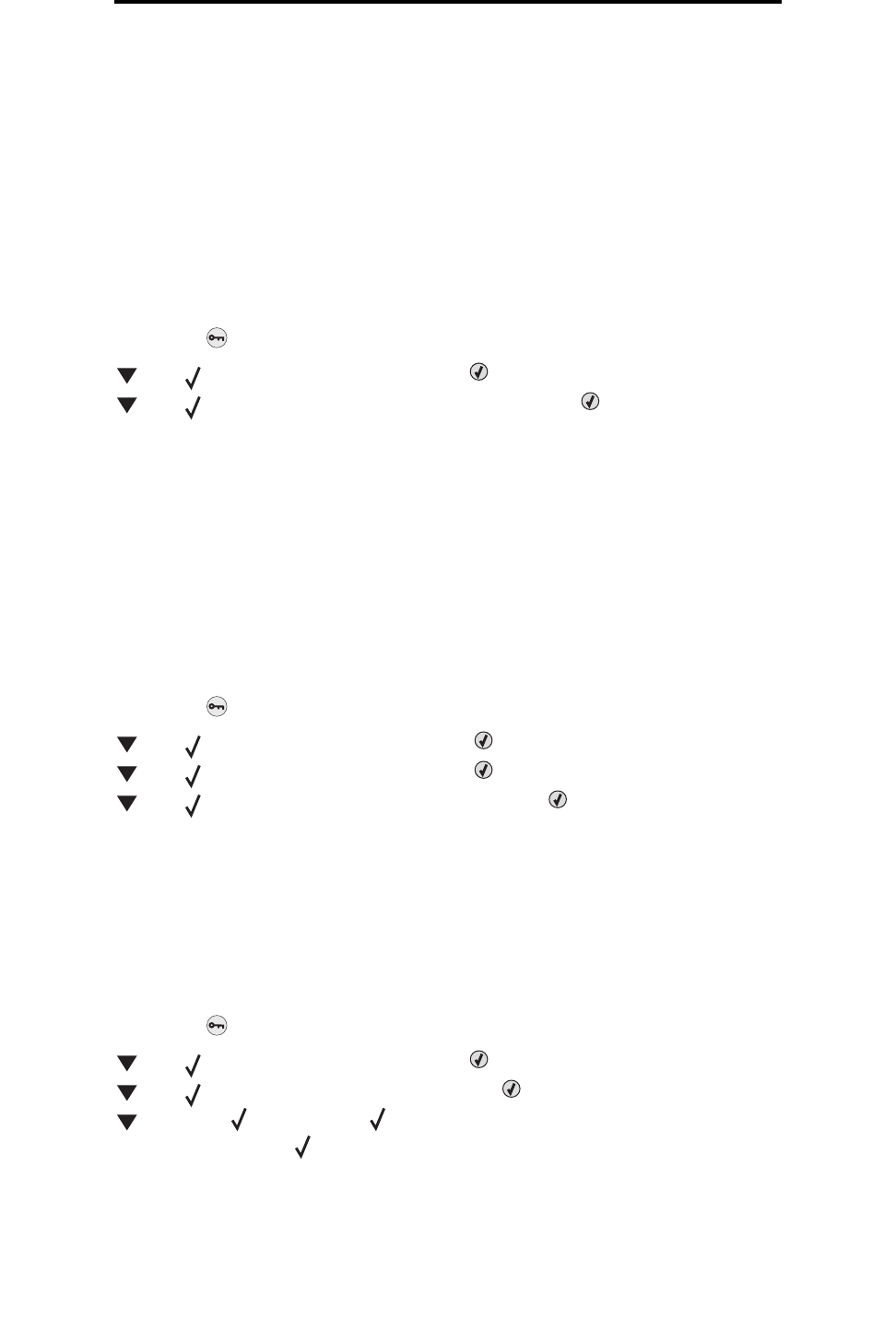
Printing the menu settings page
28
Printing
3 In the printer window, select the print job requiring cancelation.
4 Press Delete.
Printing the menu settings page
The menu settings page shows current settings (user default settings) for the menus, a list of installed options, and
available printer memory. Use this page to verify that all printer options are properly installed and the printer settings are
correct.
See Understanding the operator panel to identify the display and operator panel buttons if help is needed.
1 Make sure the printer is on and the Ready message appears.
2 Press and release .
3 Press until Reports appears, and then press .
4 Press until Menu Settings Page appears, and then press .
5 The message Printing Menu Settings Page appears while the page prints. The printer returns to the Ready
message after the menu settings page prints.
If any other message appears when this page prints, see the Menus and Messages Guide located on the publications CD
for more information.
Printing a directory list
A directory list shows all the resources stored in flash memory or on the hard disk.
To print a list:
1 Make sure the printer is on and the Ready message appears.
2 Press and release .
3 Press until Settings appears, and then press .
4 Press until Reports appears, and then press .
5 Press until Print Directory appears, and then press .
The message Printing Directory List appears and remains on the operator panel until the page prints. The
printer returns to the Ready state after the directory list prints.
Printing a font sample list
To print samples of all the fonts currently available for the printer:
1 Make sure the printer is on and the Ready message appears.
2 Press and release .
3 Press until Reports appears, and then press .
4 Press until Print Fonts appears, and then press .
5 Press until either PCL Fonts or PostScript Fonts is the current item based on the font listing
needed. It is current when the appears in front of the item.
• Select PCL Fonts to print a listing of the fonts available to the PCL emulator.
• Select PS Fonts to print a listing of the fonts available to the PostScript 3 emulator.